Personal, Accounts – ZTE Grand X Max+ User Manual
Page 48
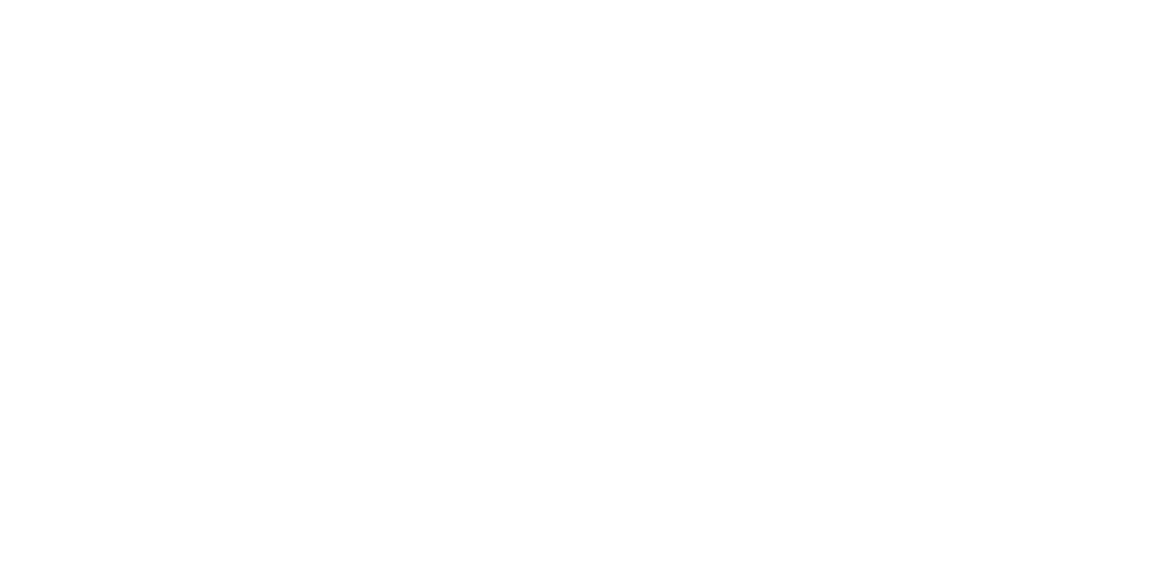
92
93
Personal
Location Access
Activate location services to determine your location (see Google Maps –
Activating location services) .
Security
• Screen lock: Disable the screen lock or enable it with long press, pattern,
PIN, or password .
• Make pattern visible: Show the pattern as you draw it .
• Automatically lock: Set the time needed for the lock protection to be
activated after the screen turns off .
• Power button instantly locks: Lock protection is activated immediately
when you press the Power key .
• Owner info: Set the text that you may display on the lock screen .
• Encrypt phone: Encrypt your data on the phone to protect your privacy .
• Set up SIM/RUIM card lock:
• Lock SIM card: Activate or deactivate the PIN lock to require PIN before
accessing the micro-SIM card .
• Change SIM PIN: Change the PIN used to access the micro-SIM card .
Note: Put all your confidential passwords in a safe place for future use . If
you enter the wrong SIM PIN more times than allowed, your micro-SIM card
will be locked and you cannot access the mobile phone network . Contact
your operator for a PIN Unlock Key (PUK) to restore the micro-SIM card .
• Make passwords visible: Display passwords as you enter them .
PHONE SETTINGS
• Device administrators: View or deactivate apps you have authorized to be
device administrators .
• Unknown sources: Check this option to permit installation of apps from
sources other than the Play Store .
• Verify apps: Disallow or display warnings before you install applications
that may cause harm .
• Storage type: Describes your storage .
• Trusted credentials: Display trusted CA certificates .
• Install from SD card: Install certificates from the storage card .
• Clear credentials: Delete all certificates .
Backup & reset
• Back up my data: Back up app data, Wi-Fi passwords, and other settings to
Google servers after you sign in to your Google account .
• Backup account: Set the Google account that the data is backed up to .
• Automatic restore: Restore previously backed up settings and data when
you reinstall an app .
• Reset to factory: Reset your phone to factory default settings . All your
personal data from the phone’s internal storage will be erased . You can
also erase the data on the microSDHC card during the process .
Accounts
Manage your accounts and synchronization . Tap Add account to sign in to
or create accounts on your phone .
Tap an account type to see that type of accounts you have added and
adjust the accounts settings .
PHONE SETTINGS
