Applications, Google play store, Backup and restore – ZTE Grand X Max+ User Manual
Page 42: Calculator, Clock, Setting a new alarm
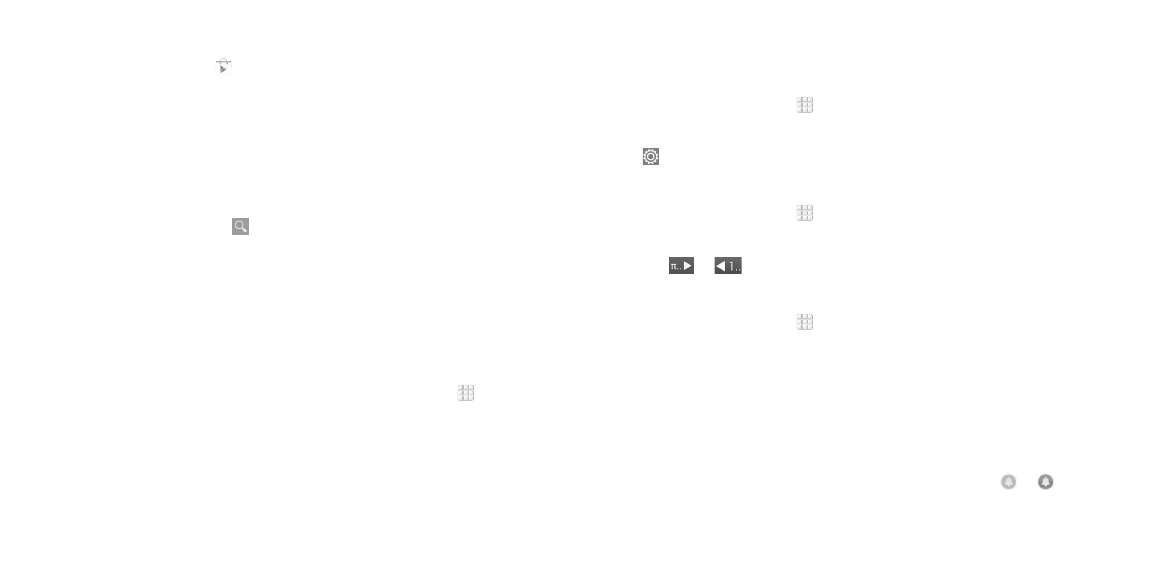
80
81
Google Play Store
From the home screen, tap . You can buy or rent music, books, movies,
apps, and download them to your phone .
Note: The content you can access in Google Play Store depends on your
region and your service provider .
Browsing and searching for apps
You can browse apps by category . Tap a top-level category, such as Games,
and tap the app from any subcategory .
You can also search for apps using an app’s name or description or the
developer’s name . Simply tap and enter the search terms .
Downloading and installing apps
When you find the app you are interested in through browsing or searching,
tap it to open its details screen, where more information about the app is
displayed .
1 . To install, tap the app and follow instructions .
Note: To purchase apps, a Google Wallet
™
payment method is required .
2 . Once installed, you will see a notification in the Notifications panel . Open
the app from this notification or by locating it in the App tray .
Caution: Once installed, some apps can access many functions or a
significant amount of your personal data . The Play Store will show you what
the app can access .
GOOGLE APPLICATIONS
Applications
Backup and Restore
From the home screen, tap > Backup & Restore . You can back up your
user data, such as contacts and messages, and installed applications to the
memory card regularly . If the data gets lost, restore it from the memory card .
Tap > Help to view detailed guide .
Calculator
From the home screen, tap > Tools > Calculator to use the phone’s
convenient built-in calculator for some basic as well as advanced
mathematical equations .
Tip: Tap
or
to switch between different panels .
Clock
From the home screen, tap > Tools > Clock to use a series of timing tools .
Setting a new alarm
1 . Tap the Alarm tab in the Clock app .
2 . Tap an existing alarm to configure it, or tap Add alarm at the bottom of
the screen to create a new alarm .
3 . Set up the alarm options, such as time, repeat, and alarm sound .
4 . Tap SAVE to save and exit .
Note: To enable or disable existing alarms directly, just tap or .
APPLICATIONS
