Using your gallery, Retouching your pictures – ZTE Grand X Max+ User Manual
Page 35
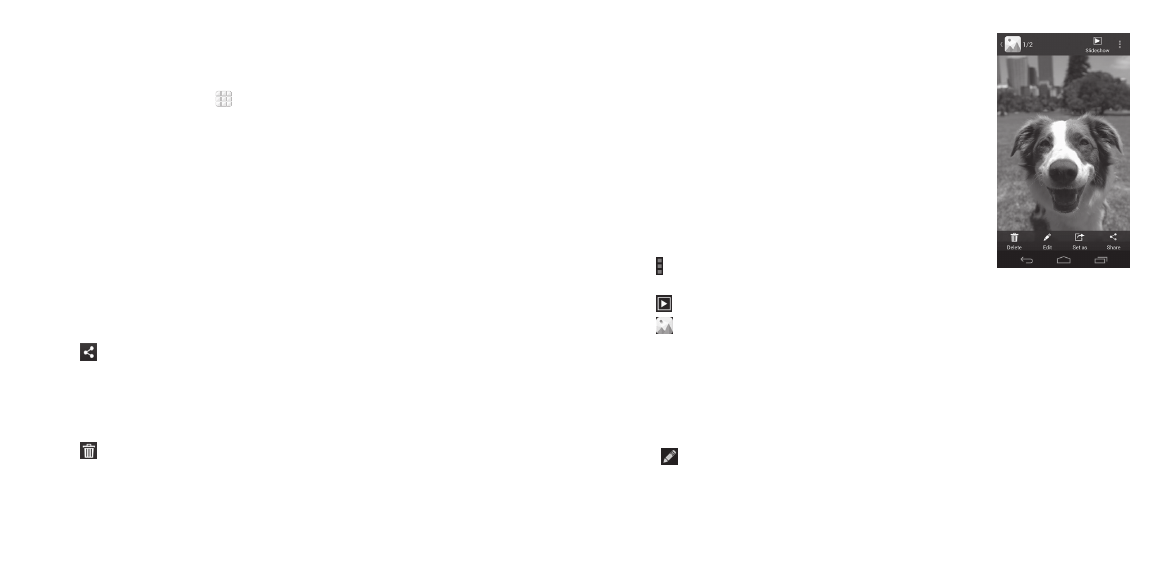
66
Using your gallery
Opening your gallery
From the home screen, tap > Gallery to view albums of your pictures
and videos .
Working with albums
When you open Gallery, all pictures and videos on your phone are displayed
in a number of albums .
Viewing album contents
Tap an album to view the pictures and videos it contains .
Sharing albums, pictures, or videos
1 . Press and hold an item to select an album, or after you open an album to
select a picture or a video .
2 . Tap more items that you want to share .
3 . Tap
and select how you want to share the items .
Deleting albums
1 . Press and hold an album until it is selected .
2 . Tap more albums that you want to delete .
3 . Tap
> OK .
ENTERTAINMENT
67
ENTERTAINMENT
Working with pictures
Tap a picture in an album to view the picture in full
screen . Tap the screen to view the following features .
• Swipe horizontally to see more pictures or videos.
• Pinch a picture or video to make it smaller. You’ll then
see a filmstrip-style view of all your pictures and videos
in a row . Swipe left or right to scan through them all .
Tip: You can delete a picture or video by swiping it up
or down in the filmstrip view . If you accidentally delete
one, tap UNDO to retrieve it .
• Double-tap the picture, or pinch two fingers together
or spread them apart to zoom out or in .
• Tap to rotate or rename the picture, check file
details, or change slideshow setting .
• Tap to browse the album contents in a slideshow .
• Tap in the upper left corner to return to the album .
Note: Some options may not be available for certain albums or pictures .
Retouching your pictures
You can edit any photos you took and some other pictures in Gallery . The
changed picture is saved in the current album, while the original image is
never affected .
1 . Tap
while viewing a picture in full screen to open the PhotoEditor
interface .
2 . Tap the icons along the bottom of the screen to edit the picture .
6
7
