Using the notifications panel – ZTE Grand X Max+ User Manual
Page 12
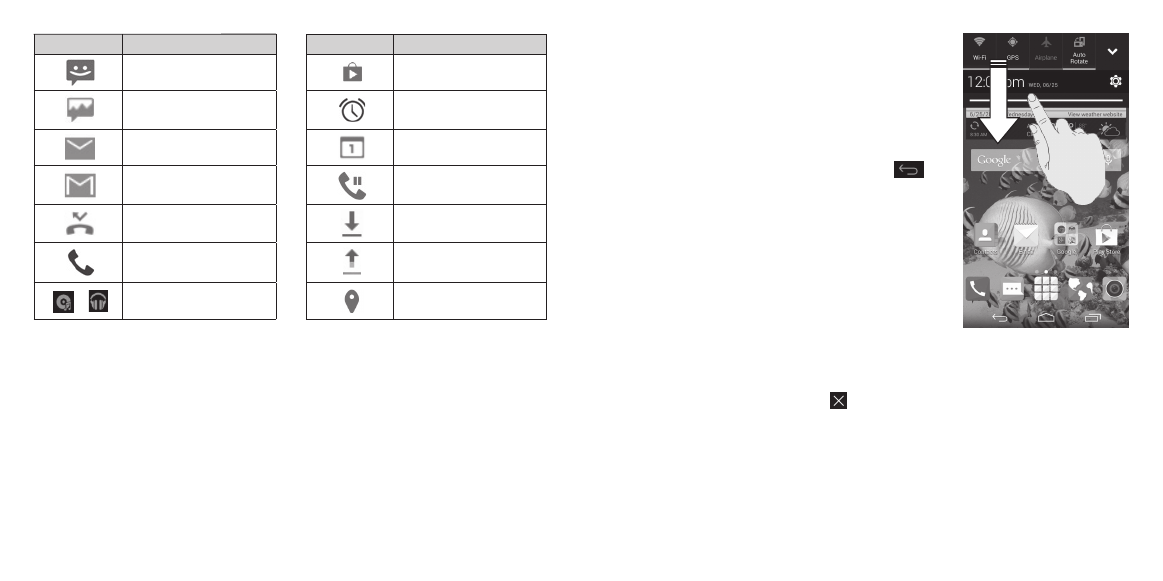
20
21
Indicator What it means
Indicator What it means
New SMS
Updates available
New MMS
Alarm set
New email
Upcoming event
New Gmail message
Call on hold
Missed call
Downloading data
Call in progress
Sending data
/
Song is playing
GPS on
Using the Notifications panel
The Notifications panel provides quick access
to alerts including new messages, emails, and
software updates .
• To open the Notifications panel, swipe your finger
down from the top of the screen .
• To close the Notifications panel, swipe your finger
up from the bottom of the screen or tap
.
Respond to or remove a notification
You can respond to or remove notifications in
the Notifications panel . The panel also supports
expandable notifications that let you perform
additional actions .
• To respond to a notification, tap it.
• To expand a notification, slide down with
one finger . You can also swipe two fingers
vertically or pinch/zoom to expand or collapse
certain notifications .
• To remove a notification, swipe it left or right.
• To remove all notifications, tap in the top right corner .
• To turn off notifications from an application, press and hold a notification
and then tap App info . Uncheck Show notifications in the app info screen .
• Most apps that send notifications, such as Gmail and Google+, have
notification settings that you can adjust .
Note: If you turn off notifications for an app, you may miss important alerts
and updates . The notifications of some apps cannot be turned off .
GETTING STARTED
GETTING STARTED
