The t12 layout, The t+ layout – ZTE Grand X Max+ User Manual
Page 22
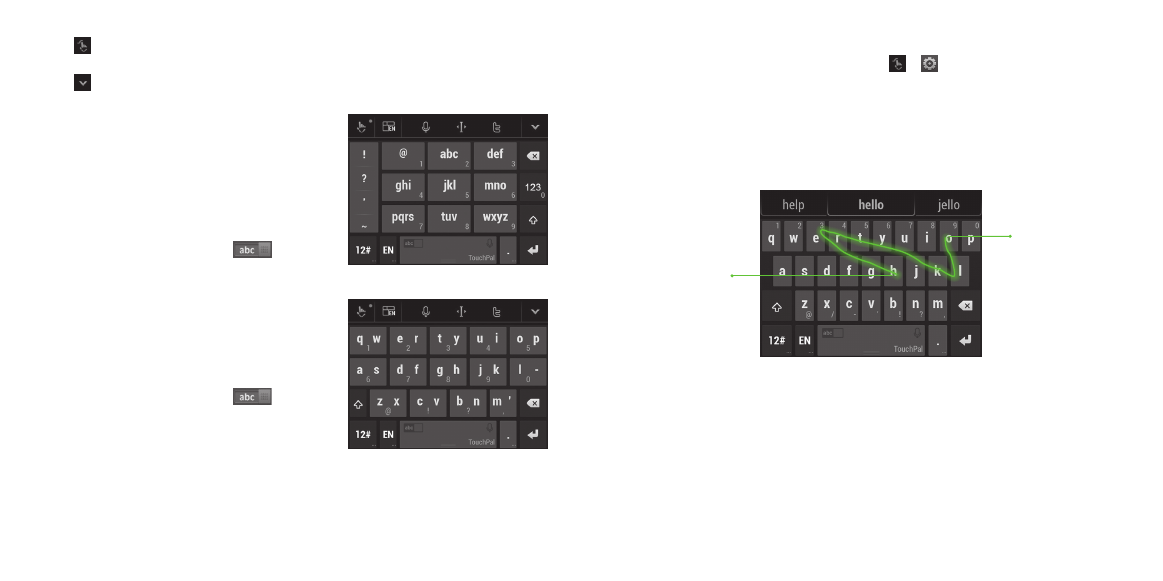
• Tap to access the quick settings of TouchPal keyboard, change
keyboard theme, or check more options of TouchPal keyboard .
• Tap to close the keyboard . You can tap the text field again to show
the keyboard .
The T12 layout
The layout is similar to a phone pad in
T12 mode .
Tap an alphabetic key repeatedly until the
desired letter appears . You can also press
and hold the key and slide left or right to
choose the letter or number you need .
If word prediction is enabled (
), just tap
the keys once and choose the right word .
The T+ layout
Tap to enter the left letter on the key;
Double-tap or flick right to enter the right
letter/symbol on the key . You can also
press and hold a key and slide left or
right to choose more letters and symbols .
If word prediction is enabled (
), just tap
the keys once and choose the right word .
40
ENTERING TEXT
41
ENTERING TEXT
To enable and use TouchPal Curve:
1 . In the TouchPal X keyboard screen, tap > and check
Curve
®
- Word gesture .
2 . If prompted, tap OK to switch to the T26 layout .
3 . Move your finger from letter to letter on the keyboard to trace a word
without lifting the finger until you reach the end of the word .
Note: TouchPal Curve is only available in the T26 layout .
Tips:
• Tap when you want to. If you want to enter a single letter, go ahead
and tap .
• Lift your finger at the end of the word. A space is added automatically
when you begin to trace the next word .
End of the word
Start of the word
