Pairing with another bluetooth device, Unpairing from a bluetooth device, Sending data via bluetooth – ZTE Grand X Max+ User Manual
Page 31: Receiving data via bluetooth
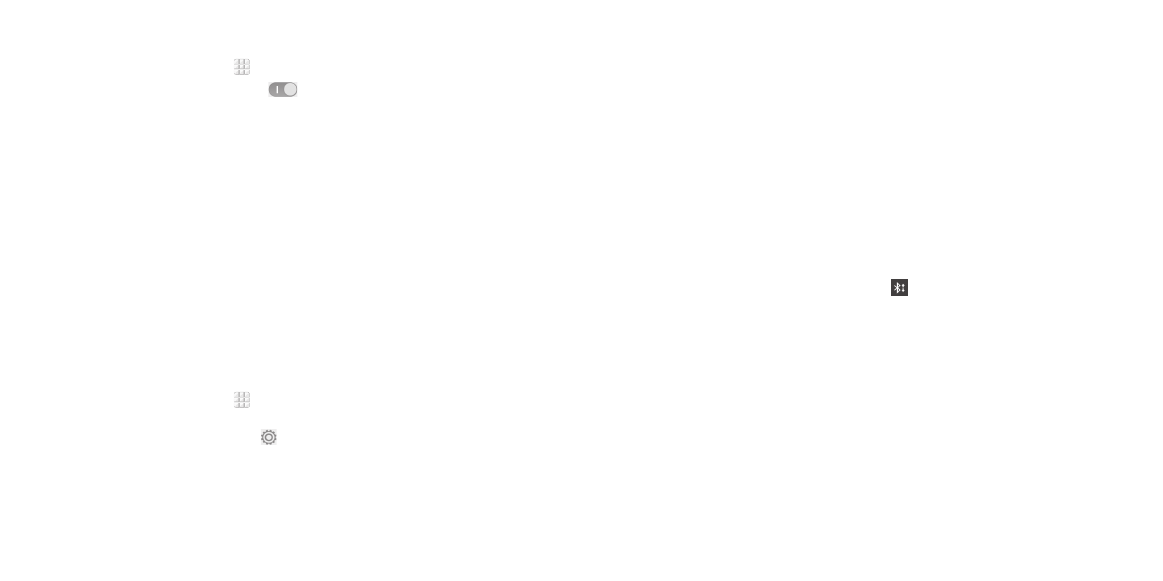
58
BLUETOOTH
Pairing with another Bluetooth device
1 . From the home screen, tap > Settings > Bluetooth .
2 . Slide the Bluetooth switch to the
position if Bluetooth is off .
Your phone automatically scans for and displays the IDs of all available
Bluetooth devices in range . You could tap SEARCH FOR DEVICES if you
want to scan again .
3 . Tap the device you want to pair with .
4 . Confirm that the Bluetooth passkeys are the same between the two
devices and tap Pair . Alternately, enter a Bluetooth passkey and tap Pair .
Pairing is successfully completed when the other device accepts the
connection or the same passkey is entered .
Note: The Bluetooth passkey may be fixed for certain devices, such as
headsets and hands-free car kits . You can try entering 0000 or 1234
(the most common passkeys), or refer to the documents for that device .
Unpairing from a Bluetooth device
You can make your phone forget its pairing connection with another
Bluetooth device . To connect to the device again, you may need to enter or
confirm a passkey again .
1 . From the home screen, tap > Settings > Bluetooth and make sure
Bluetooth is turned on .
2 . In the list of paired devices, tap beside the Bluetooth device you want to
unpair from .
3 . Tap Unpair .
59
BLUETOOTH
Sending data via Bluetooth
1 . Open the appropriate application and select the file or item you want to
share .
2 . Select the option for sharing via Bluetooth . The method may vary by
application and data type .
3 . Tap a Bluetooth device the phone has paired with or wait for it to search
for new devices and tap one of them .
Receiving data via Bluetooth
1 . Turn Bluetooth on before trying to receive data via Bluetooth .
Note: If the phone has not been paired with the sending device, you may
need to tap your phone’s device name in the Bluetooth menu in Settings
to keep the phone detectable through Bluetooth .
2 . Swipe down on the status bar and tap .
3 . Tap Accept to start receiving the data .
Depending on whether a microSDHC card is installed, received files are
stored automatically in a dedicated folder (Bluetooth, for instance) in the
phone storage or microSDHC directory . You can access them in the File
Manager . Received contacts (vCard files) are automatically imported to
your contact list .
