Sony Xperia Z3 Compact User Manual
Page 83
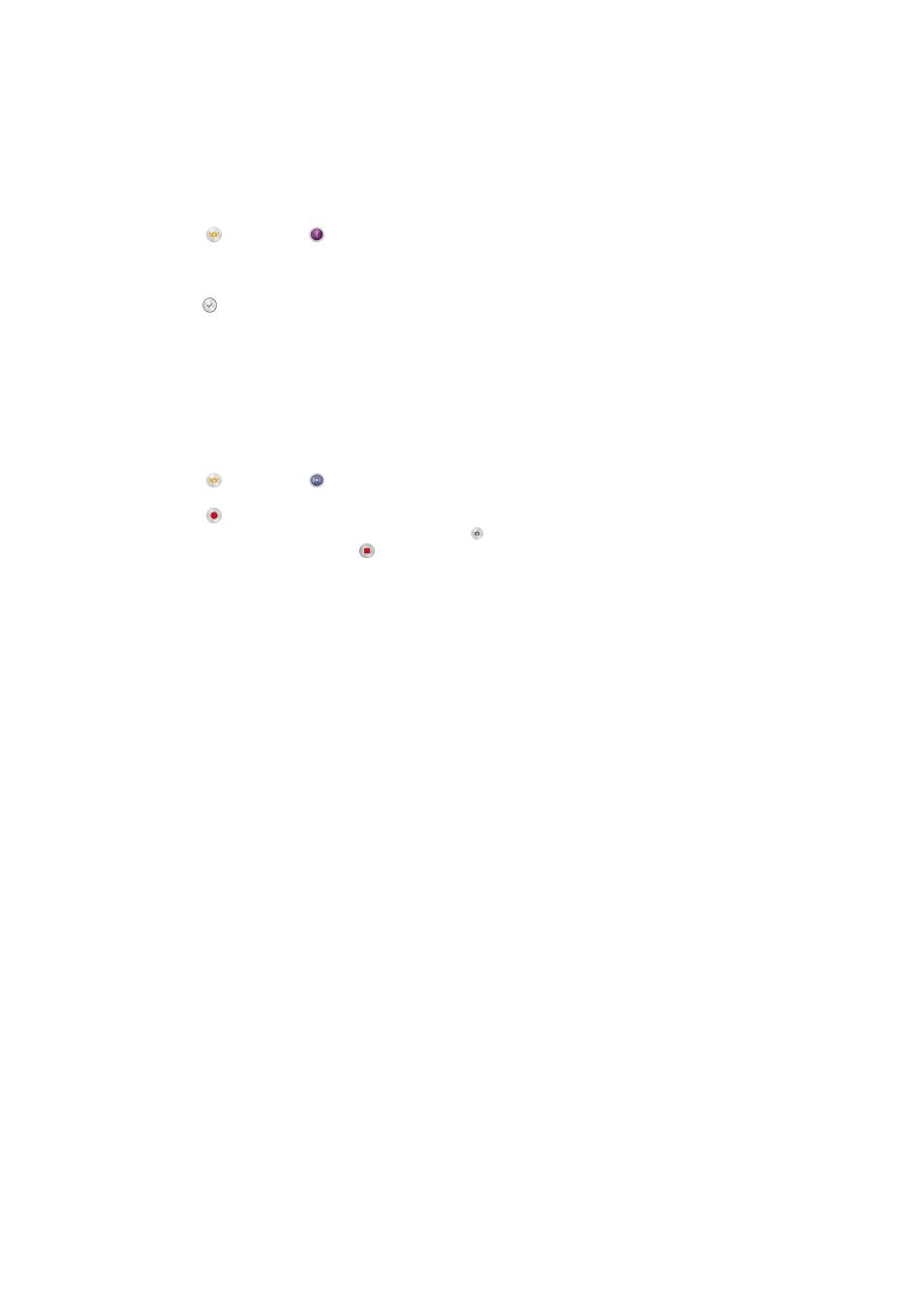
Timeshift burst
The camera takes a burst of 31 photos in a window of two seconds – one second
before and after you press the camera key. So you can go back and find the perfect
image.
To use Timeshift burst
1
Activate the camera.
2
Tap , then select .
3
To take photos, press the camera key fully down and then release it. The
photos taken appear in thumbnail view.
4
Scroll through the thumbnails and select the photo that you want to save, then
tap .
Social live
Social live is a camera shooting mode that lets you stream video live to your
Facebook™ page. You just need to have an active internet connection and be logged
into Facebook™. Videos can be up to 10 minutes long.
To broadcast live video using Social live
1
Activate the camera.
2
Tap , then select .
3
Log in to your Facebook™ account.
4
Tap to start broadcasting.
5
To take a photo during the broadcast, tap .
6
To stop broadcasting, tap .
Timeshift video
You can record video at the high frame rate of 120 frames per second and then apply
effects so that you can play back parts or all of the video in slow motion.
Background defocus mode
Use your camera's blurred background effect to make your subjects look sharper and
more vivid in comparison to their background. In Background defocus mode, the
camera takes two shots, identifies the background and then blurs it while keeping the
subject sharp and in focus. It's just like shooting with a digital SLR camera. You can
select from three different blur variations and tune the blur level in the preview
display.
Face in
You can use the Face in mode to turn on the front and main cameras at the same
time, so you can take a photo of yourself together with the subject.
Multi camera
The Multi camera mode lets you take a photo from multiple angles by connecting
with other cameras or Xperia™ devices. When connected to other devices, the image
through the viewfinder of each device will appear on the same screen.
Quick launch
Use Quick launch settings to launch the camera when the screen is locked.
Launch only
When this setting is activated, you can launch the camera when the screen is locked by pressing and
holding down the camera key.
Launch and capture
When this setting is activated, you can launch the camera and capture a photo automatically when the
screen is locked by pressing and holding down the camera key.
Launch and record video
83
This is an Internet version of this publication. © Print only for private use.
