X-reality™ for mobile, Enhancing the sound output, X-reality™ for mobile – Sony Xperia Z3 Compact User Manual
Page 42
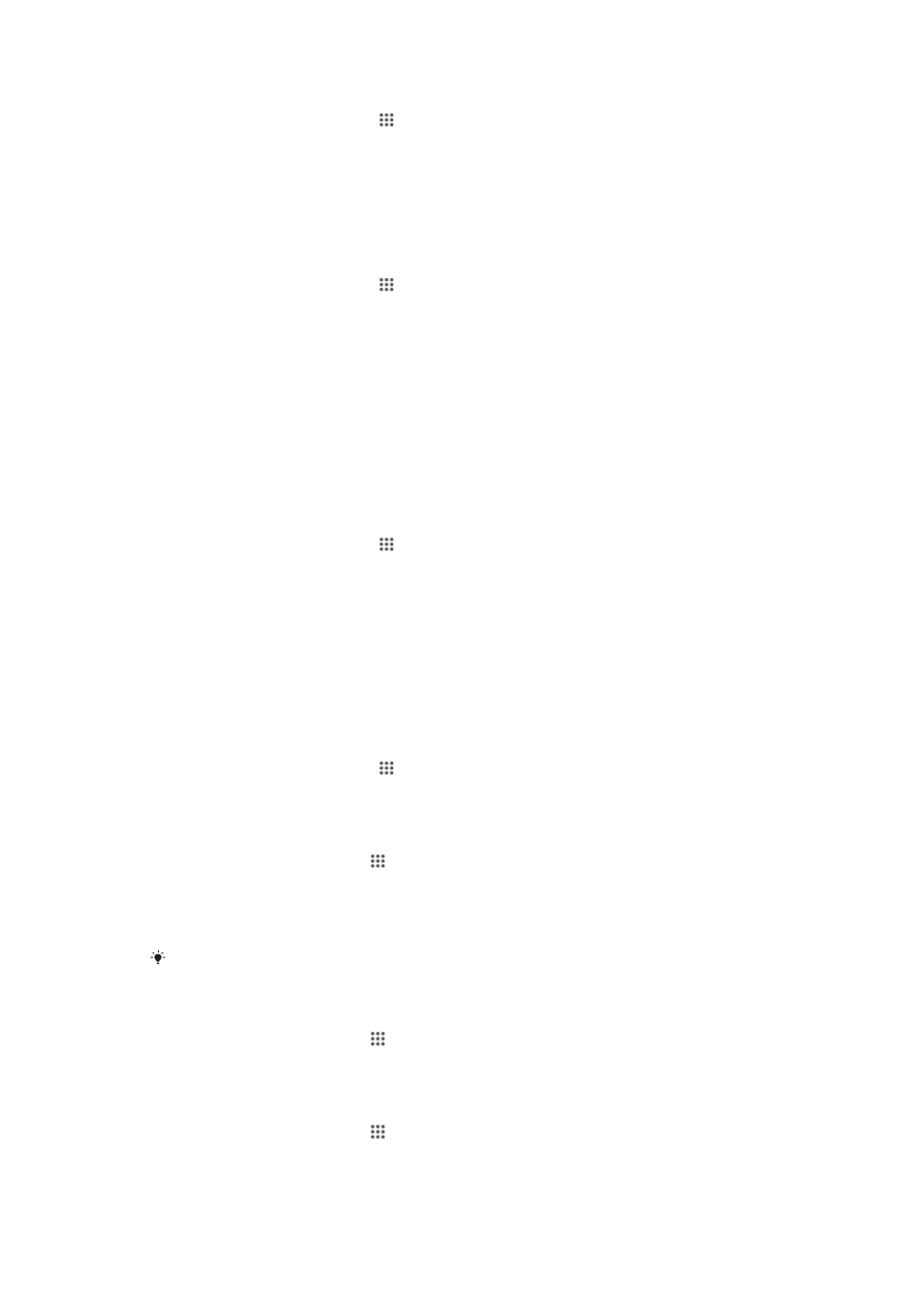
To set the time manually
1
From your Home screen, tap .
2
Find and tap
Settings > Date & time.
3
Unmark the
Automatic date & time checkbox if it is marked.
4
Tap
Set time.
5
Scroll up or down to adjust the hour and minute.
6
If applicable, scroll up to change
AM to PM, or vice versa.
7
Tap
Set.
To set the time zone
1
From your Home screen, tap .
2
Find and tap
Settings > Date & time.
3
Unmark the
Automatic time zone checkbox, if it is marked.
4
Tap
Select time zone.
5
Select an option.
X-Reality™ for mobile
Sony's X-Reality™ for mobile technology improves the viewing quality of photos and
videos after you take them, giving you clearer, sharper and more natural images. X-
Reality™ for mobile is turned on by default, but you can turn it off if you want to
reduce battery consumption.
To turn on X-Reality™ for mobile
1
From your Home screen, tap .
2
Find and tap
Settings > Display.
3
Mark the
X-Reality for mobile checkbox if it is not marked.
Enhancing the sound output
You can enhance the sound of your device by manually enabling individual sound
settings such as Equaliser and Surround sound. You can also enable the Dynamic
normaliser and Hi-res Audio via USB to adjust the volume of the different sound
enhancements.
To enhance the sound output automatically
1
From your Home screen, tap .
2
Find and tap
Settings > Sound > Audio settings.
3
Mark the
ClearAudio+ checkbox.
To adjust the sound settings manually
1
From the Home screen, tap .
2
Find and tap
Settings > Sound > Audio settings.
3
Unmark the
ClearAudio+ checkbox if it is marked.
4
Tap
Sound effects > Equalizer.
5
Adjust the sound settings by dragging the frequency band buttons up or down.
The manual adjustment of sound output settings has no effect on voice communication
applications. For example, there is no change in the voice call sound quality.
To minimise volume differences using the Dynamic normaliser
1
From the Home screen, tap .
2
Find and tap
Settings > Sound > Audio settings.
3
Mark the
Dynamic normalizer checkbox.
To enable High-resolution Audio with USB
1
From the Home screen, tap .
2
Find and tap
Settings > Sound > Audio settings.
3
Mark the
Dynamic normalizer checkbox.
42
This is an Internet version of this publication. © Print only for private use.
