Status and notifications – Sony Xperia Z3 Compact User Manual
Page 22
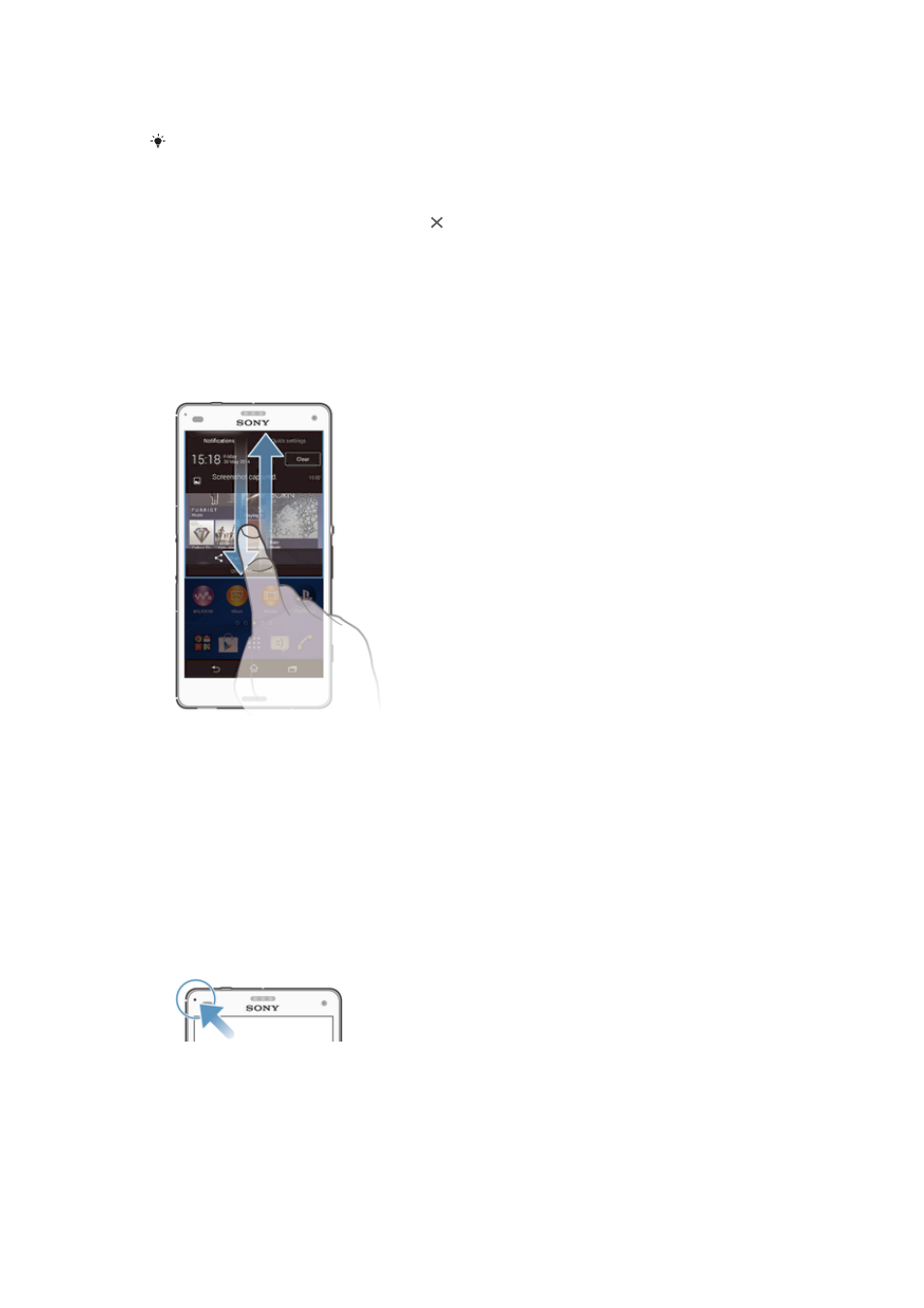
To find your recorded screen
•
Drag the status bar downwards, touch to view your recorded screen.
You may also view your recorded screen by tapping the Album application from the Home
screen.
To close screen recording window
•
In the screen recording window, tap at the top right corner of the window.
Status and notifications
The icons in the status bar inform you of events such as new messages and calendar
notifications, activities in progress such as file downloads, and status information
such as battery level and signal strength. You can drag down the status bar to open
the Notification panel and handle your notifications.
To open or close the Notification panel
To take action on a notification
•
Tap the notification.
To dismiss a notification from the Notification panel
•
Place your finger on a notification and flick left or right.
To clear all notifications from the Notification panel
•
Tap
Clear.
Notification light
The notification light informs you about battery status and some other events. For
example, a flashing white light means there is a new message or a missed call.
22
This is an Internet version of this publication. © Print only for private use.
