Sony Xperia Z3 Compact User Manual
Page 30
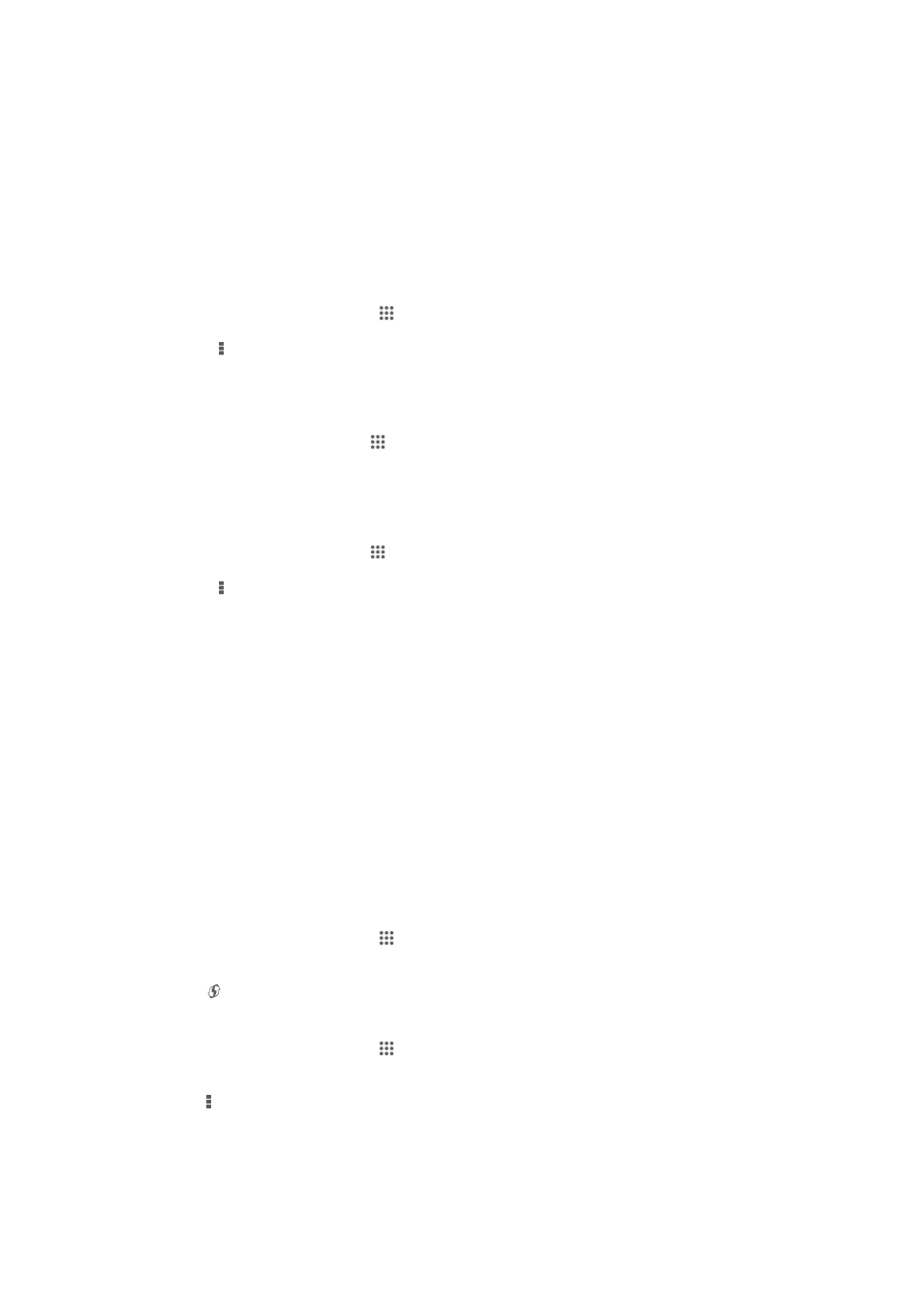
Wi-Fi® settings
When you are connected to a Wi-Fi® network or when there are Wi-Fi® networks
available in your vicinity, it is possible to view the status of these networks. You can
also enable your device to notify you whenever an open Wi-Fi® network is detected.
If you are not connected to a Wi-Fi® network, your device uses a mobile data
connection to access the Internet (if you have set up and enabled a mobile data
connection on your device). By adding a Wi-Fi® sleep policy, you can specify when
to switch from Wi-Fi® to mobile data.
To enable Wi-Fi® network notifications
1
Turn on Wi-Fi®, if it is not already on.
2
From your Home screen, tap .
3
Find and tap
Settings > Wi-Fi.
4
Press .
5
Tap
Advanced.
6
Mark the
Network notification checkbox.
To view detailed information about a connected Wi-Fi® network
1
From the Home screen, tap .
2
Find and tap
Settings > Wi-Fi.
3
Tap the Wi-Fi® network that you are currently connected to. Detailed network
information is displayed.
To add a Wi-Fi® sleep policy
1
From the Home screen, tap .
2
Find and tap
Settings > Wi-Fi.
3
Press .
4
Tap
Advanced.
5
Tap
Keep Wi-Fi on during sleep.
6
Select an option.
WPS
WPS (Wi-Fi Protected Setup) is a computing standard that helps you establish secure
wireless network connections. If you have little background knowledge of wireless
security, WPS makes it easy for you to set up Wi-Fi Protected Access (WPA)
encryption to secure your network. You can also add new devices to an existing
network without entering long passwords.
Use one of these methods to enable WPS:
•
Push button method – simply push a button on a WPS access point, for example, a
router.
•
PIN method – your device creates a random PIN (Personal Identification Number),
which you enter on the network access point device.
To connect to a Wi-Fi® network using a WPS button
1
From your Home screen, tap .
2
Find and tap
Settings > Wi-Fi.
3
Turn on Wi-Fi® if it is not already on.
4
Tap , then press the WPS button on the access point.
To connect to a Wi-Fi® network using a WPS PIN
1
From your Home screen, tap .
2
Find and tap
Settings > Wi-Fi.
3
Turn on Wi-Fi® if it is not already on.
4
Tap >
WPS PIN Entry.
5
On the access point, enter the PIN that appears on your device.
30
This is an Internet version of this publication. © Print only for private use.
