Sharing your mobile data connection – Sony Xperia Z3 Compact User Manual
Page 31
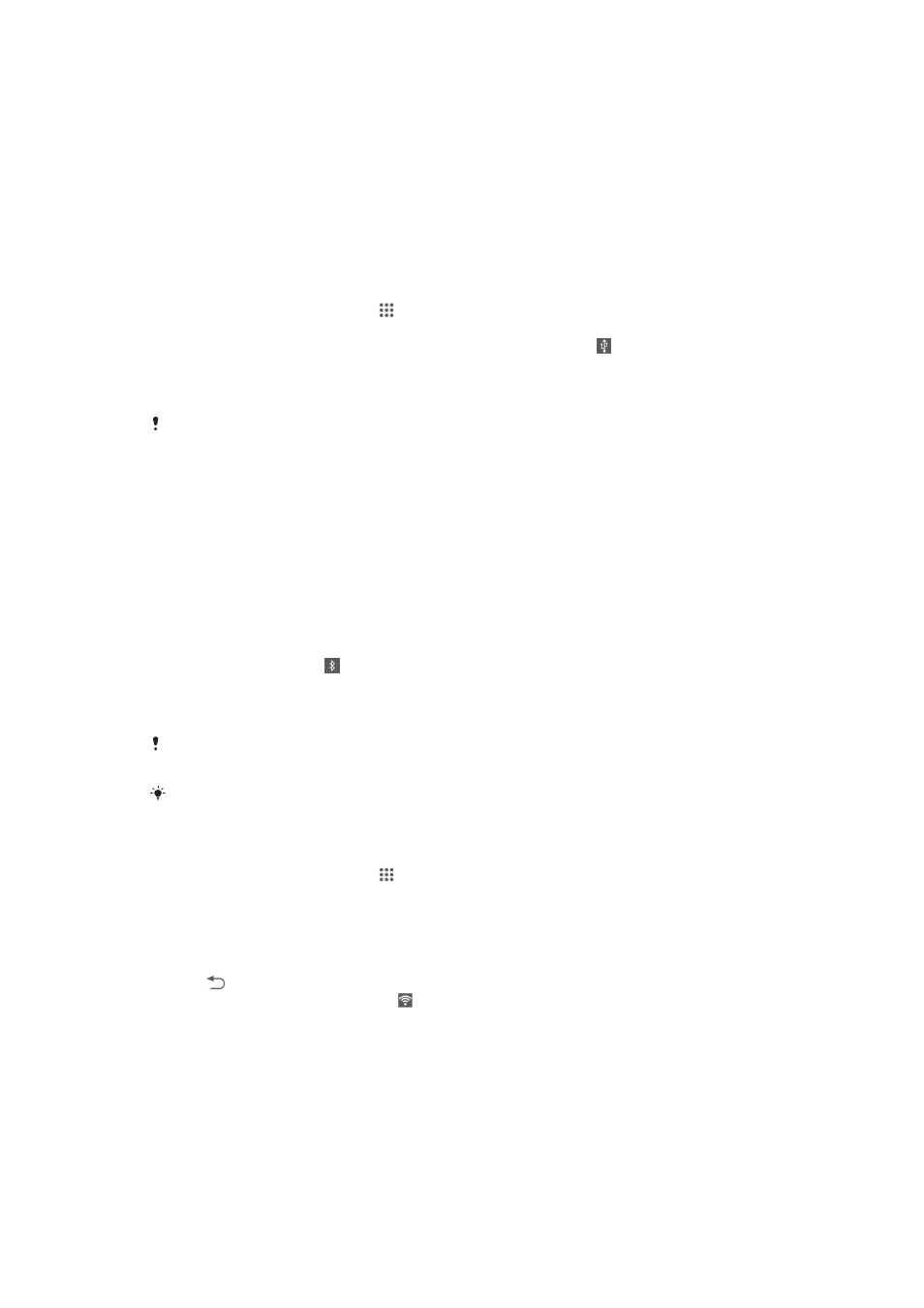
Sharing your mobile data connection
You can share your device's mobile data connection with one other device, for
example, a computer, using USB tethering or Bluetooth® tethering. You can also turn
your device into a portable Wi-Fi® hotspot and share your device's data connection
simultaneously with up to 10 other devices, including devices that support WPS (Wi-
Fi® Protected Setup) technology.
To share your data connection using a USB cable
1
Deactivate all USB cable connections to your device.
2
Using the USB cable that came with your device, connect your device to a
computer.
3
From your Home screen, tap .
4
Find and tap
Settings > More… > Tethering & portable hotspot.
5
Mark the
USB tethering checkbox, then tap OK if prompted. is displayed in
the status bar once you are connected.
6
To stop sharing your data connection, unmark the
USB tethering checkbox or
disconnect the USB cable.
You cannot share your device's data connection and SD card over a USB cable at the same
time.
To share your data connection with another Bluetooth® device
1
Make sure that your device and the Bluetooth® device are paired with each
other.
2
Your device: Turn on mobile data, then mark the Bluetooth tethering checkbox
under
Settings > More… > Tethering & portable hotspot.
3
Bluetooth® device: Set up the device so that it obtains its network connection
using Bluetooth®. If the device is a computer, refer to the relevant instructions
to complete the setup. If the device runs on the Android™ operating system,
tap the settings icon beside the name of the device that it is paired with under
Settings > Bluetooth > Paired devices, then mark the Internet access checkbox.
4
Your device: Wait for to appear in the status bar. Once it appears, the setup
is complete.
5
To stop sharing your data connection, unmark the
Bluetooth tethering
checkbox.
The
Bluetooth tethering checkbox becomes unmarked every time you turn off your device or
turn off the Bluetooth® function.
For more information about pairing and turning on mobile data, see
To pair your device with
another Bluetooth® device
on page 108 and
To turn data traffic on or off
on page 32.
To use your device as a portable Wi-Fi® hotspot
1
From your Home screen, tap .
2
Find and tap
Settings > More… > Tethering & portable hotspot.
3
Tap
Portable Wi-Fi hotspot settings > Configure Wi-Fi hotspot.
4
Enter the
Network name (SSID) information.
5
To select a security type, tap the
Security field. If required, enter a password.
6
Tap
Save.
7
Tap and mark the
Portable Wi-Fi hotspot checkbox.
8
If prompted, tap
OK to confirm. appears in the status bar once the portable
Wi-Fi® hotspot is active.
9
To stop sharing your data connection via Wi-Fi®, unmark the
Portable Wi-Fi
hotspot checkbox.
31
This is an Internet version of this publication. © Print only for private use.
