Taking a screenshot, Recording screen – Sony Xperia Z3 Compact User Manual
Page 21
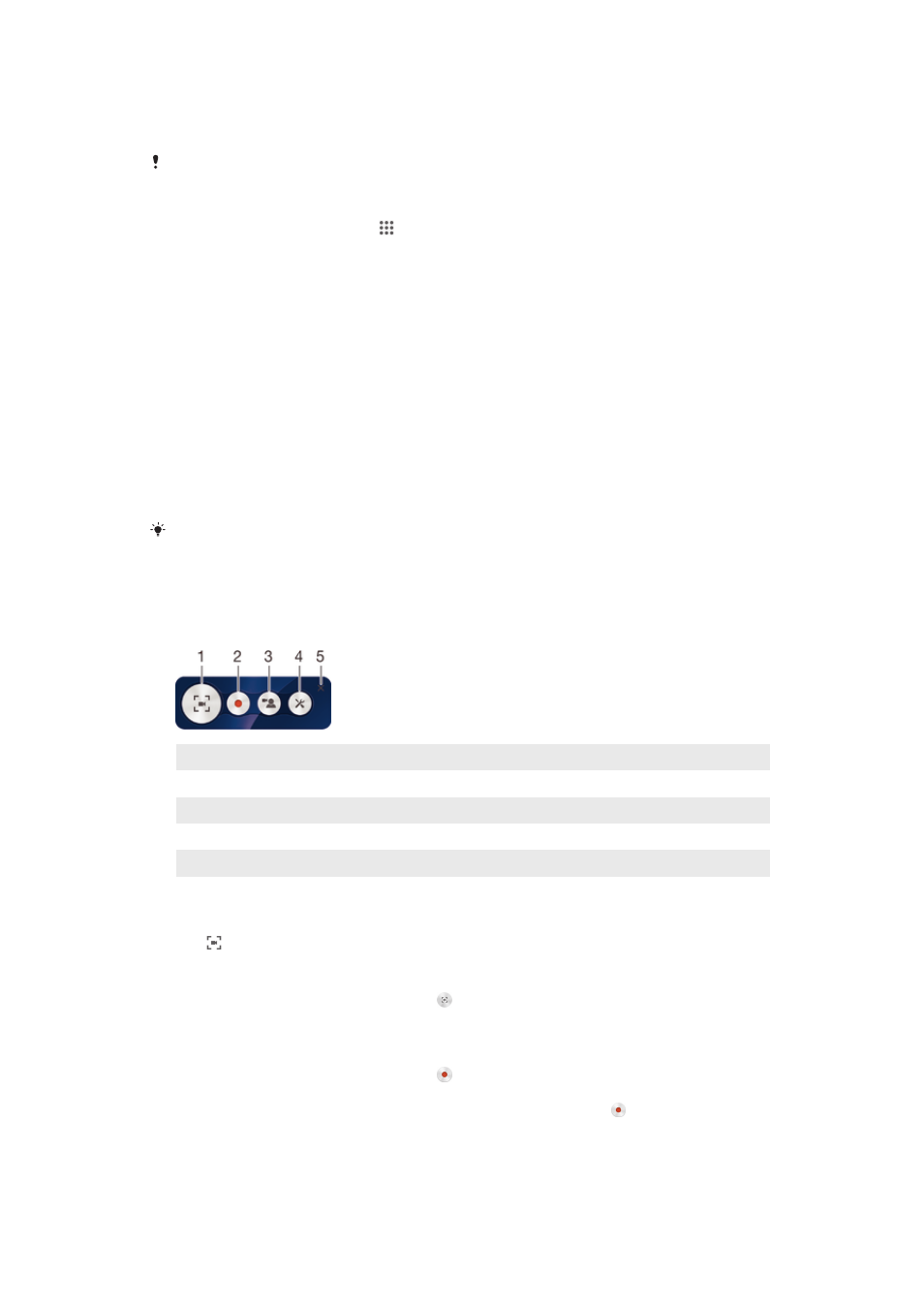
To set a theme
1
Touch and hold an empty area on your Home screen until the device vibrates.
2
Tap
Themes, then select a theme.
When you change a theme, the background also changes in some applications.
To change the wallpaper for the lock screen
1
From your Home screen, tap .
2
Find and tap
Settings > Personalization> Lock screen.
3
Select an option, then follow the instructions to change your wallpaper.
Taking a screenshot
You can capture still images of any screen on your device as a screenshot.
Screenshots you take are automatically saved in Album.
To take a screenshot
1
Press and hold down the power key and the volume down key at the same
time until you hear a clicking sound.
2
To view the screenshot, drag the status bar fully downwards.
To view your screenshot
•
Drag the status bar downwards, touch to view your screenshot.
You may also view your screenshot by tapping the Album application from the Home screen.
Recording screen
You can record your actions taken on any screen of your device as a movie. The
recorded movies you take are automatically saved in Album.
1
Tap once to minimize the screen recording window, tap again to restore it
2
Tap to start record screen and tap again to finish the recording
3
Record video
4
Screen recording setup
5
Close screen recording window
To open screen recording window
1
Press and hold down the power key until a prompt window appears.
2
Tap .
To minimize screen recording window
•
On the screen recording window, tap to minimize the screen recording
window and tap again to restore the window.
To start and finish screen recording
1
On the screen recording window, tap to start record screen and the time of
recording appears.
2
To finish the screen recording, tap the time circle, and then tap again.
3
To view the recorded screen, drag the status bar fully downwards.
21
This is an Internet version of this publication. © Print only for private use.
