Restarting and resetting – Sony Xperia Z3 Compact User Manual
Page 130
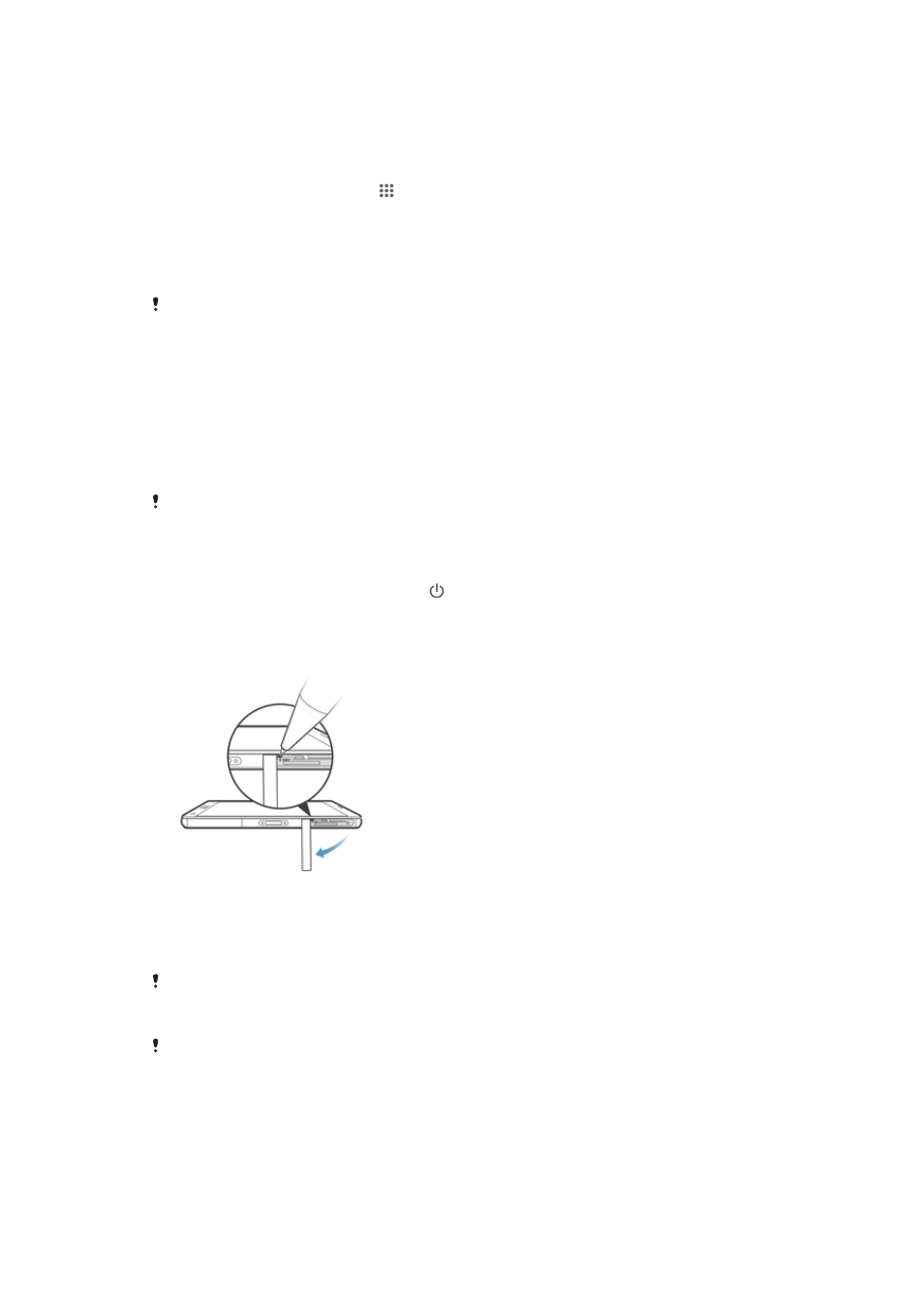
To restore content
1
If you are restoring content from a USB storage device, make sure the storage
device is connected to your device using the appropriate cable. If you are
restoring content from an SD card, make sure the SD card is properly inserted
in your device.
2
From your Home screen, tap .
3
Find and tap
Back up & restore.
4
Tap
Restore data now, then select a restore source and the data types that you
want to restore.
5
Tap
Continue.
6
When the content is restored, tap
Finish.
Remember that any changes you make to your data and settings after you create a backup will
get deleted during a restore procedure.
Restarting and resetting
You can force your device to restart or totally shut down in situations where it stops
responding or won't restart normally. No settings or personal data get deleted. You
can also reset your device to its original factory settings, with or without deleting all of
your personal data. This action is sometimes necessary if your device stops
functioning properly.
Your device may fail to restart if the battery level is low. Connect your device to a charger and
try restarting again.
To force the device to restart
1
Press and hold down the power key .
2
In the menu that opens, tap
Restart, then tap OK to confirm. The device
restarts automatically.
To force the device to shut down
1
Detach the cover for the nano SIM card holder.
2
Using the tip of a pen or a similar object, press and hold down the OFF button.
3
After your device emits a series of quick vibrations, release the OFF button.
The device turns off automatically.
Do not use overly sharp objects that could damage the OFF button.
To perform a factory data reset
To avoid permanent damage to your device, do not restart your device while a reset procedure
is underway.
130
This is an Internet version of this publication. © Print only for private use.
