Bluetooth, Tethering and mobile hotspot, Setting network notification – Samsung Galaxy Grand Prime User Manual
Page 95: Wi-fi direct
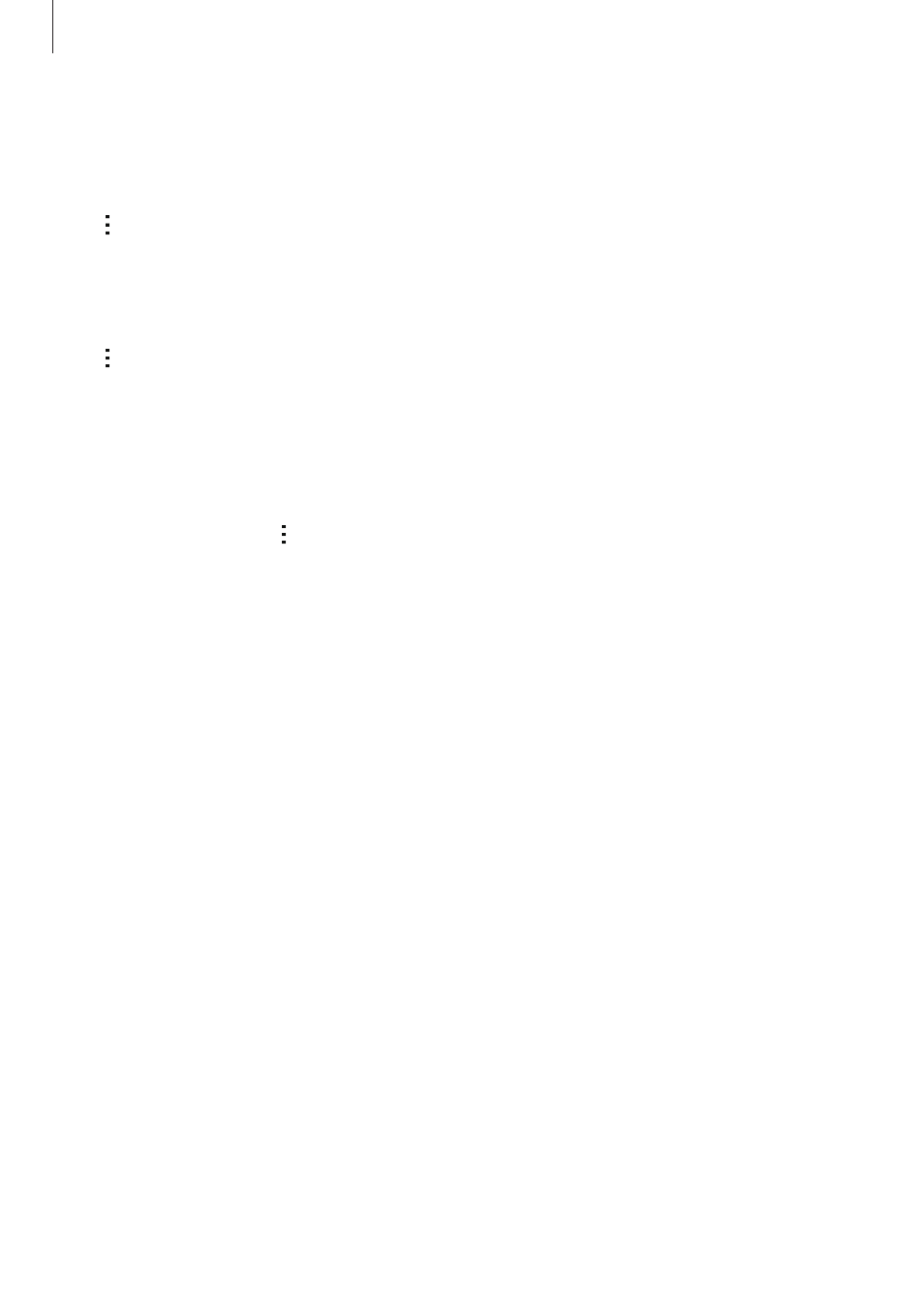
Settings
95
Setting Network notification
The device can detect open Wi-Fi networks and display an icon on the status bar to notify
when available.
Tap
→ Advanced and tick Network notification to activate this feature.
Wi-Fi Direct
Wi-Fi Direct connects devices directly via a Wi-Fi network without requiring an access point.
Tap
→ Wi-Fi Direct.
Bluetooth
Activate the Bluetooth feature to exchange information over short distances.
On the Settings screen, tap
Bluetooth, and then tap the Bluetooth switch to activate it.
To use more options, tap .
• Visibility timeout: Set duration that the device is visible.
• Received files: View received files via Bluetooth.
Tethering and Mobile hotspot
Use the device as a mobile hotspot to share the device’s mobile data connection with other
devices. Refer to
for more information.
On the Settings screen, tap
Tethering and Mobile hotspot.
• Mobile hotspot: Use the mobile hotspot to share the device’s mobile data connection
with computers or other devices through the Wi-Fi network. You can use this feature
when the network connection is not available.
• Configure Mobile hotspot: Configure settings for mobile hotspot such as a password,
network SSID, and more.
• USB tethering: Use USB tethering to share the device’s mobile data connection with
a computer via USB. When connected to a computer, the device is used as a wireless
modem for the computer.
• Bluetooth tethering: Use Bluetooth tethering to share the device’s mobile data
connection with computers or other devices via Bluetooth.
