Configuring settings for shortcut gestures – Samsung Galaxy Grand Prime User Manual
Page 113
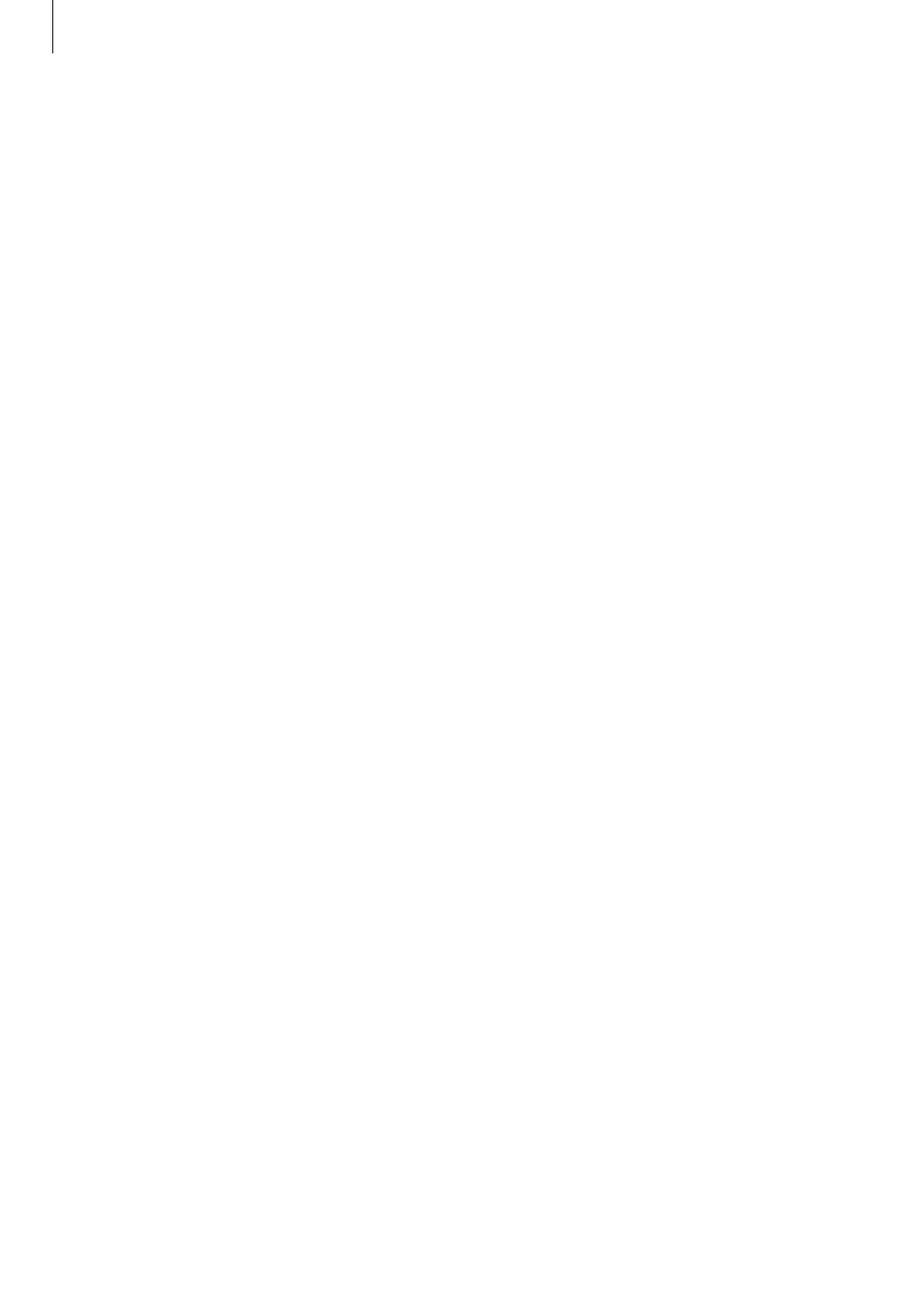
Accessibility
113
Configuring settings for shortcut gestures
Use this feature to configure eight shortcut gestures. You can configure gestures such as,
dragging your finger upwards and then to the right without releasing it, and more. You can
change shortcut gestures or assign features to empty shortcuts.
On the Apps screen, tap Settings
→ Accessibility → TalkBack → Settings → Manage
gestures. Select a gesture, and then assign a feature to it.
The following features are available:
• Back button: Return to the previous screen.
• Home button: Open the Home screen.
• Recent apps button: Open the list of recently-used apps.
• Open notifications: Open the notifications panel.
• Open global context menu: Open the global contextual menu. Tap and hold the
screen to open the circular global contextual menu. You can use features, such as Quick
navigation, Read from top, Spell last utterance, and Read from next item. Then,
explore menus by drawing a circle with your finger without releasing it. When you find
the menu you want, release your finger from the menu to select it.
Tap Pause feedback at the top left of the screen to pause voice feedback.
Tap
TalkBack Settings at the top right of the screen to access the TalkBack settings. Refer
Configuring settings for TalkBack
for more information.
• Open local context menu: Open the local contextual menu. You can select a unit for
reading text on the screen. When you use this feature while entering text, contextual
menus, such as the cursor control menu, are available. Tap and hold the screen to open
the circular contextual menu. Then, explore menus by drawing a circle with your finger
without releasing it. When you find the menu you want, release your finger from the
menu to select it.
• Read from top: Read items aloud from the first item to the last item in order.
• Read from next item: Read items aloud starting from the item next to the selected item
in order.
