Set time & date, Software version, Check software version – Alcatel ONE TOUCH Fierce User Manual
Page 45
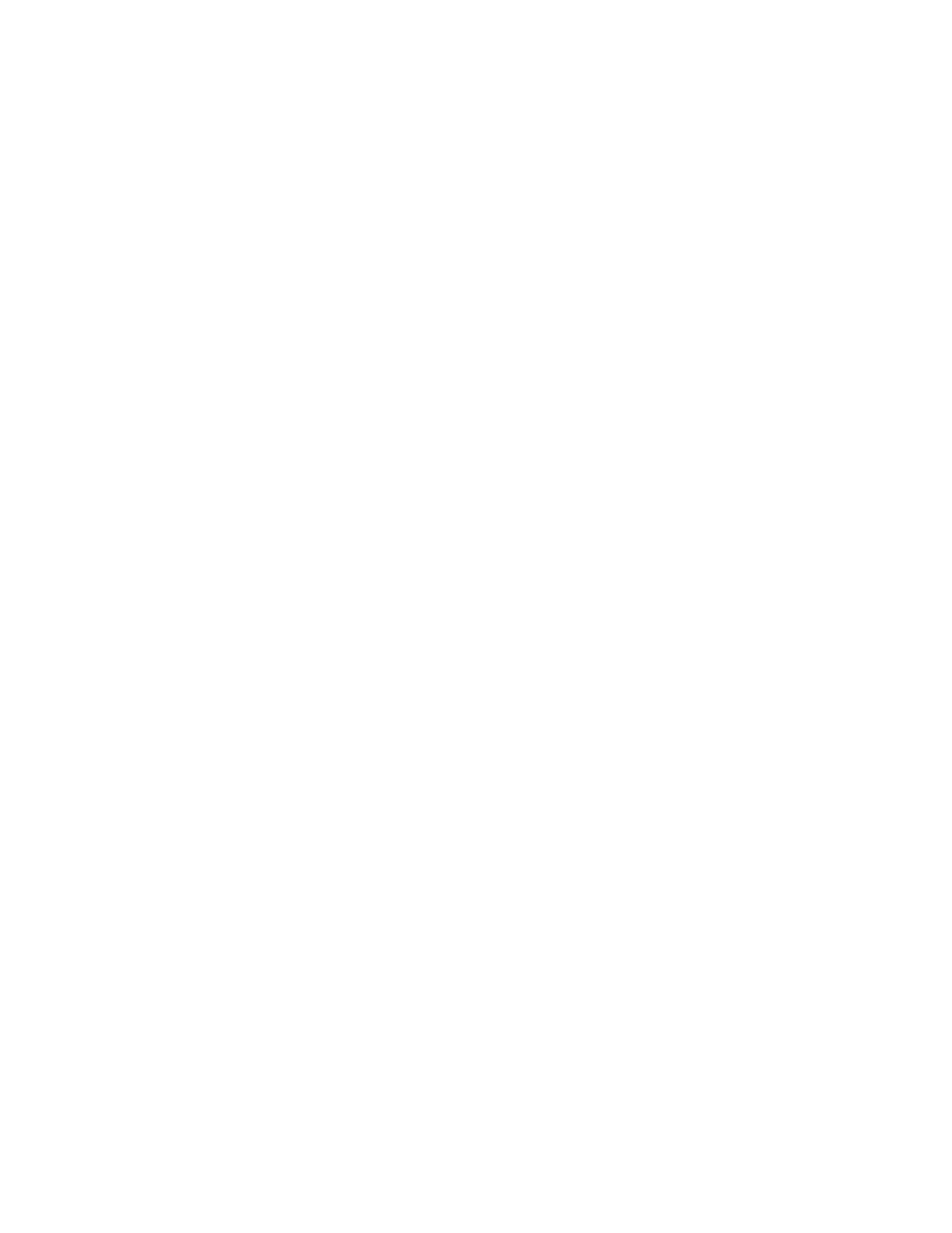
1. From any Home screen, tap the Apps icon.
2. Scroll to and select Settings.
3. Scroll down to 'SYSTEM,' then tap Date & time.
4. Tap Automatic date & time.
5. Choose one of the following:
o Use network provided time
o Use GPS provided time
6. Check the box next to Automatic time zone.
Turn off
1. From any Home screen, tap the Apps icon.
2. Scroll to and select Settings.
3. Scroll down to 'SYSTEM,' then tap Date & time.
4. Tap Automatic date & time.
5. Tap Off.
6. Clear the box next to Automatic time zone.
Set time & date
To set the time and date of the device clock, follow these steps:
1. From any Home screen, tap the Apps icon.
2. Scroll to and select Settings.
3. Scroll down to 'SYSTEM,' then tap Date & time.
4. Tap Automatic date & time.
5. Tap Off.
6. Clear the box next to Automatic time zone.
7. Tap Set date and enter the date.
8. Tap Set time and enter the time.
9. Tap Select time zone and choose time zone.
10. If desired, check or clear 24-hour format.
11. If desired, tap Select date format and choose format.
Software Version
Check software version
To check the current software version, follow these steps:
1. From any home screen, tap the All Apps icon.
2. Select Settings.
3. Scroll to and select Phone information.
