Transfer (music/sounds), Transfer music or sounds to use, Contact management – Alcatel ONE TOUCH Fierce User Manual
Page 38: Add contact
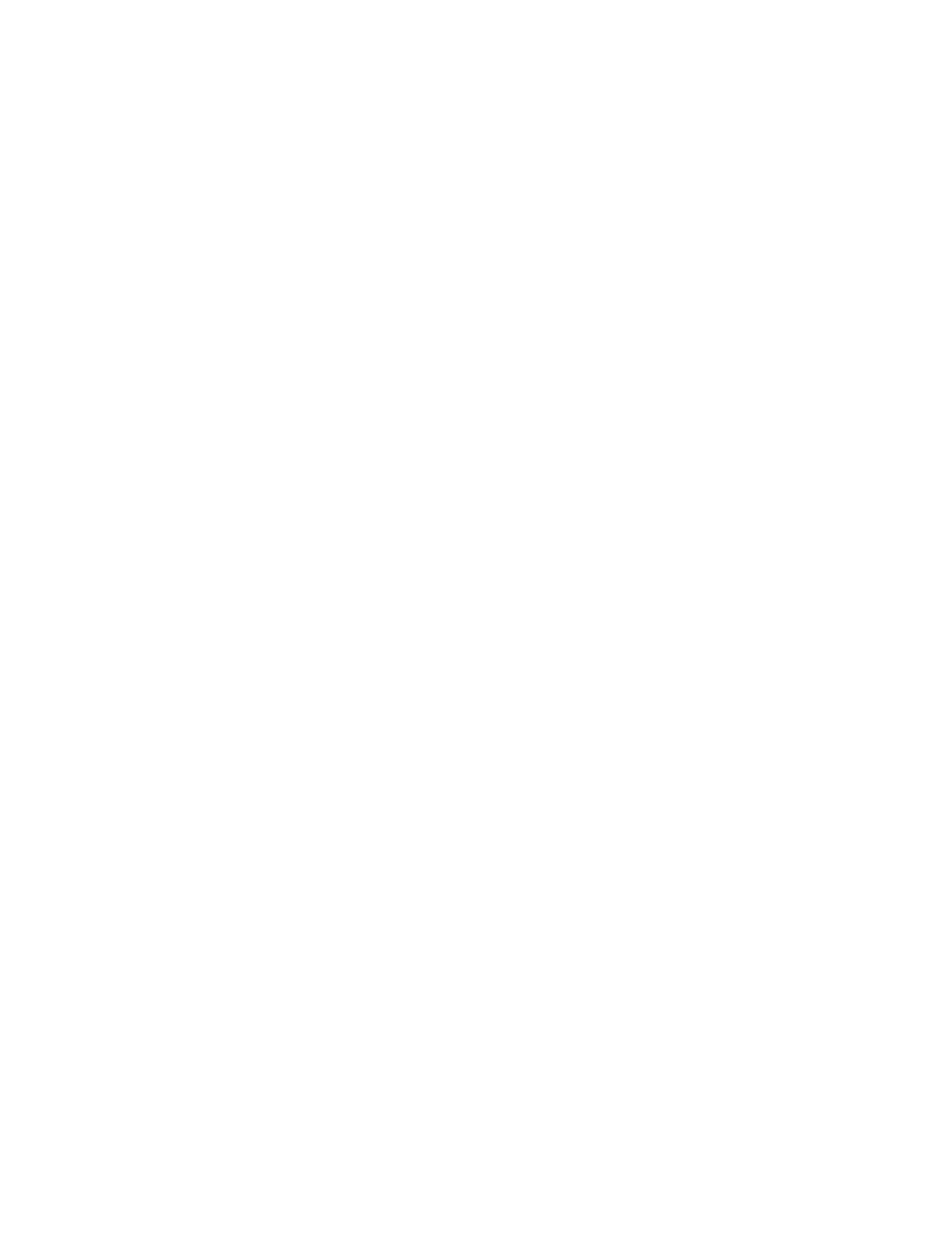
Ringtone for all calls
1. From any Home screen, tap the All apps icon.
2. Tap Settings.
3. Scroll to 'DEVICE,' then tap Audio profiles.
4. Under 'PREDEFINED PROFILES,' tap General.
5. Tap the Settings icon.
6. Scroll to '[INCOMING CALLS],' then tap Phone ringtone.
7. Tap Phone ringtone again.
8. Tap the desired ringtone from the scrolling list.
9. Tap OK to confirm.
Ringtone for calls from one contact
This feature is not available.
Transfer (Music/Sounds)
Transfer music or sounds to use
Some devices require you to transfer music, sounds, or other audio files to the device in a certain way for
it to be used for ringtones and notifications. To transfer these files, follow these steps:
1. Connect a USB cord to your phone, then to a computer.
2. On the computer, click Sync digital media files to this device.
3. Drag desired music to the sync window on the right
4. Click Start sync.
5. When the Sync Completed message displays, safely disconnect the phone from the computer.
Contact Management
Add contact
To add a new contact to the phone book, follow these steps:
1. From the Home screen, tap the Phone icon.
2. Select the Contacts tab.
3. Tap the Add contact icon.
4. Choose where to store the contact:
o Google
o USIM
