Set default memory storage, Transfer files between computer & sd card, Transfer files between internal storage & sd card – Alcatel ONE TOUCH Fierce User Manual
Page 27
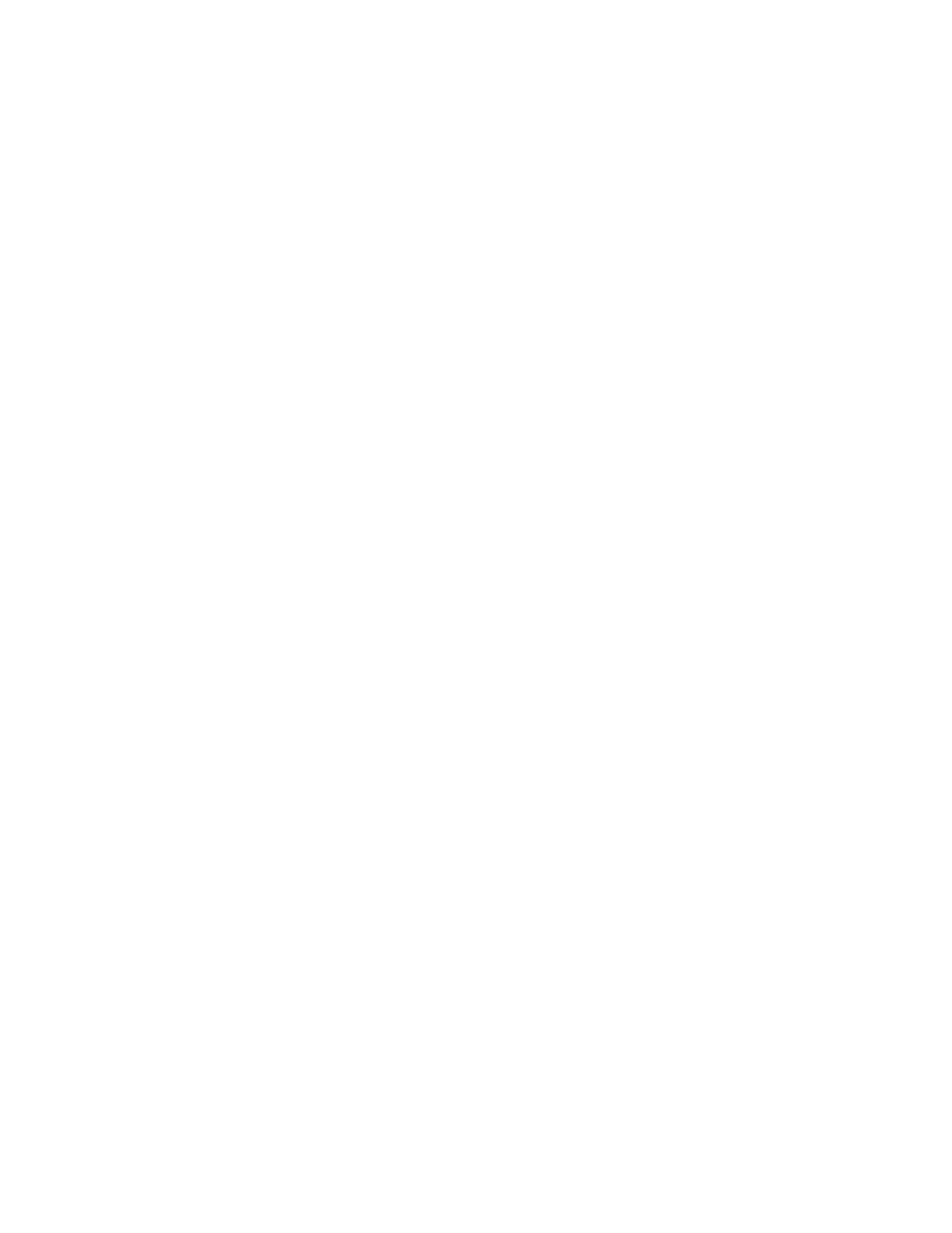
Set default memory storage
By default, the device stores data on the either the SD card or the internal storage. To set the default
memory storage to another location, follow these steps:
1. From any home screen, tap the All Apps icon.
2. Tap Settings.
3. Scroll down to 'DEVICE,' then tap Storage.
4. Under 'Default write disk,' set the storage location:
o SD Card
o Phone Storage
Transfer files between computer & SD card
To transfer files and pictures between the computer and SD card, follow these steps:
1. Connect the USB cord to your phone, then to a computer.
2. Click Open device to view files.
Note: You will see two Removable Disk windows. One represents your device's internal memory
and the other your SD card.
3.
On the computer, navigate to and open the phone’s disk drive.
4. Locate and copy the desired file(s) on the computer.
5.
Paste the files in the desired location on the phone’s disk drive.
6. When finished, safely disconnect the phone from the computer.
Transfer files between internal storage & SD card
To transfer files and pictures between the internal storage and SD card, follow these steps:
1. From any Home screen, tap the All apps icon.
2. Tap File Manager.
3. Tap Phone storage.
4. Scroll Phone to enter your phone's internal memory.
5. Locate the file you want to move
6. Select Options and then select Select.
7. Select each file you want to transfer or else select Select all.
8. Select Options.
