8 after installation, Power off the cisco 7301 router, Replace the compactflash disk – Cisco 7301 User Manual
Page 29: After installation
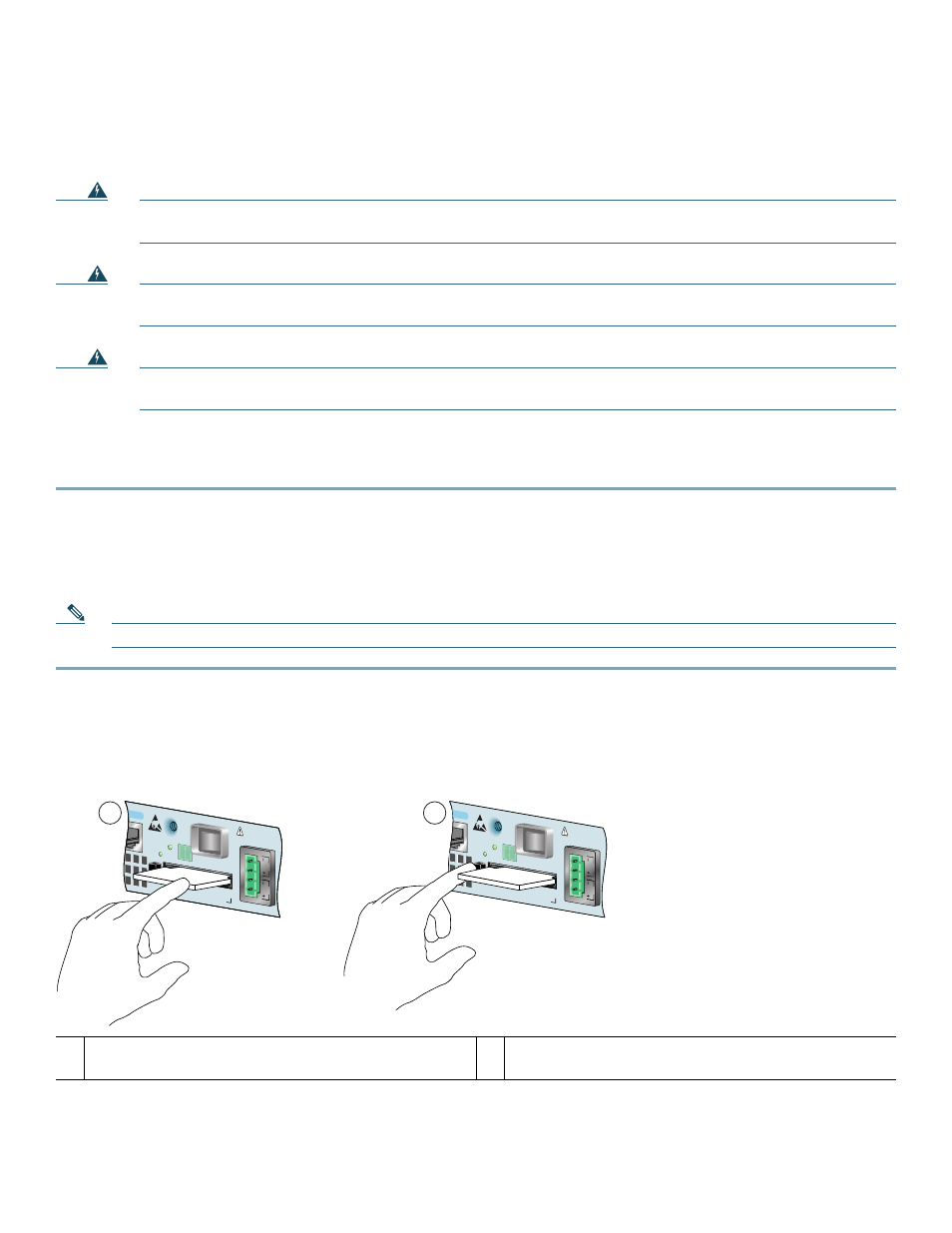
29
8
After Installation
Follow the instructions in this section to replace options after installation. Use the installation and removal information in this
section to power off the router, remove the cover, replace the option, replace the cover, and power on the router.
Warning
Only trained and qualified personnel should be allowed to install, replace, or service this equipment.
Statement 1030
Warning
Before working on a chassis or working near power supplies, unplug the power cord on AC units; disconnect the
power at the circuit breaker on DC units. Statement 12
Warning
During this procedure, wear grounding wrist straps to avoid ESD damage to the card. Do not directly touch the
backplane with your hand or any metal tool, or you could shock yourself. Statement 94
Power Off the Cisco 7301 Router
Step 1
Power off the router by placing the power switch in the OFF (|) position.
Step 2
Remove any cables from the Cisco 7301 router, including the power cables. For AC power supplies, unplug the AC
power cord from the power outlet. For DC power supplies, to ensure that all power is off, locate the circuit breaker on
the panel board that services the DC circuit, switch the circuit breaker to the OFF position, and tape the switch handle
of the circuit breaker in the OFF position.
Note
After powering off the router, wait a minimum of 30 seconds before powering it on again.
Replace the CompactFlash Disk
Figure 19
Inserting and Removing the CompactFlash Disk
To remove the CompactFlash Disk, press the ejector button, grasp the CompactFlash Disk and pull it from the slot (2).
1
Insert the CompactFlash Disk
2
Press the ejector button and remove the CompactFlash
Disk
80270
2
1
ALARM
ONSOLE
COMPACT
FLASH
STATUS
100-240V
, 2A, 50/60 H
z
24V=9A, 48 - 60V
=5A
B
A
ALARM
ONSOLE
COMPACT
FLASH
STATUS
100-240V
, 2A, 50/60 H
z
24V=9A, 48 - 60V
=5A
B
A
