Configure port adapter interfaces – Cisco 7301 User Manual
Page 24
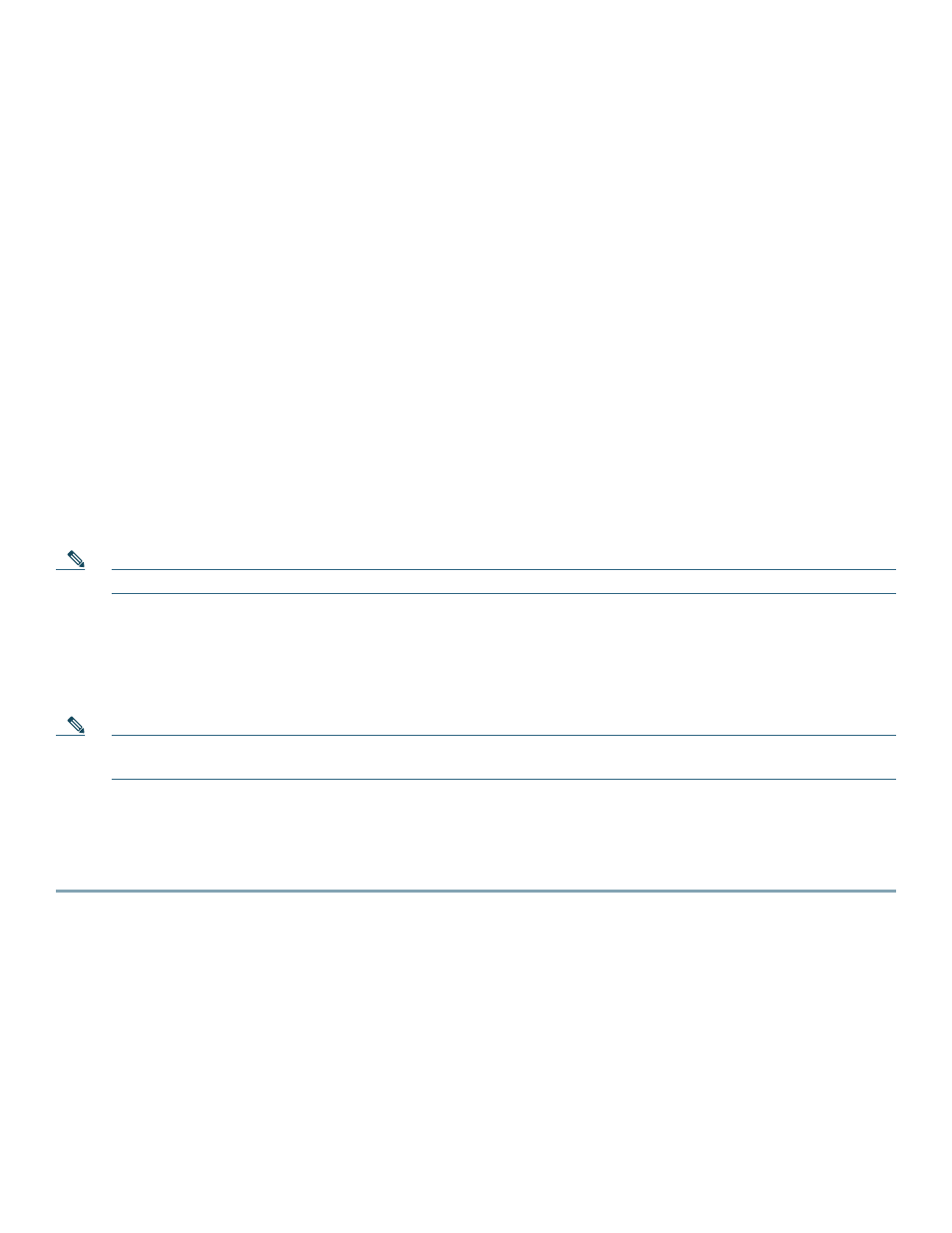
24
Debug
Cisco IOS provides two commands to provide information on your interfaces: show interface GigabitEthernet 0/X (where X is
0, 1, or 2) and show controllers GigabitEthernet 0/X (where X is 0, 1, or 2).
The output of the show interface command is useful for determining the current operating mode of the interface
(speed/duplex/media-type) and the current interface statistics.
The output of the show controller command displays more information specific to the Cisco 7301 router Gigabit Ethernet
interface. For example, it shows the detected link status, speed, and duplex, and also determines the current status of
autonegotiation and the link partners’ abilities (if it is an autonegotiation-capable interface).
The show controller command also displays the current operating state of the driver and the Ethernet controller hardware. The
show controller command is a very powerful debugging aid, especially for Cisco engineers should you need help in debugging
a problem. If you have any problems with your Gigabit Ethernet interfaces, you will need to provide this information to Cisco
for analysis.
Reset the Interface
Should you have a problem with your interface and you wish to try and reset it, use the command:
clear interface GigabitEthernet 0/X (where X is 0, 1, or 2)
Clear Counters
Interface counters may be cleared (reset) by using the command:
clear counters GigabitEthernet 0/X (where X is 0, 1, or 2)
Note
Using this command will not reset the interface.
Configure Port Adapter Interfaces
Following are the steps for configuring interfaces to allow communication over a LAN or WAN. To configure the interface
parameters, you need your interface network addresses and subnet mask information. Consult with your network administrator
for this information.
Note
Only one port adapter can be installed in the Cisco 7301 at one time. Following are three examples of three different
interfaces that might be used.
Configure ATM Interfaces
In the following example, an ATM interface in slot 1 is configured for an ATM LAN using IP. Follow these steps to configure
an ATM interface:
Step 1
Using your own addresses and mask at the setup prompts, respond to the prompts as follows:
Configuring interface parameters:
Configuring interface ATM1/0:
Is this interface in use? [yes]:
Configure IP on this interface? [yes]:
IP address for this interface: 1.1.1.10
Number of bits in subnet field [0]:
Class C network is 1.1.1.0, 0 subnet bits; mask is /24
Step 2
Determine if you are going to enable IPX on this interface; if you are, enter the unique IPX network number:
Configure IPX on this interface? [no]: yes
IPX network number [2]:
