Cisco 7301 User Manual
Page 25
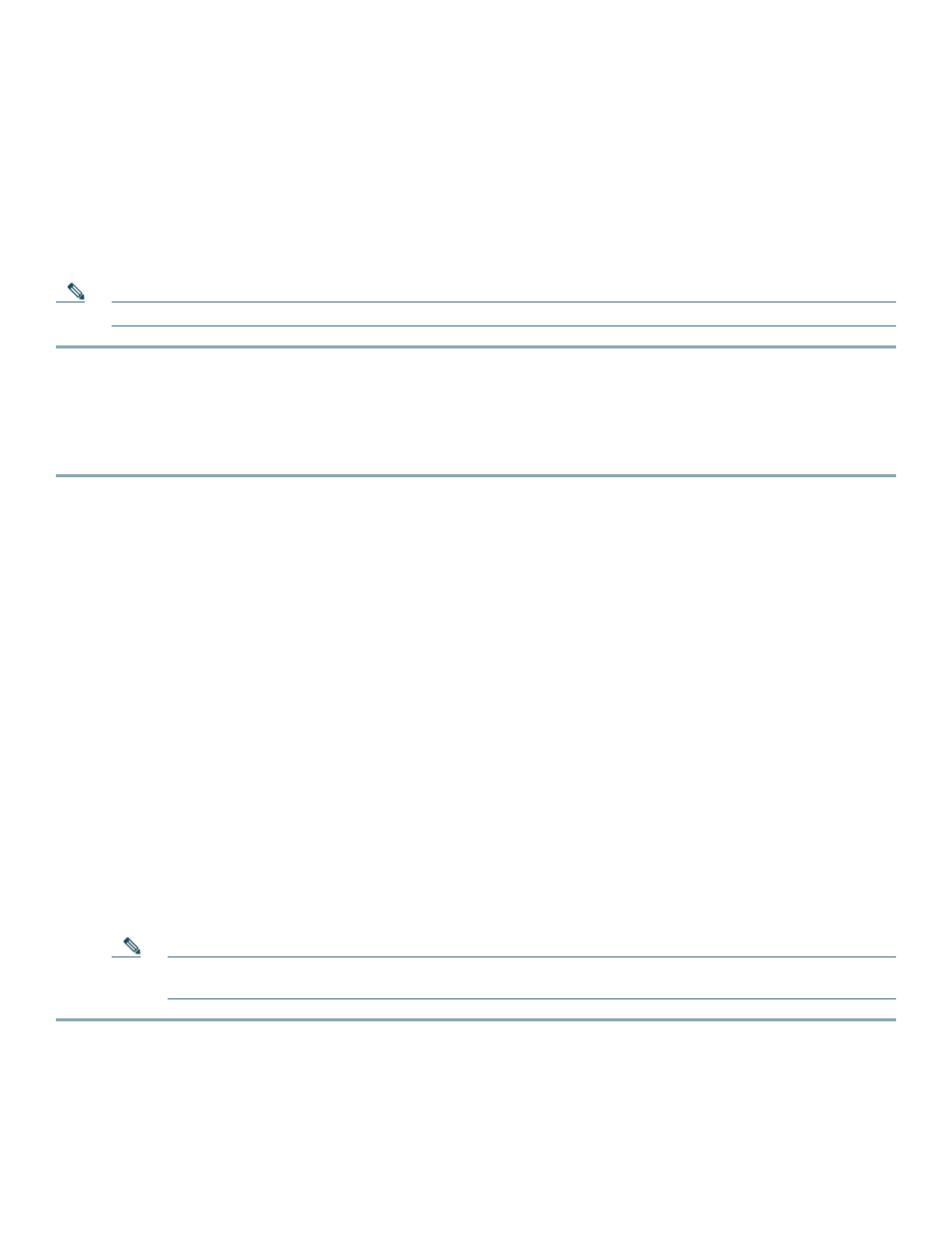
25
Step 3
If you are using AppleTalk on the interface, enter yes. Enter yes to configure for extended AppleTalk networks, and
then enter the cable range number. Enter the zone name and any other additional zones that are associated with your
local zone:
Configure AppleTalk on this interface? [no]: yes
Extended AppleTalk network? [no]: yes
AppleTalk starting cable range [0]:
Step 4
Save your settings to NVRAM. See the “Save the Running Configuration to NVRAM” section on page 28. If you do
not save the configuration settings that you created in the router using configuration mode and the setup facility, your
configuration will be lost the next time you reload the router.
Note
If additional ATM interfaces are available in your system, you are prompted for their configurations as well.
Configure Fast Ethernet Interfaces
In the following example, a Fast Ethernet interface in slot 1 is configured for a Fast Ethernet LAN using IP. Follow these steps
to configure Fast Ethernet interfaces:
Step 1
Using your own addresses and mask at the setup prompts, respond to the prompts as follows:
Configuring interface parameters:
Configuring interface FastEthernet1/0:
Is this interface in use? [yes]:
Use the 100 Base-TX (RJ-45) connector? [yes]:
Operate in full-duplex mode? [no]:
Configure IP on this interface? [yes]:
IP address for this interface: 1.1.1.20
Number of bits in subnet field [0]:
Class C network is 1.1.1.0, 0 subnet bits; mask is /24
Step 2
Determine if you are going to enable IPX on this interface; if you are, enter the unique IPX network number:
Configure IPX on this interface? [no]: yes
IPX network number [2]:
Step 3
If you are using AppleTalk on the interface, enter yes. Enter yes to configure for extended AppleTalk networks, and
then enter the cable range number. Enter the zone name and any other additional zones that are associated with your
local zone:
Configure AppleTalk on this interface? [no]: yes
Extended AppleTalk network? [no]: yes
AppleTalk starting cable range [0]:
Step 4
Save your settings to NVRAM. See the “Save the Running Configuration to NVRAM” section on page 28. If you do
not save the configuration settings that you created in the router using configuration mode and the setup facility, your
configuration will be lost the next time you reload the router.
Note
If additional Ethernet/Fast Ethernet/Gigabit Ethernet interfaces are available in your system, you are prompted
for their configurations as well.
