Adding a directory number – Cisco 78-10450-02 User Manual
Page 19
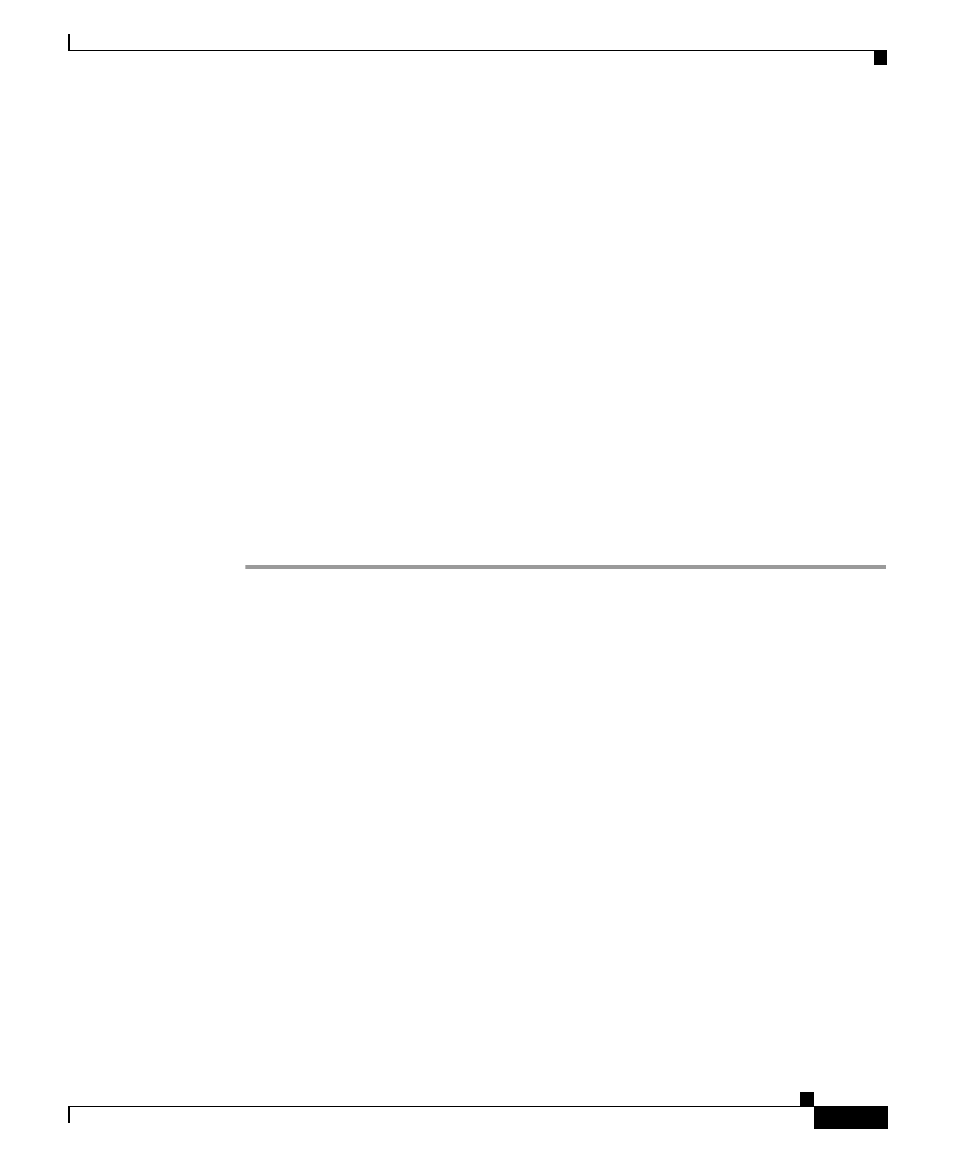
46-19
Cisco CallManager Administration Guide
78-10450-02
Chapter 46
Configuring Cisco IP Phones in Cisco CallManager
Configuring Directory Numbers
Related Topics
•
Adding a Directory Number, page 46-19
•
Deleting a Directory Number, page 46-23
•
Updating a Directory Number, page 46-24
•
Shared Line Appearances, page 46-25
Adding a Directory Number
Follow these instructions to add a directory line to a specific phone.
Before You Begin
You must add a Cisco IP Phone to Cisco CallManager before adding a directory
line. See the “Adding a Phone” section on page 46-7 for details.
Procedure
Step 1
Open Cisco CallManager Administration.
Step 2
Select Device > Phone.
The Find and List Phones page displays.
Step 3
Enter search criteria to locate a specific phone.
A list of discovered devices appears.
Step 4
Select Device Name.
The Phone Configuration page displays, with the lines listed on the left side.
Step 5
Select an unassigned line (Line 1, Line 2, and so on).
The Configure a Directory Number page displays in a separate window.
Step 6
Enter the appropriate settings as described in Table 46-2.
