Canon Advanced Anywhere Print 12020-10-UD2-002 User Manual
Page 21
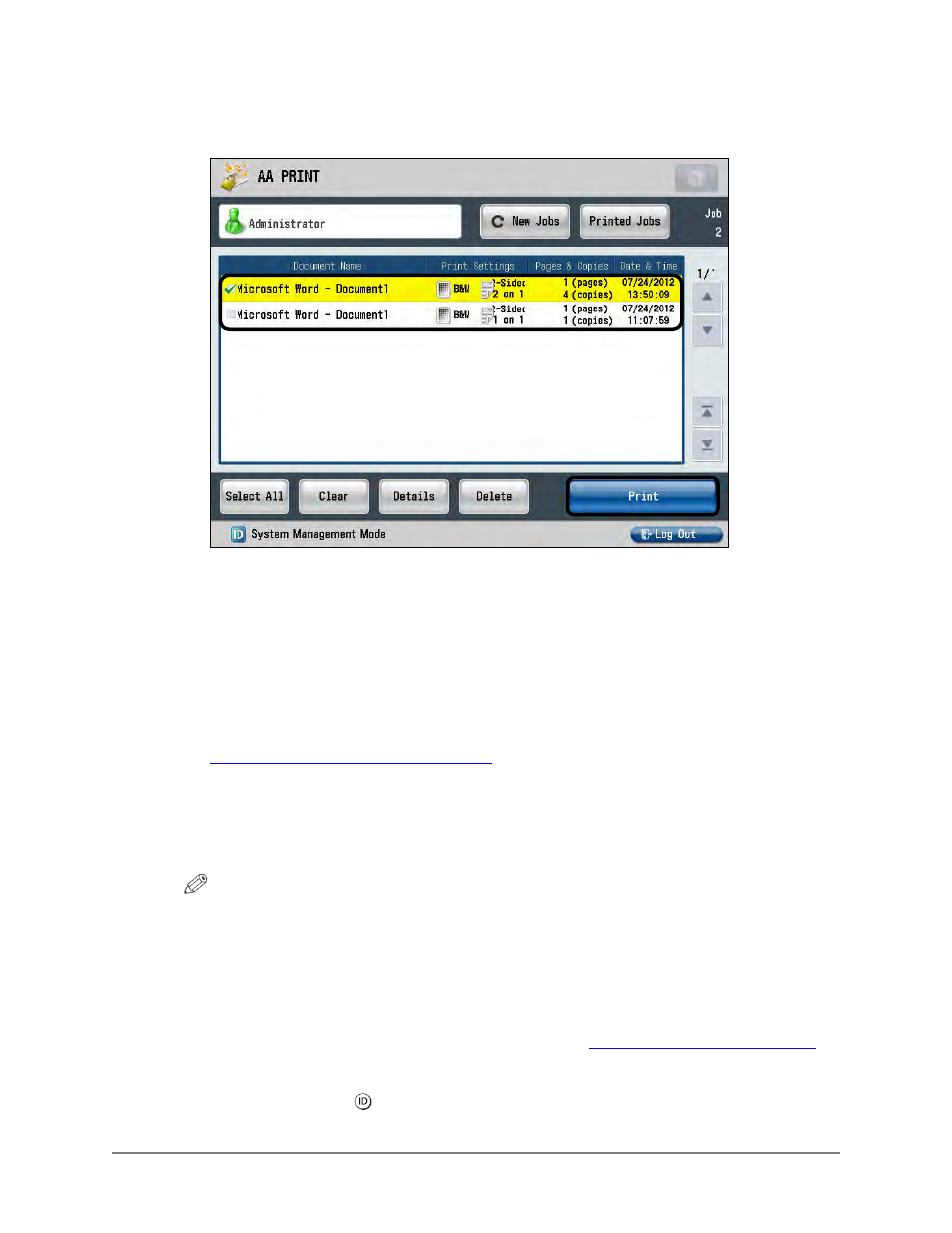
Advanced Anywhere Print V1.0 User’s Guide
21
3. Select the documents you want to print ➞ press [Print].
To retrieve a list of documents that have already been printed, press [Printed Jobs].
To print all jobs in the list, press [Select All] ➞ [Print].
To clear the check marks from selected jobs, press [Clear], or press the selected job
again.
To check the details of a selected job, press [Details]. For more information, see
“Checking the Details of a Print Job,”
To delete a selected document, press [Delete].
The selected documents are printed, and deleted from the list.
NOTE
• Depending on how the Administrator configured AA-PRINT, all displayed print
jobs may be selected, the items may be organized differently from oldest to
newest jobs or vice versa, the user name may not be displayed, and [Printed Jobs]
may be restricted.
• If the AMS (Access Management System) is enabled, the Print function may be
restricted, depending on how the Administrator specified your user role
permissions. To view your print restrictions, see
4. Press [Log Out] or
(Log In/Out) on the MFP’s control panel.
