Setting up, Switching on and off, Options screens – Philips CDI210/73 User Manual
Page 10: Time and date options, Storage options
Attention! The text in this document has been recognized automatically. To view the original document, you can use the "Original mode".
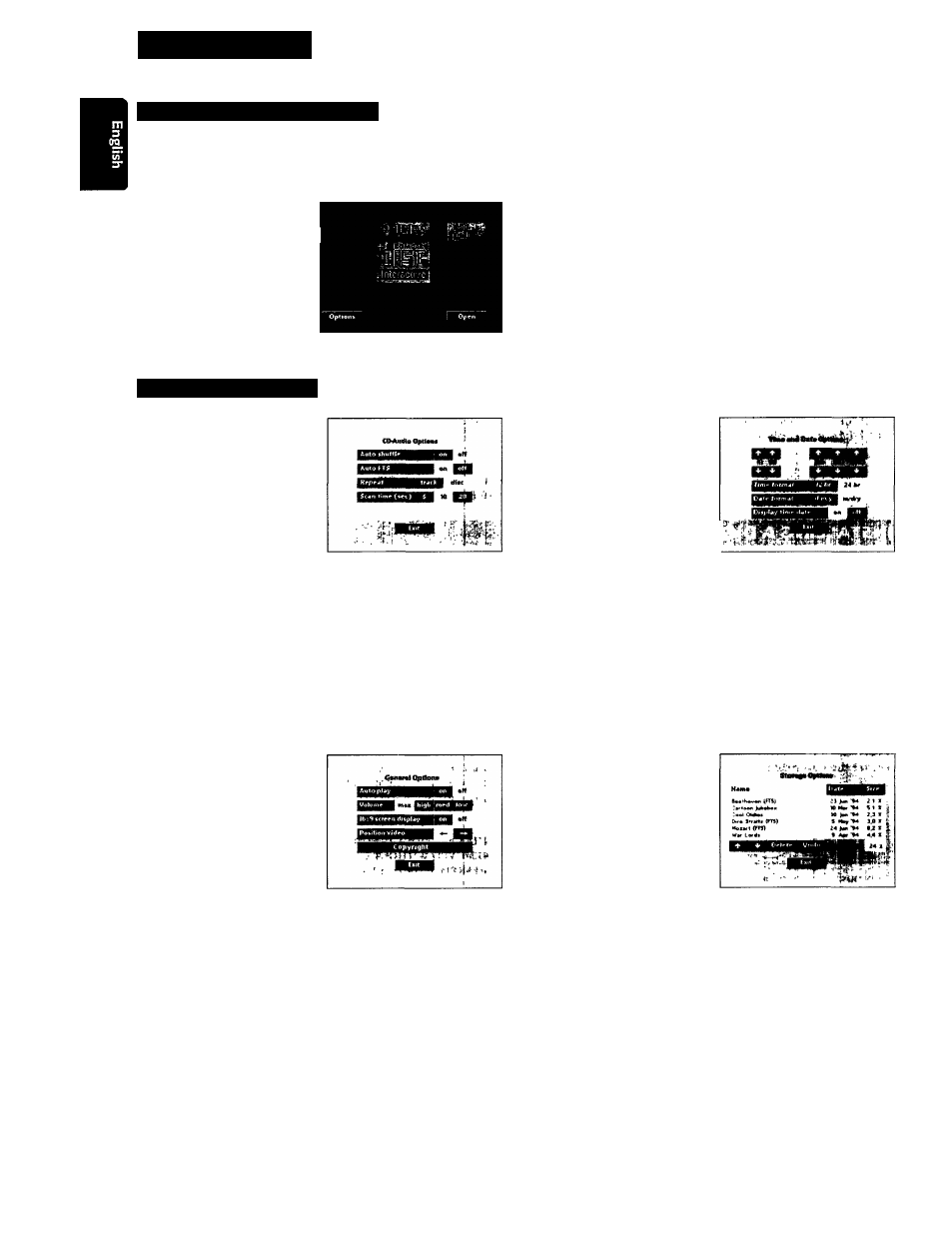
SETTING UP
SWITCHING ON AND OFF
Press the ON/OFF button (7) to switch the player on.
Switch on the TV (and HiFi system if used).
Select the CD-i input on the TV (and HiFi system if used) to
which the CD-i player has been connected..
On the TV, the player
start-up screen will appear.
This screen has the following |
system function icons to
guide and assist you:
Open/Close:
To open or close the disc tray.
Options:
See: “OPTIONS SCREENS”.
To get “Options Screens” click on “Options". To leave “Options
Screens” click on “Exit”.
Press the ON/OFF button (7) to switch the player off.
Switch off the TV (and HiFi sj'stem, if used).
OPTIONS SCREENS
1. CD Audio Options
To preselect your preferred
settings when playing audio
CDs:
Auto shuffle
When the player is switched
on, the tracks on the CD will
automatically be played in a
random order.
Auto FTS
When the player is switched on, the FTS program of the CD
will be played automatically
Repeat
Select to repeat a complete audio disc or a single track when
the repeat ftinction is activated.
Scan time
Select the time you want the beginning of each audio track to
play for (5, 10 or 20 seconds) when the scan function is
activated.
3. Time and Date Options
To change the player time/
date settings:
Time/Date set
If the time or date shown on
the screen is wrong, select the
appropriate A and T arrows to
set hours, minutes, day, month
and year in turn, as required.
Time format
Select 24 hour or 12 hour clock.
Date format
Select d/m/y to present the date in day-month-year sequence.
Select m/d/y to present the date in month-day-year sequence.
Display time/date
Select whether time and date will displayed on the T\^ screen
or not.
2. General Options
To change the player general
settings:
Auto play
When the player is switched
on, playback will start auto
matically when a disc is
loaded.
Volume
Selecting the player default volume setting.
16 : 9 screen display
Selecting l6 : 9 screen display, when you have your player
connected to a TV with a l6 : 9 screen.
Positioning video
If the player is coimected to the TV set via the A/V
euroconnector cable (blue euroconnector on TV set; RGB
signal) the actual video position on the TV screen is TV set
dependent. Activate the positioning button or to
optimally center the playershell image on the TV screen.
4. Storage Options
To refer to the intermediate
results of CD-i tides and the
programs created for your
audio and Photo CDs.
The 'Storage' screen shows the
information held in memory:
titles, dates and percentage of
memory used.
Clicking on 'Name', 'Date', or
'Size' sorts the information accordingly.
Use the scroll arrows to move up and down the list.
To delete an item, click on its tide and then click on 'Delete'.
If you change your mind after deleting, click on 'Undo'.
10
