Solving display problems, Display, Presario 1200 series – Compaq XL118-XL127 User Manual
Page 65
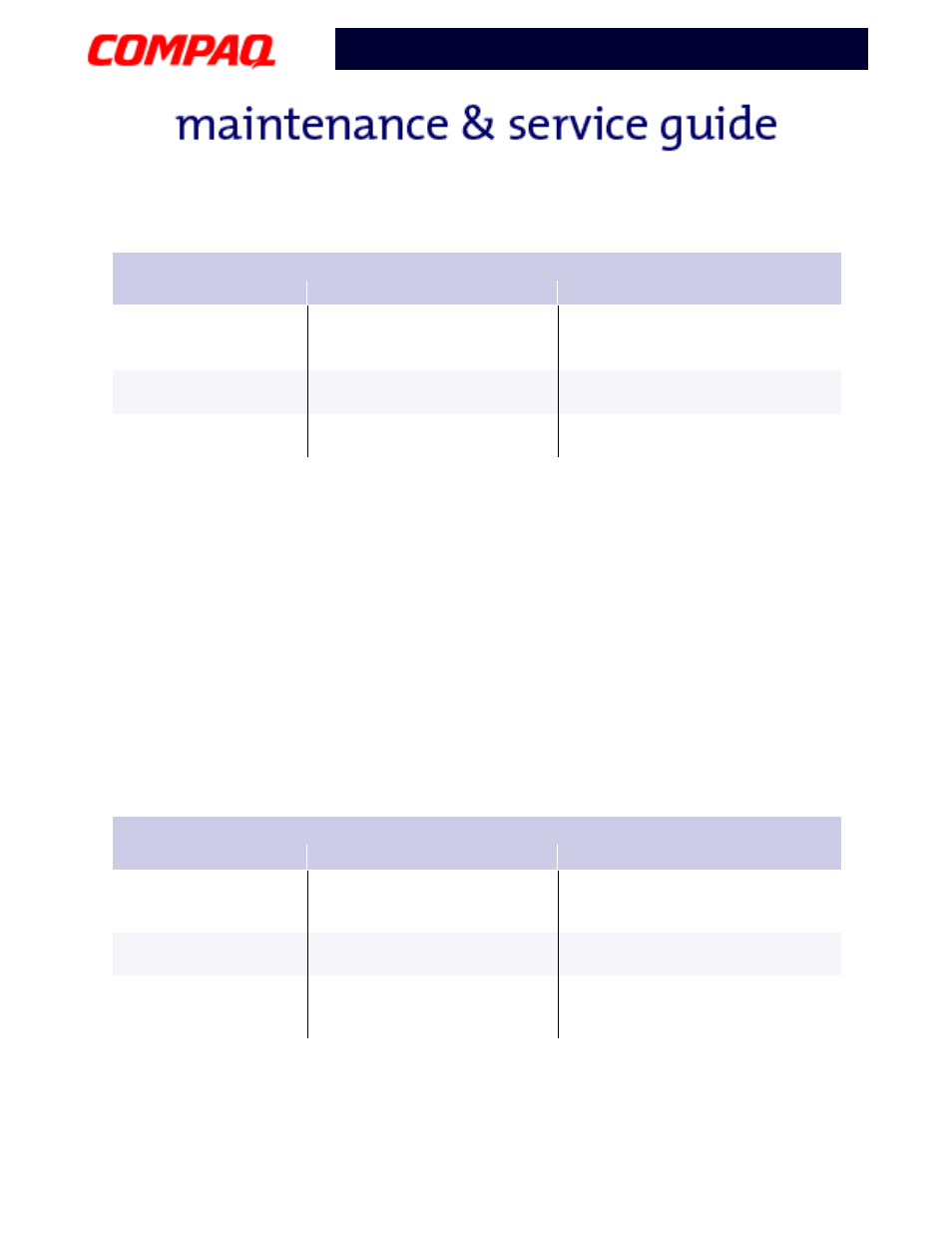
P
RESARIO
N
OTEBOOK
M
AINTENANCE
AND
S
ERVICE
G
UIDE
1200XL S
ERIES
T
ROUBLESHOOTING
23
Presario 1200 Series
Models: XL101-XL113, XL115, XL118-XL127
Solving Display Problems
This section lists some common causes and solutions for computer display and external
monitor problems.
You can perform a monitor self-text on an external VGA color or monochrome monitor by
disconnecting the monitor from the notebook, then completing the following steps:
1. Turn off the monitor.
2. Turn off the notebook.
3. Disconnect the monitor signal cable from the notebook.
4. Turn on the monitor and allow it to warm up for one minute.
The display should be white. A narrow black border may also appear on the left and right
sides of the display. Either of these displays indicates that the monitor is working properly.
(Continued)
Diskette drive cannot
read a diskette.
Diskette is not formatted.
Format the diskette. At the
system prompt, enter
FORMAT A:
Cannot boot from
diskette.
Bootable diskette is not in
drive A.
Put the bootable diskette in drive
A.
Diskette Boot has incorrect
setting in Computer Setup.
Run Computer Setup and set
diskette as first to boot.
Solving Display Problems
Problem
Probable Cause
Solution(s)
Screen is dim.
Control for brightness (if
applicable) is not set properly.
Adjust the Brightness of the
display by using Fn+F7 or
Fn+F8.
Computer screen is in direct
light.
Tilt display or move computer.
Screen is blank.
Screen save was initiated by
Power Management due to
lack of user activity.
Press any key or touch the
TouchPad.
Solving Diskette Drive Problems
Problem
Probable Cause
Solution(s)
