Interlogix Simon XTi GSM Module V4 User Manual
Page 8
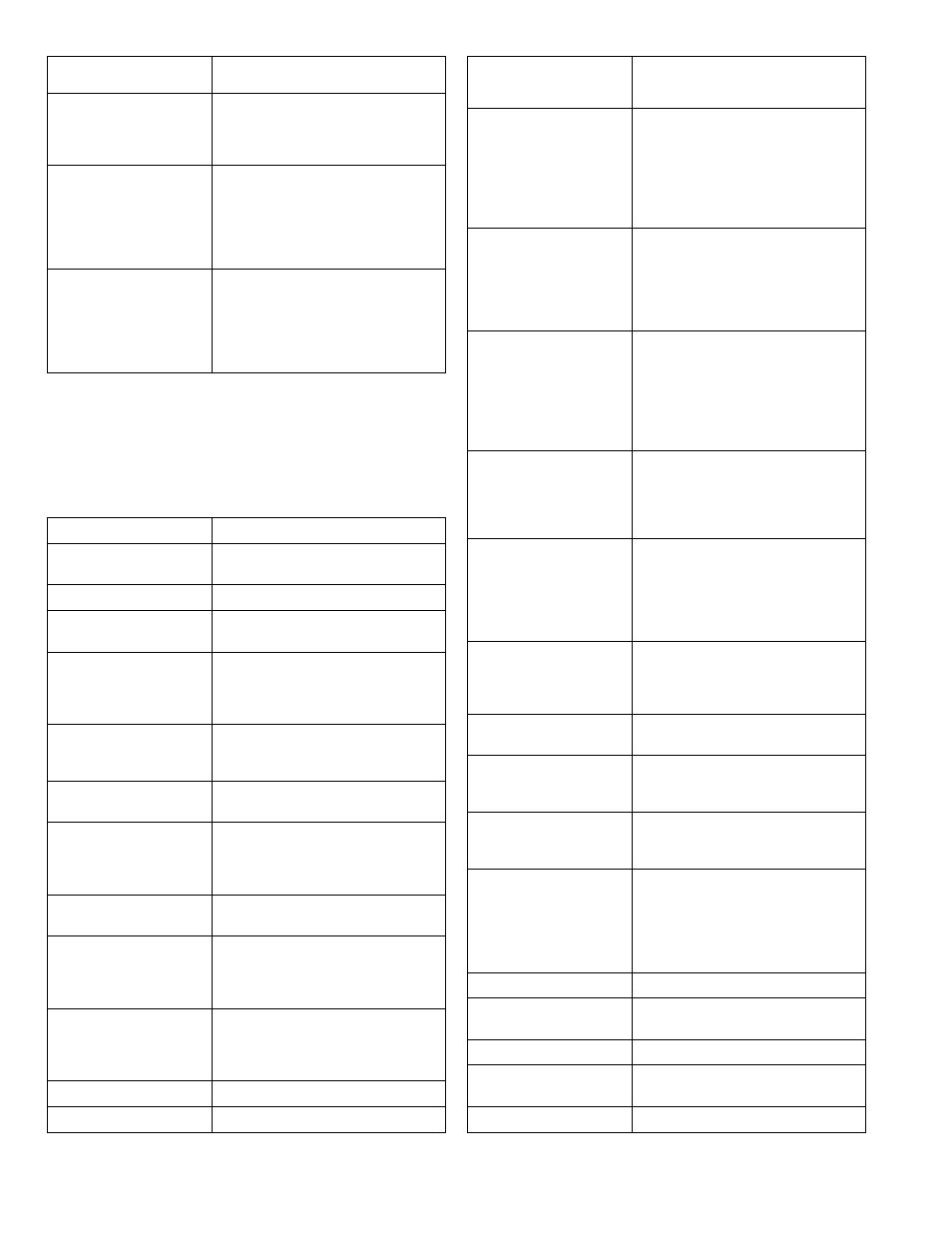
8
Simon XT/XTi GSM Module V4 Installation Instructions
the panel in high-speed communication
mode with the touch screen.
---- Remove From 2WTTS
To remove the association between
the Z-Wave thermostat and the touch
screen (2WTTS). This will hide the
Thermostat page on the 2WTTS.
---- Last Temp. Read
For troubleshooting only. Shows how
many unsuccessful attempts were
made by the GSM module at trying to
communicate with the Z-Wave
thermostat. A low number of 0 or 1 is
normal.
-- Request Weather
Update
Press OK if the weather forecast is not
showing on the touch screen (2WTTS).
This menu is available only on
firmware versions 144c and later and
only if a touch screen is learned into
the panel.
2
Refer to the emPower
TM
installation instructions and guides on the
Alarm.com Dealer Site for more information on Z-Wave enrollment and
troubleshooting.
Note: With the GSM module installed, the total current available from
the Simon XT HW1&2 DC out terminal is 50 mA at up to 120°F (49°C).
Table 7: XTi Interactive Services Menu
Menu
Description
System Programming +
Installer Code
Scroll to Programming and enter the
Installer Code.
- Interactive Services
Select Interactive Services.
-- Module Status
Provides status and troubleshooting
information for the GSM module.
-- Image Sensor
1
Enroll, troubleshoot and configure
Image Sensors. This menu can also
be used to retrieve images from the
enrolled Image Sensors.
---Status
1
View signal strength, PIR, battery and
other information about each Image
Sensor enrolled.
----Set PIR Sensitivity
1
View and configure the PIR sensitivity
for the Image Sensor.
---Privacy
1
Remove all Image Sensor images
currently stored on the XTi panel.
(This does not affect image storage on
the Alarm.com online account.)
--- Add
1
Enroll the Image Sensor by inserting
batteries or resetting.
---Image List
1
View list of images captured by the
Image Sensor(s) on the system and
request to have specific images sent to
the panel for local viewing.
--- Test
1
Put the Image Sensor in PIR Test
Mode (LED on sensor illuminates when
activated) or request an “Installer
Peek-
In Now” to test image capture.
--- Delete
1
Delete Image Sensors from the panel.
--Set Dealer Logo
Send the dealer logo to the panel and
touch screen. (Only available for
dealers who have set up this feature
with Alarm.com.)
-- Weather Update
Request a Weather Update if the
weather forecast is not showing on the
XTi touch screen. To speed up the
process, stay in Programming. This
keeps the panel in high-speed
communication mode with the touch
screens.
-- Z-Wave
2
Used to add, remove, and troubleshoot
Z-Wave devices and networks. To
control Z-Wave devices via the
Alarm.com website and smart phone
apps, you will also need to enable Z-
Wave services on the account.
--- Add Device
2
Add Z-
Wave devices to the module’s
network. Make sure the device you
are trying to add is powered up and
within 3 to 6 feet of the Simon XTi
panel. Read the manufacturer’s
instructions on what button to press on
the device to enroll it.
--- Remove Device
2
Remove an existing Z-Wave device, or
to “reset” a Z-Wave device that was
previously learned into a different Z-
Wave network, before you can learn it
into the GSM module.
---Update 2WTTS
Press Update 2WTTS to force an
update of the thermostat, lights or
locks information shown on the touch
screen (2WTTS). Note that these
updates may take several minutes to
complete.
----Thermostats
View thermostat data and
update/remove thermostats from
display on the panel and touch
screens.
----Lights
Update the lights list shown on the
panel and touch screens.
----Locks
Update locks list shown on panel and
touch screens and pair locks with their
door contact sensor.
--- Advanced
Provides additional functionality for
advanced Z-Wave troubleshooting and
configuration.
---- Rediscovery
Network rediscovery allows the system
to determine the most efficient
communication patch between Z-Wave
devices. (During this process the Z-
Wave network is busy and cannot
respond to other commands.)
---- Replicate Mode
Initiates replicate mode on the panel.
---- Send Node Info
For advanced use only. Do not use
unless directed to do so by Alarm.com.
---- Refresh Thermostat
Requests updated thermostat data.
--Advanced Menu
This menu houses advanced GSM
module tasks.
---Auth. Code
Requests an authorization code from
