Interlogix Simon XTi GSM Module V4 User Manual
Page 3
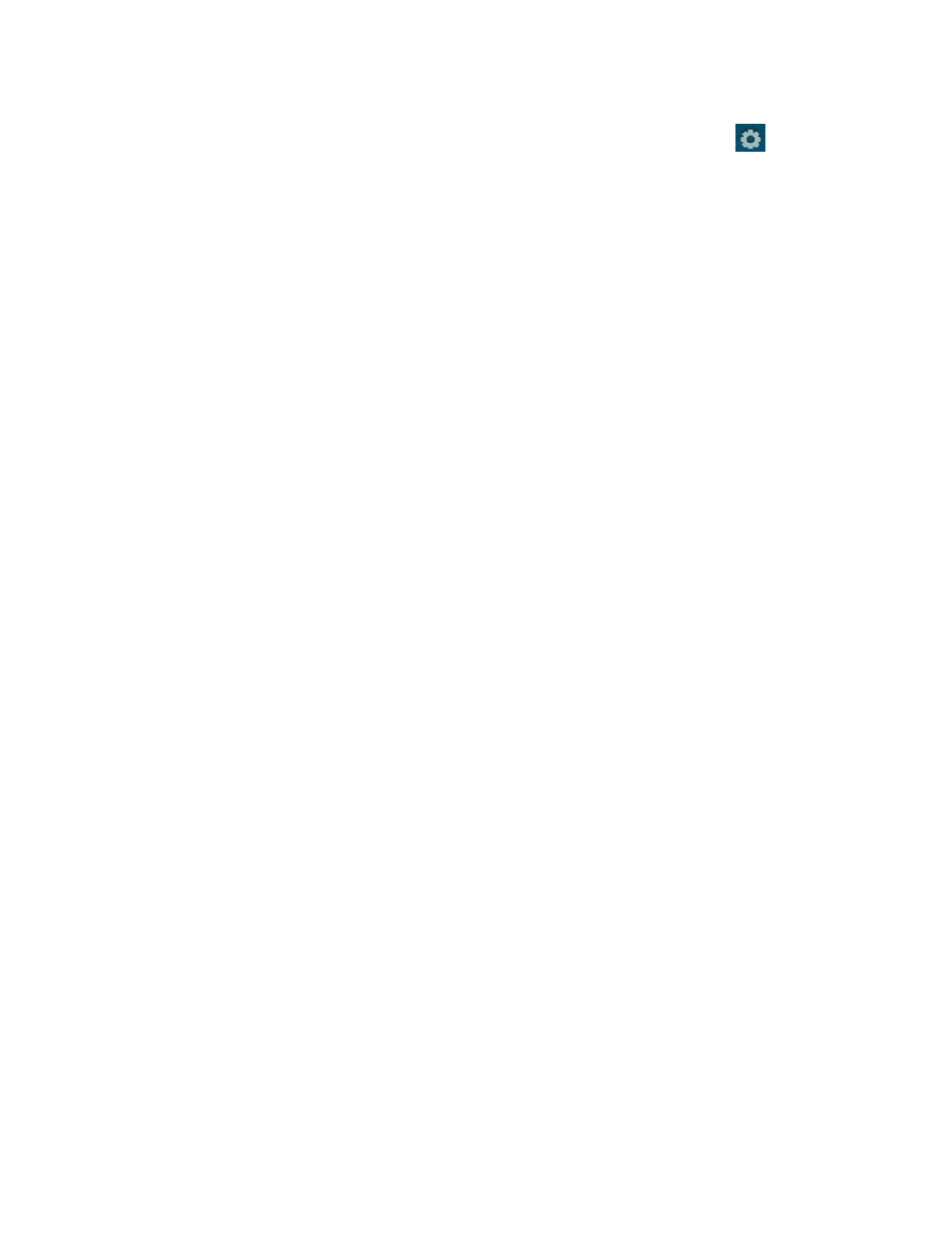
Simon XT/XTi GSM Module V4 Installation Instructions
3
Make sure the module is BELOW the two corner tabs.
4. Insert the module by angling the end of the module where
the antenna is attached downwards, making sure that the
edge of the module sits below the plastic tabs (see
Figure 3 on page 2). Once the module is seated evenly,
carefully push the bottom of the module into the 8-pin
connector beneath it.
5.
Thread the antenna’s wire through the channel in the
bottom of the panel. This antenna can then be inserted
into the wall behind the panel. The antenna should be
placed at least 3 feet away from the panel, and in order to
obtain optimal reception the antenna should be affixed as
high up as possible.
Power up
Reconnect panel battery and AC power. When a HSPA
module is connected to a powered control panel, the LEDs at
the bottom of the module will become active (see Table 3 on
page 4. It may take a few moments after power up for the
LEDs to become active.) If the LEDs do not light up at all,
ensure that the module has been fully inserted into the
connector beneath it then perform a full power cycle by
following these steps:
1. Disconnect the battery leads and unplug the panel power
transformer from AC power.
2. Verify that the module is inserted securely and that the
antenna is snapped-in securely.
3. Connect battery leads to the battery. On the XT, make
sure to observe polarity (red to + and black to
–) and to
keep the wires outside of the tab holding them in place.
4. Plug the panel power transformer into the AC outlet.
It is important to plug the battery in before plugging in the
transformer, otherwise the panel will is
sue a “System Low
Battery” message regardless of the battery voltage level.
GSM phone test (module registration)
To initiate module communication with Alarm.com and the
GSM network the first time, perform a
“GSM phone test”.
To perform the phone test on a Simon XT:
1. Scroll Down through the control panel menu until it
displays “System Tests” and Press “OK” ( on XT version
1.2).
2. Enter the installer code (default 4-3-2-
1), then “OK” ( on
XT version 1.2).
3.
Scroll down until the panel displays “Comm Test” and
“OK” ( on XT version 1.2). The panel will display “GSM
Comm Test in progress” to indicate the test has been
initiated.
To perform the phone on a Simon XTi:
1. Press the Status & Settings icon
on the lower right of
the home screen.
2. Scroll Down
and press “Programming”.
3. Enter the installer code (default 4-3-2-1), then
“OK”.
4.
Press “System Tests”.
5.
Press “Comm Test”. The panel will display “GSM Comm
Test in progress
” to indicate the test has been initiated.
The Simon XT/XTi panel will let you know when the GSM
Phone Test has completed by displaying “GSM Test signal
sent OK” on the panel screen. This indicates that Alarm.com
has received and acknowledged the signal. This does not
guarantee that the signal went through to a central station; it
confirms that the Alarm.com Operations Center received the
signal. The central station should be contacted directly to
verify that the signal was received on the correct account and
that the Central Station routing settings have been set up
correctly. The signal may not go through to the central station
if (a) the Central Station Account settings were entered
incorrectly on the Alarm.com Dealer Site or (b) if Alarm.com
was unable to send the signal successfully to the Central
Station receivers. In these cases the panel will show a “Fail to
Communicate” message.
Control panel settings that change automatically
with HSPA 3G module
Some panel settings are changed automatically when the GSM
module is connected to the control panel. These settings
should not be altered. They are:
Sensor/Zone 40: Upon initial module power up, the panel
recognizes and learns the GSM module as sensor/zone 40 and
assigns “GSM Module” as the sensor/zone name. Any device
previously residing in panel memory as sensor/zone 40 is
automatically deleted and must be learned into panel memory
using any available sensor/zone number between 01 and 39.
Clock: The HSPA module sets the panel clock when it
connects to Alarm.com and then updates it every 18 hours. It is
important to select the correct panel time zone on the
Alarm.com website, or the panel time will not be accurate. If a
system is powered up before the customer account has been
created, the time zone will default to Eastern Time.
Troubleshooting: Module Status Information
Module status information for verifying and troubleshooting
module connection status or errors can be found through the
