Intek RheoVac DR User Manual
Page 33
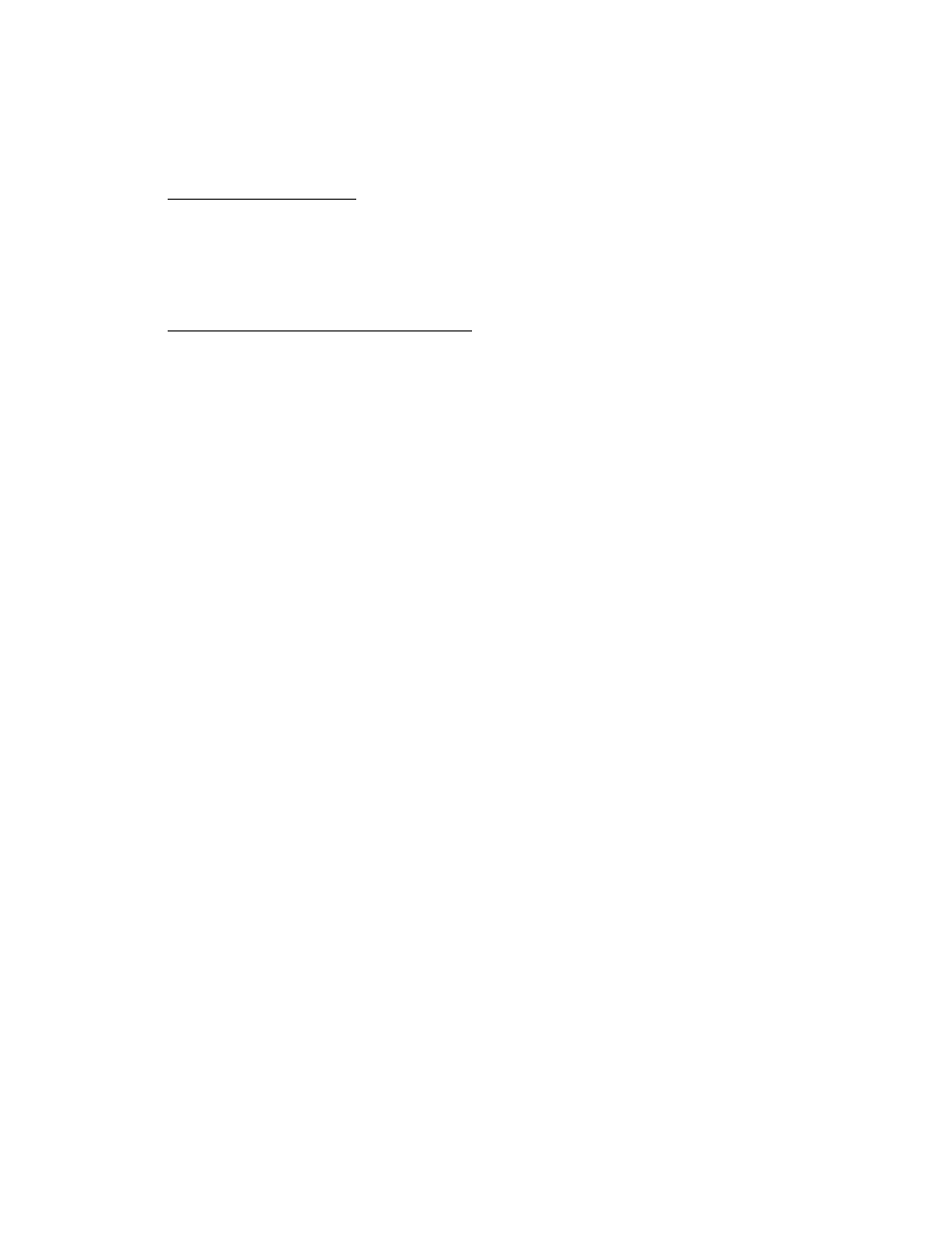
I:\OFFICE\WPMANUAL\RV DR Appendix B.wpd
August 1, 2004
-B4-
with RJ45 plug to connect the Ethernet port of the LAN to the Ethernet port of the
RheoVac DR.
2. Workgroup Identification: Unless otherwise requested, the Workgroup identification for the
RheoVac DR will be WORKGROUP. To check/set the workgroup name: Click the ‘Start’
button and select ‘Control Panel’. Right click on the ‘System’ icon and select ‘Open’. Select
the ‘Computer Name’ tab. Verify that Workgroup is WORKGROUP. Use the change
button to type in a new Workgroup if needed.
3. Check for Installed Network Components: Click the ‘Start’ button and select ‘Control Panel’.
Right click on the ‘Network Connections’ icon and select ‘Open’. Or, click the ‘Start’ button,
select ‘Connect To’, then select ‘Show all connections’. Highlight the Local Area
Connection that represents the Ethernet adapter. Right click the icon and select ‘Properties’.
In the new window that pops up, under “This connection uses the following items:”, look for
Client for Microsoft Networks, NWLink NetBIOS, and NWLink IPX/SPX/NetBios
protocols. If these components are not installed, one or more of the following installations
may be necessary. Note, the Windows installation disk may be needed as well as
administrator security rights.
a. Installing Client for Microsoft Networks: If Client for Microsoft Networks is not in the
list of “This connection uses the following components:” then, do the following:
•
Click the ‘Install’ button below the list.
•
The Select Network Component Type dialog box will appear.
•
Select ‘Client’ from the list then click the ‘Add’ button.
•
Select ‘Microsoft’ from the Manufacturers list.
•
Select ‘Client for Microsoft Networks’ in the Network Client list.
•
Click ‘OK’.
b. Installing NWLink NetBIOS: If NWLink NetBIOS is not in the list of “This connection
uses the following components:” then do the following:
•
Click the ‘Install’ button below the list.
•
The Select Network Component Type dialog box will appear.
•
Select ‘Protocol’ and click the ‘Add’ button.
•
The Select Network Protocol dialog box will appear.
•
Select ‘NWLink NetBIOS’ from the Network Protocol list.
•
Click ‘OK’.
c. Installing NWLink IPX/SPX/NetBIOS: If NWLink IPX/SPX/NetBIOS is not in the list
of “This connection uses the following components:” then do the following:
•
Click the ‘Install’ button below the list.
•
The Select Network Component Type dialog box will appear.
•
Select ‘Protocol’ and click the ‘Add’ button.
•
The Select Network Protocol dialog box will appear.
•
Select ‘NWLink IPX/SPX/NetBIOS’ from the Network Protocol list.
•
Click ‘OK’.
