Intek RheoVac DR User Manual
Page 20
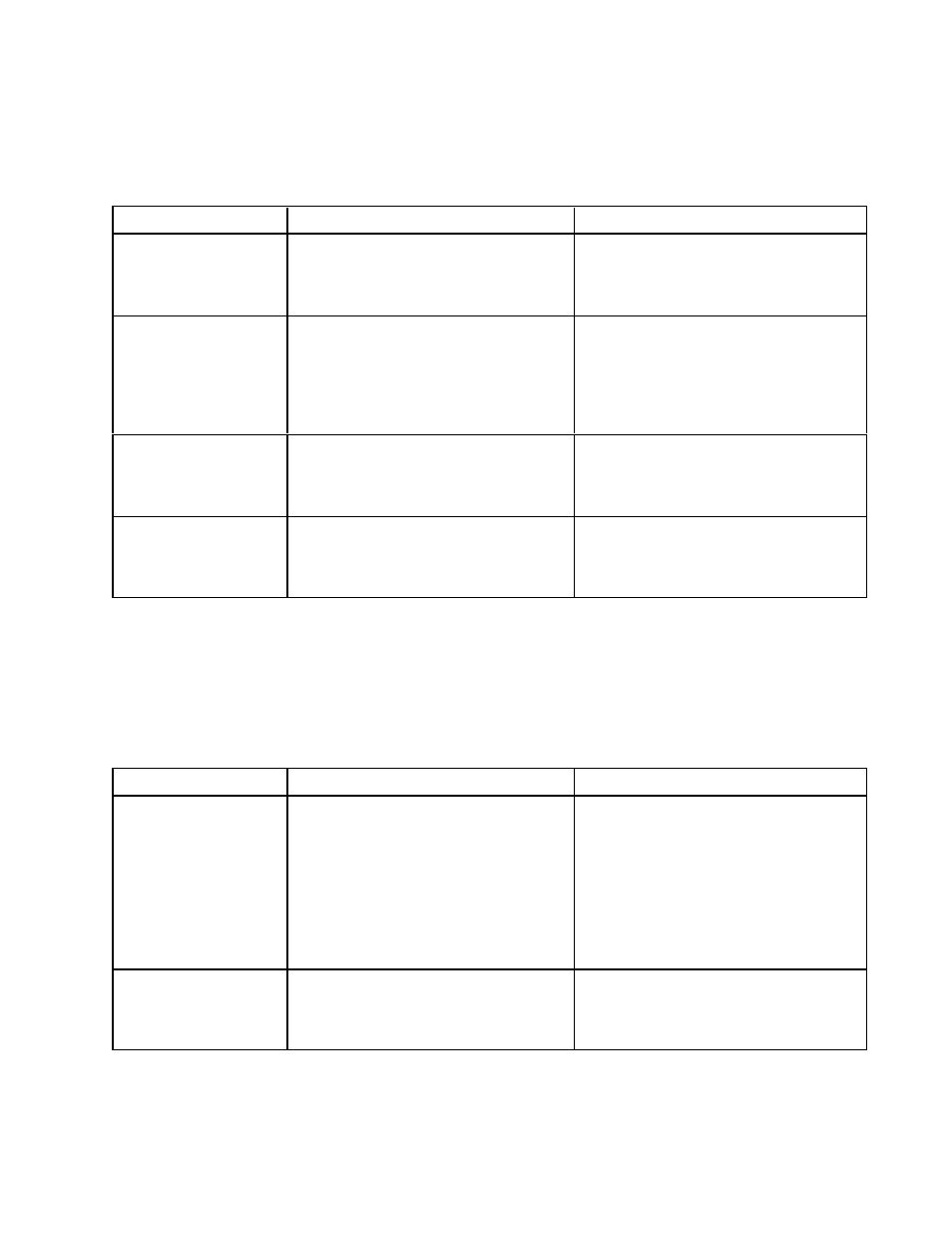
- 18 -
When using the RheoVac DR software on a PC, the software may give you a “Communication Message.”
Use the information in TABLE VII and TABLE VIII to determine the source of this problem and
appropriate action.
TABLE VII. Troubleshooting Guide (serial connection software communication issues)
OBSERVATION
PROBA BLE CAUSE
ACTION
Appears the first time
the application was
executed
1.
Instrument not connected to the
software defaulted serial port
2.
Communication connections not made
or instrument is not powered
1.
Change serial comm port setting and
hit “Retry”
2.
Check connections and instrument
power
Ap pea rs interm ittently
after application has
bee n run ning norm ally
1.
Elec trical no ise interfering with
communications
2.
To o ma ny app lications running in
W indows
®
3.
Ano ther ap plicatio n is con flicting with
this comm port or IRQ
1.
Change to RS-422 communications, re-
route or shield cab le
2.
Close other applications until problem
self corrects
3.
Change to a different comm port
Completely stops
working after
application was been
run ning norm ally
1.
Instrument has stopped
communicating
2.
Loose or damaged communication
connection
1.
Check instrument power or look at
instrument display for fault status
2.
Check cable adapter at back of PC or
at any other splices or at instrument
Ca nno t be m ade to
work at all with Com3
or Com4
1.
W orks fine on Com1 or Co m2 but
doe s not wo rk on other p ort du e to
other hard ware co nflicts, such as a
modem
1.
Usin g W indo ws Co ntrol P anel -
System utility, check fo r IRQ or I/O
hardware conflict - ADVANCED
USERS ON LY
Note: Windows is a registered trademark of Microsoft Corporation in the United States and other countries.
If the RheoVac DR instrument is operating without fault mode indications but output readings are
questionable, please send to Intek by telefax or e-mail at least 24 hours of data from the RheoVac DR
instrument/probe, along with other relevant plant process parameters and control data for the same time
period; an Intek engineer can review the data to provide support.
TABLE VIII. Troubleshooting Guide (ethernet connection software communication issues)
OBSERVATION
PROBA BLE CAUSE
ACTION
Connection error when
attem pting to co nne ct to
the instrument using the
supplied User Interface
Software (UIS)
1.
Incompatible network settings on the
User Interface Computer (UIC)
2.
IP address not identified
3.
Ba d or incom patib le Cat5 cab le
1.
Ve rify settings on the U IC o utlined in
Append ix B
2.
Reboot the UIC and RheoVac DR
while connected
3.
Ve rify corre ct Cat5 cab le (for p eer to
peer connection use crossover cable,
for networked connection use straight
cable)
4.
Contact factory
Error occurs when
attempting to use the
UIS trending option or
file update option
1.
Lost connection
2.
Incompatible UIS version
1.
Restart UIS
2.
Contact factory
