Appendix b - rheovac dr networking – Intek RheoVac DR User Manual
Page 30
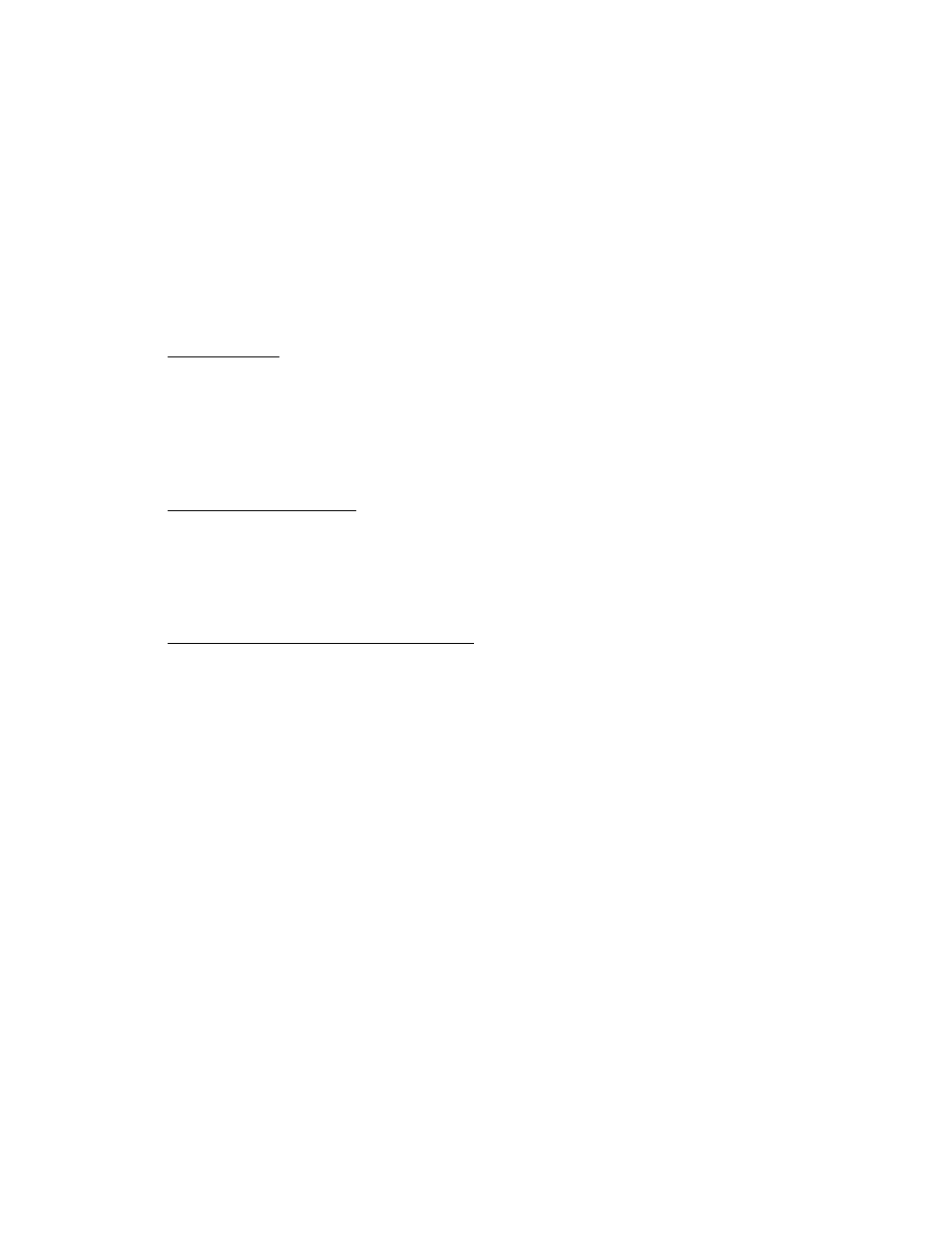
I:\OFFICE\WPMANUAL\RV DR Appendix B.wpd
August 1, 2004
-B1-
APPENDIX B - RheoVac DR Networking
B.1
INTRODUCTION
Use these instructions when making a peer-to-peer Ethernet connection between the
RheoVac DR
and the User Interface Computer (UIC), or an Ethernet connection between the
RheoVac DR and a
LAN. Locate the section that covers your operating software.
B.2
WINDOWS 98, or Windows ME
® ®
1. Ethernet Cable:
a. UIC Connection: use CAT5 network crossover cable (supplied by Intek) to connect the
Ethernet port of the UIC to the Ethernet port on the
RheoVac DR.
b. LAN Connection: use CAT5 straight high noise-immune Ethernet cable (not supplied)
with RJ45 plug to connect the Ethernet port of the LAN to the Ethernet port of the
RheoVac DR.
2. Workgroup Identification: Unless otherwise requested, the Workgroup identification for the
RheoVac DR will be WORKGROUP, which is the instrument default setting. To check/set
the workgroup name: Right click on the Network Neighborhood icon on the UIC desktop.
Select Properties from the menu that appears. Select the ‘Identification’ tab of the Network
dialog box that appears. Verify that Workgroup is WORKGROUP.
3. Check for Installed Network Components: Right click on the ‘Network Neighborhood’ icon
on the UIC or LAN computer desktop. Select ‘Properties’ from the menu that appears.
Select the ‘Configuration’ tab of the Network dialog box that appears. In the list under “The
following network components are installed” there should be all three of the following:
Client for Microsoft Networks, Ethernet adapter, and NetBEUI (with the Ethernet adapter
identified on the same line next to it). Each will have a different icon associated with it; the
‘Client’ icon looks like a computer screen, the ‘Adapter’ icon looks like an adapter card, and
the ‘NetBEUI’ protocol icon looks like a cable in a T shape. If these components are not
installed, one or more of the following installations may be necessary. Note, the Windows
installation disk may be needed.
a. Installing Client for Microsoft Networks: If Client for Microsoft Networks is not in the
list of “The following network components are installed” then, do the following:
i.
Click the ‘Add’ button next to the list.
ii. The Select Network Component Type dialog box will appear.
iii. Select ‘Client’ from the list then click the ‘Add’ button.
iv. Select ‘Microsoft’ from the Manufacturers list.
v. Select ‘Client for Microsoft Networks’ in the Network Clients list
b. Installing NetBEUI: If the NetBEUI (with the Ethernet adapter identified on the same
line next to it) is not in the list of “The following network components are installed”,
then do the following:
i.
Search the installed network components list for the installed Ethernet adapter.
ii. Select the ‘Ethernet adapter’ and click the ‘Add’ button below the list.
