IC Realtime 1.3 Megapixel 720P HD-AVS IR PTZ Dome Camera User Manual
Page 23
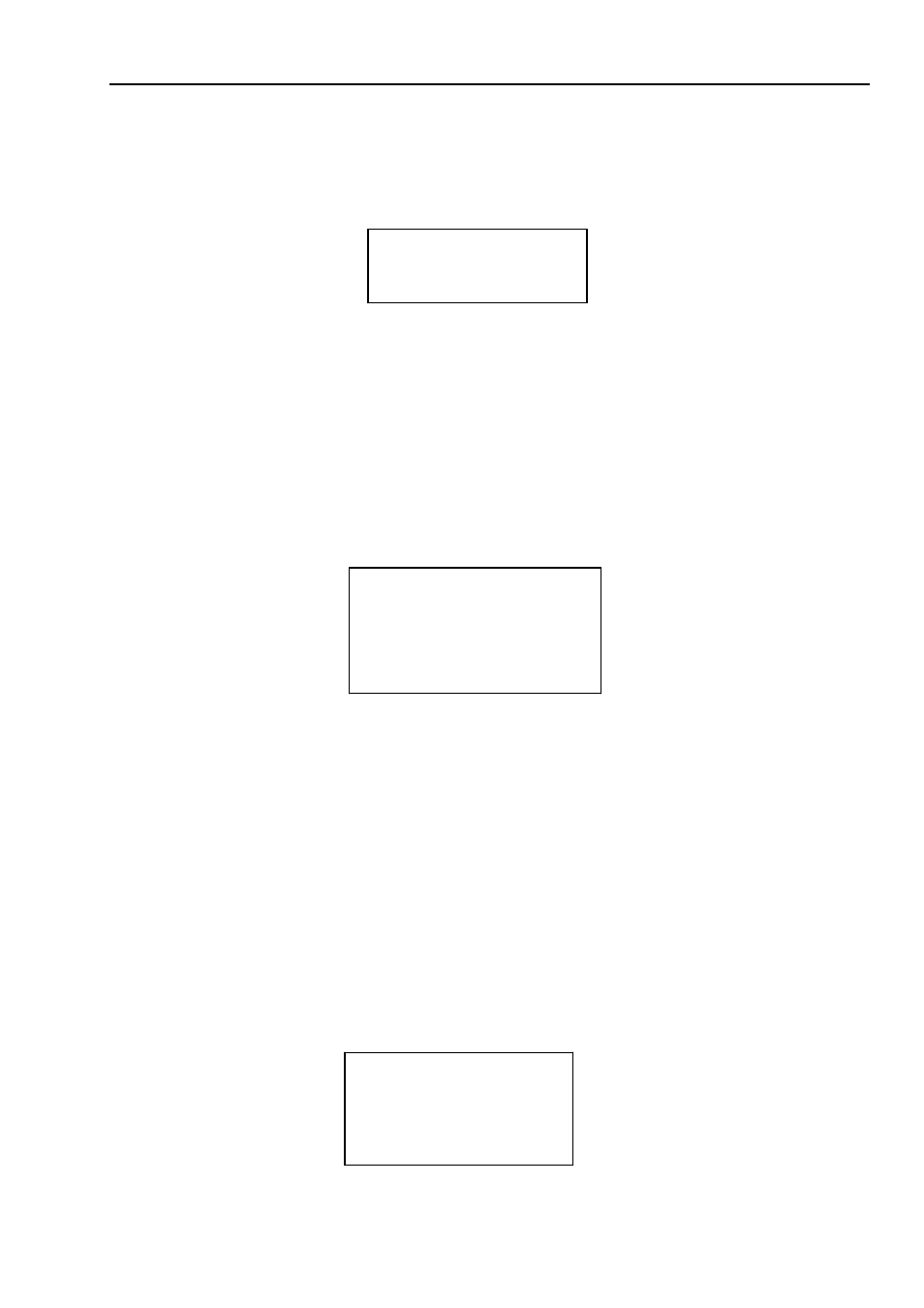
preset 30 or preset 96 to stop scan or pattern. Call preset 31 or preset 83 to begin rotation. Call
preset 33 to enable PTZ 180 degrees rotation. Call preset 34 to set dome position as 0.
Set preset: Set preset 26 or 92 to set scan left limit. Set preset 27 or 93 to set scan right limit. Set
preset 22 or 79 to begin record. Set preset 23 or 80 to stop record.
3.4.4.2 Pan
PAN SPEED :5
CALL
STOP
BACK
EXIT
Figure 3-22 Pan setting
Move the cursor to PAN button and then click confirm button to go to setup interface.
PAN SPEED: Set dome rotation speed. Please use the left/right button on the keyboard or in the
speed dome terminal menu to set.
CALL: Move the cursor to CALL item and then click confirm button. The dome begins 360 degrees
continuous rotation.
STOP: Highlight stop item and then click confirm button. The dome stops rotation.
BACK: Go back to previous menu.
EXIT: Log out system menu.
3.4.4.3 Auto Scan
AUTO SCAN NO
: 1
SET LEFT LIMIT
SET RIGHT LIMIT
SCAN SPEED
:5
CALL
STOP
BACK
EXIT
Figure 3-23 Auto scan setting
Move the cursor to SCAN button and then click confirm button.
AUTO SCAN NO:Here is to set auto scan number. Please use the left/right button on the
keyboard or in the speed dome terminal menu to set.
SET LEFT LIMIT:Here is to set camera left address. Click confirm button to save current setup.
SET RIGHT LIMIT:Here is to set camera right address. Click confirm button to save current setup.
SCAN SPEED: Please use the left/right button on the keyboard or in the speed dome terminal menu to
set.
CALL: Please input auto scan number first, and then please move the cursor to CALL and click
confirm button to activate auto scan function.
STOP: Here is to terminate auto scan function.
BACK: Go back to previous menu.
EXIT: Log out system menu.
3.4.4.4 Auto Tour
TOUR NO:
: 1
TOUR SETTING
DELETE TOUR
CALL
STOP
BACK
EXIT
Figure 3-25 Tour setting
Move the cursor to highlight TOUR item and then click confirm button to go to set interface.
16
