Selecting channels, Selecting multiple channels, 3 mixer channel controls – FXpansion BFD Eco User Manual
Page 14: Channel image, Fx1 / fx2 power, Pan (kit-piece channels only), Mute / solo, Level fader / meter
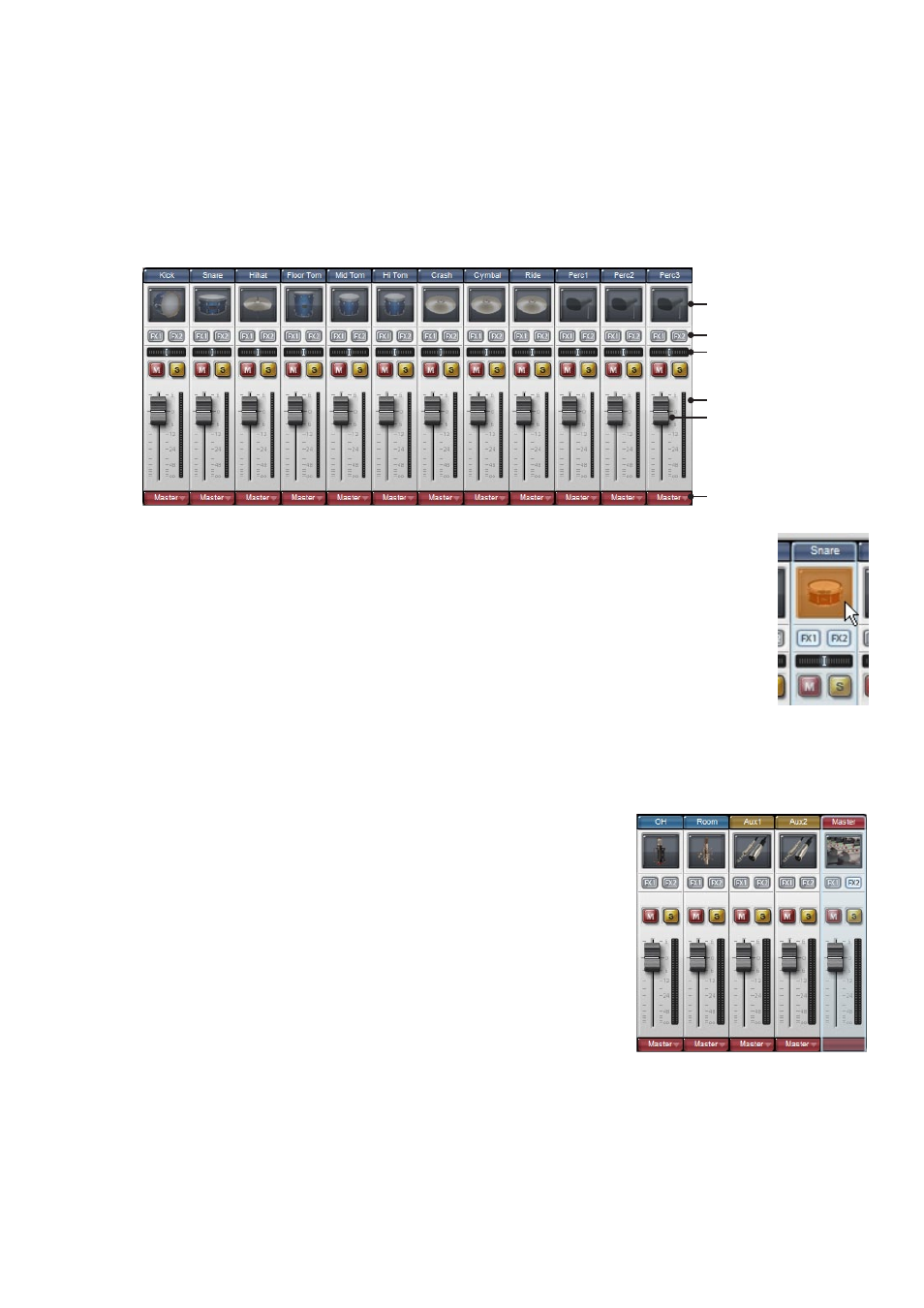
14
Selecting channels
Select a channel by clicking anywhere within it. Channel page inspector and EQ/FX operations are performed on the currently selected kit-piece
or ambience channel.
Selecting multiple channels
You can select multiple channels in order to perform simultaneous adjustments for the channels in the mixer – for example, the channel’s fader,
Pan, Mute/Solo buttons and Output selector can all be adjusted for multiple channels.
• CTRL-click (Windows) or Command-click (Mac)
Adds the channel to the current selection. If a channel is already selected, this operation de-selects it.
• SHIFT-click
Creates a contiguous selection between two channels.
4:3 Mixer channel controls
Channel image
FX1 / FX2 Power
Pan
Level meter
Output selector
Kit-piece channel controls
Level fader
ALT-click the
image to preview
the kit-piece
Channel image
Kit-piece direct channels
Each kit-piece channel’s image features a photo of the kit-piece currently loaded. When a kit-piece channel is empty, the
channel image is a representation of the type of kit-piece intended to be loaded into it (although the Perc1, Perc2 and Perc3
channels can load toms and cymbals as well as percussion kit-pieces). When a kit-piece is loaded, ALT-click the image to hear
a preview of its main articulation. Click towards the left of the image to preview lower velocities, and towards the right for high
velocities.
Loading kit-pieces
Double-clicking a kit-piece channel image opens the kit-piece browser, allowing you to load a kit-piece into the channel.
Ambience, Aux and Master channels
The images on these channels are solely for identification purposes and do not perform any additional functions.
FX1 / FX2 Power
These buttons allow a quick way to enable or bypass the channel’s 2 FX devices without needing to switch to the Channel page.
They perform the same function as each FX device’s
Power button (in the Channel page).
Note that these buttons are only active with an FX device loaded in the relevant slot.
Ambience, aux and Master channel controls:
note the lack of a Pan control on these
channels because they are stereo.
Pan (kit-piece channels only)
All kit-piece channels feature a
Pan control in order to adjust the position of the mono channel within
the stereo field.
Note that a kit-piece channel’s panning cannot be applied to its signal in the ambience channels,
because the ambience consists of stereo recordings. However, you can use the
Flip LR button in the
Channel page inspector to invert the stereo image of the kit-piece’s ambience channels.
Mute / Solo
All channels feature
Mute and Solo buttons.
Level fader / meter
Each channel’s level fader adjusts its volume. The level of the channel is indicated by the meter
(single for mono channels, dual for stereo channels).
Note that the Master channel fader only affects channels which are routed to the channel. If the
output of any channel is set to its direct output, you can use the
Global Volume control to adjust the
level of all channels simultaneously (see chapter 7).
