Selecting external equipment – Philips FW560C User Manual
Page 22
Attention! The text in this document has been recognized automatically. To view the original document, you can use the "Original mode".
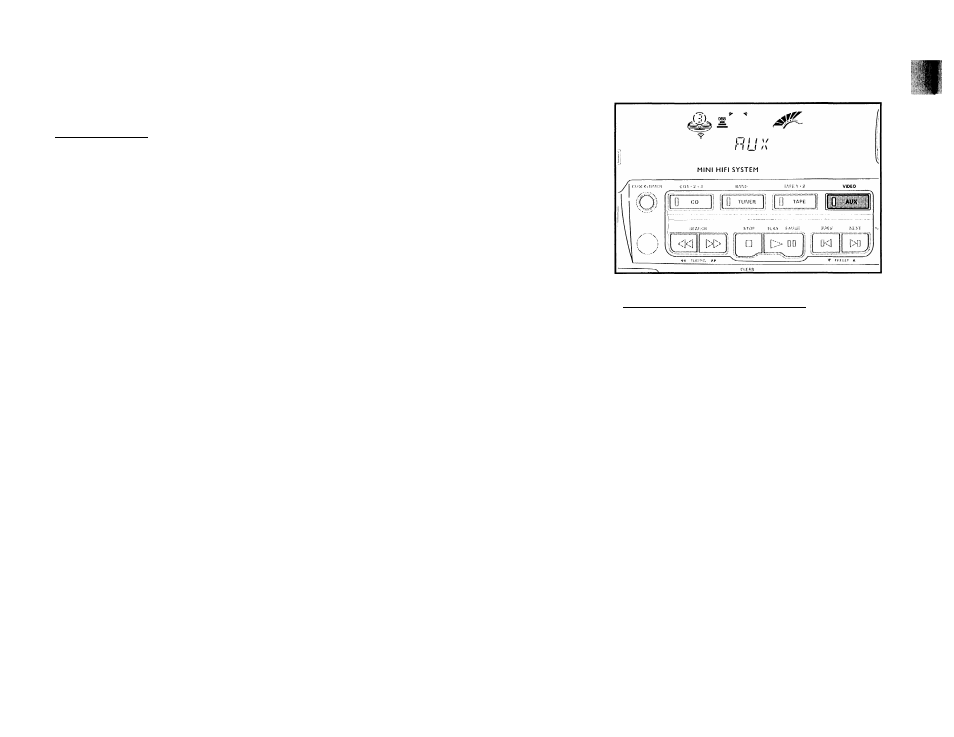
Continuous Playback from Tape Deck 2
to Tape Deck 1______________________________
1 Press TAPE to select TAPE mode.
2
Load the tapes in tape deck 1 and 2.
3 Press PLAY ► on tape deck 2.
4 Press PAUSE on tape deck 1,
5 Press PLAY ► on tape deck 1.
-*• Playback will begin with tape deck 2 and will
continue with tape deck 1 when tape deck 2 ends.
6 Press STOP*OPEN if you want to stop playback
before the end of the tape in tape deck 1 and 2.
Notes:
- During rewinding or fast forwarding a tape, it is also
possible to select another source mode (e.g. CD,
TUNER or AUX mode).
- Check and tighten slack tape with a pencil before use.
Slack tape may get jammed or burst in the mechanism.
- C-120 tape is extremely thin and easily get deformed
or damaged. It is not recommended for use in this
system.
~ Store the tapes at room temperature and do not put
them too close to magnetic field (for example,
transformer, TV or loudspeaker boxes).
22
AUX
Selecting External Equipment_____________
If you have connected the audio out terminals of the
external equipment (TV, VCR, Laser Disc or DVD player) to
the AUX IN terminals, you can hear the sound from the
system.
• Press
AUX to select the external mode.
— "Run" will be displayed.
Note:
- All the sound control features (e.g. DSC, DBB, etc.) are
available for selection.
