Viewing snapshots and movies on a tv screen – Casio EX-G1 User Manual
Page 92
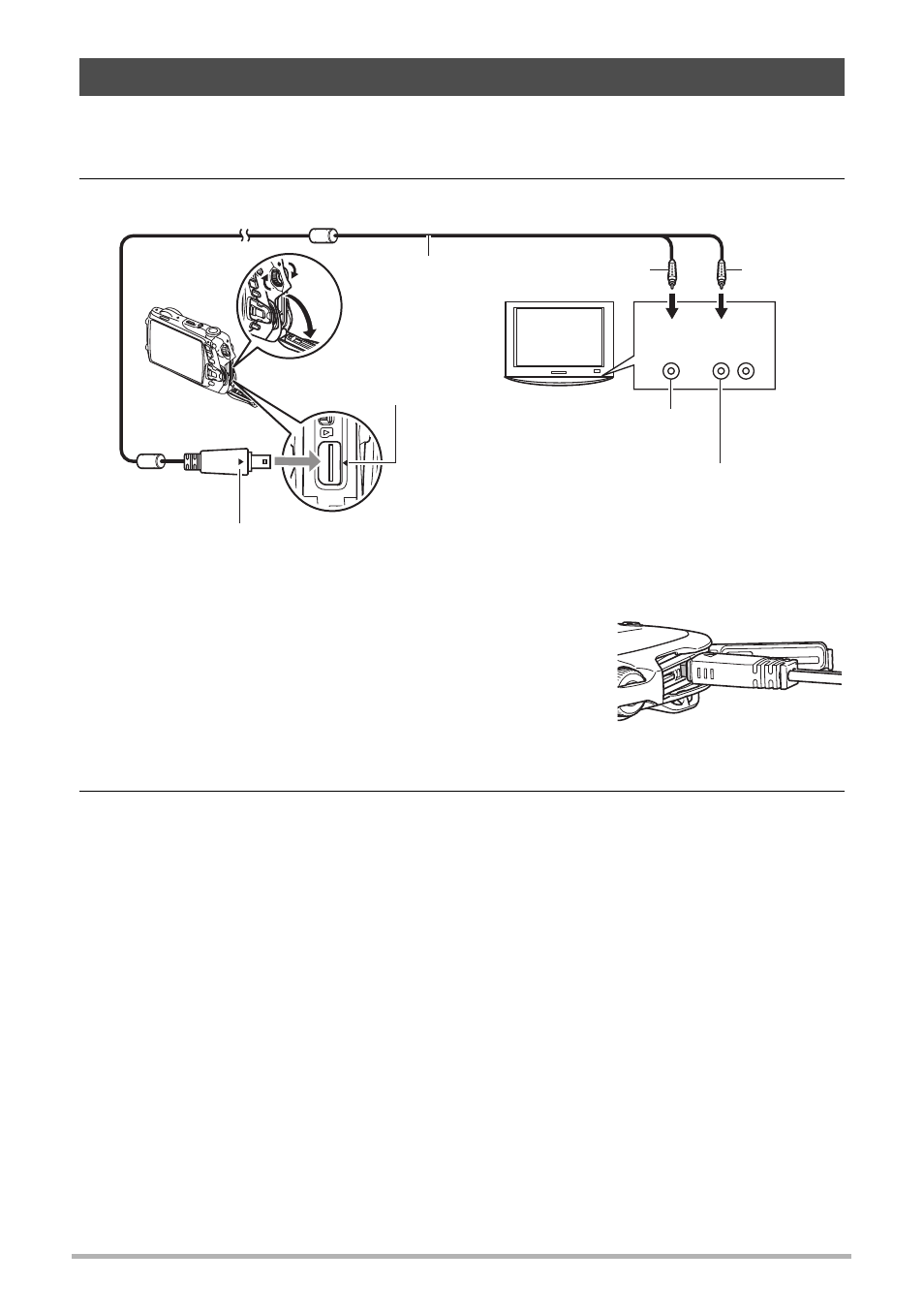
92
Viewing Snapshots and Movies
1.
Turn off the camera. Next, rotate the cover lock dial in the [4OPEN]
direction and open the memory card/terminal cover.
2.
Use the AV cable that comes with the camera to connect it to the TV.
• Make sure that you insert the cable connector into
the USB/AV port until you feel it click securely into
place. Failure to insert the connector fully can result
in poor communication or malfunction.
• Note that even while the connector is fully inserted,
you still will be able to see the metal part of the
connector as shown in the illustration.
3.
Turn on the TV and select its video input mode.
If the TV has more than one video input, select the one where the camera is
connected.
Viewing Snapshots and Movies on a TV Screen
Yellow
AV cable
(bundled)
USB/AV port
White
Audio
Video
VIDEO IN jack (yellow)
AUDIO IN jacks (white)
TV
Making sure that the 4 mark on the camera is aligned with the 6 mark of the AV
cable connector, connect the cable to the camera.
