For more information – Casio EX-G1 User Manual
Page 63
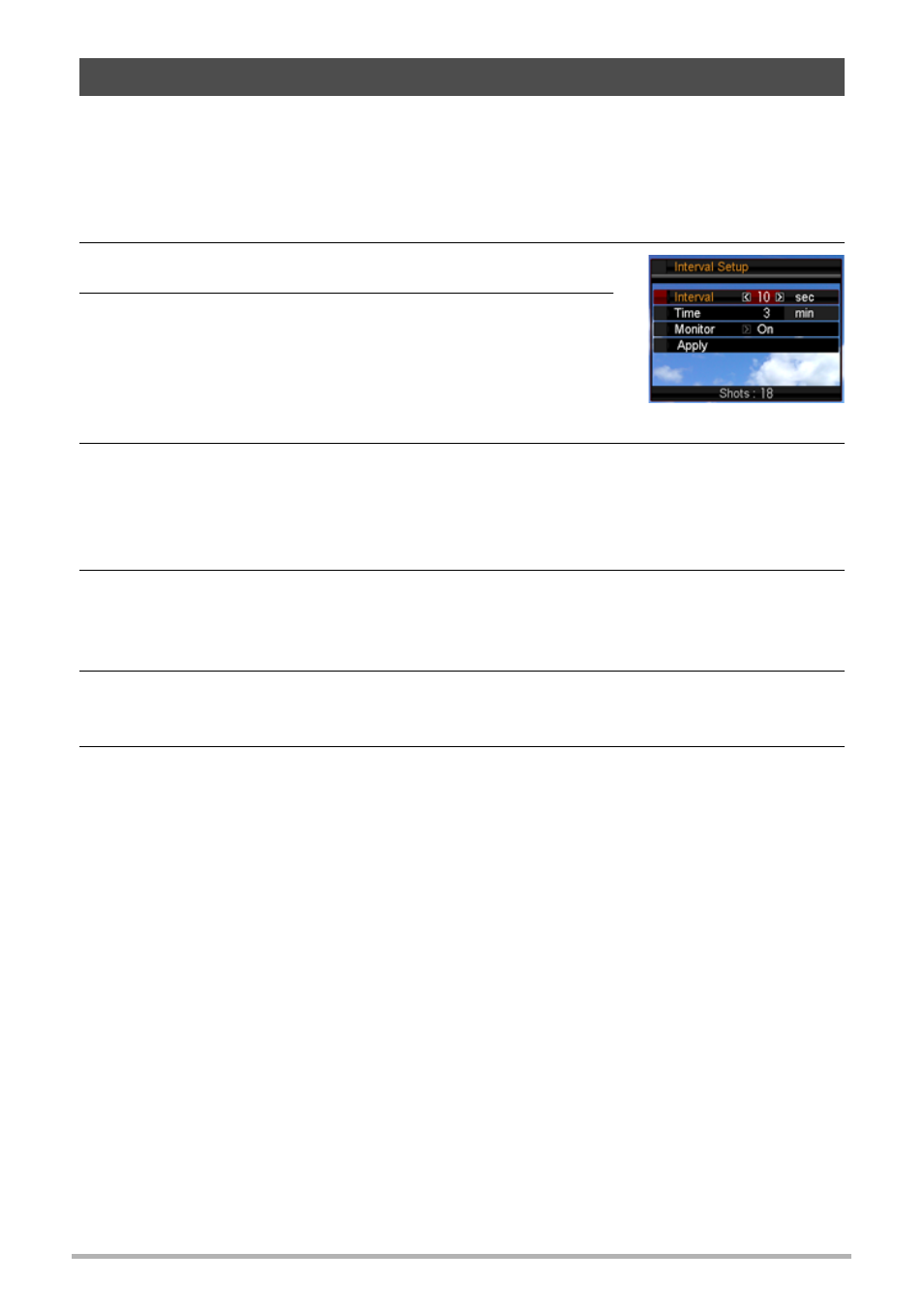
63
Using BEST SHOT
You can configure the camera to repeatedly shoot snapshots or movies automatically
at regular intervals.
1.
Press [BS] and then select the “Interval Snapshot” or “Interval Movie”
scene.
2.
Press [SET].
3.
Use [4] and [6] to select the “Interval” setting
you want and then press [SET].
• This setting specifies the interval between shots.
You can specify one of the following intervals:
10 seconds, 30 seconds, 1 minute, 3 minutes.
4.
Use [4] and [6] to select the “Time” setting you want and then press
[SET].
• This setting specifies the shooting time. You can specify one of the following
times: 3 minutes, 10 minutes, 20 minutes, 30 minutes.
5.
Press [SET] again, and then use [8] and [2] to specify whether the
monitor screen should be on (On) or off (Off) during interval shooting,
and then press [SET].
6.
After configuring all the settings, use [8] and [2] to select “Apply”
and then press [SET].
7.
Align the focus frame with the subject, and then press the shutter
button.
• This starts interval recording in accordance with your settings.
Automatically Shooting at Regular Intervals (Interval)
