Isolating moving subjects (multi-motion image) – Casio EX-G1 User Manual
Page 64
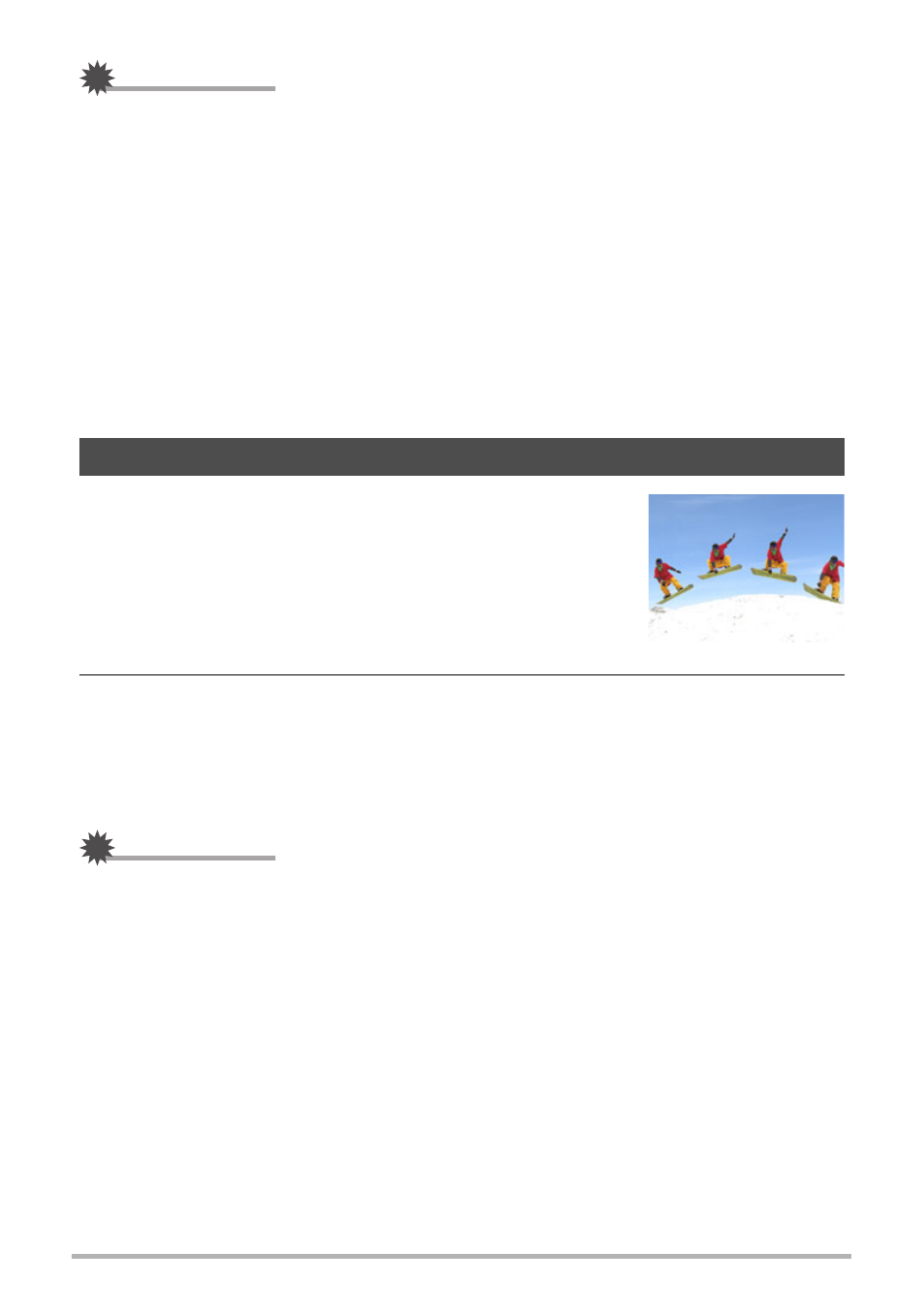
64
Using BEST SHOT
IMPORTANT!
• When the “Interval Movie” scene is selected, the shooting time setting is fixed at
5 seconds.
• The sleep (page 144) and Auto Power Off (page 145) are disabled while an interval
shooting operation is in progress.
• Pressing any of the camera’s buttons while an interval shooting operation is in
progress will cause the message “Interval shooting cancelled.” to appear and the
interval operation will be canceled.
• The interval setting is the time from when the last shooting operation was complete
until the next shooting operation starts. Certain camera settings and/or shooting
conditions may cause the actual interval and shooting time to be somewhat
different from those you specify.
• Shooting conditions can make it impossible to shoot the specified number of
images.
Multi-motion Image can be used to isolate a moving subject
within a series of multiple images and places them against
a stationary background. Make sure that the camera is not
moving or shaking when shooting with Multi-motion Image.
1.
Press [BS] and then select the “Multi-motion
Image” scene.
2.
Press the shutter button to start shooting.
Continuous Shutter shooting will stop after some time, and the resulting
composite image will appear on the monitor screen.
• Keep the camera still until all of the continuous shutter images are recorded.
• When using this feature, image size is fixed at 3M (2048
x
1536 pixels).
IMPORTANT!
• When shooting under bright conditions, the resulting image may appear brighter
than when shooting a normal snapshot.
Isolating Moving Subjects (Multi-motion Image)
