Snapshot tutorial, Using the control panel – Casio EX-G1 User Manual
Page 35
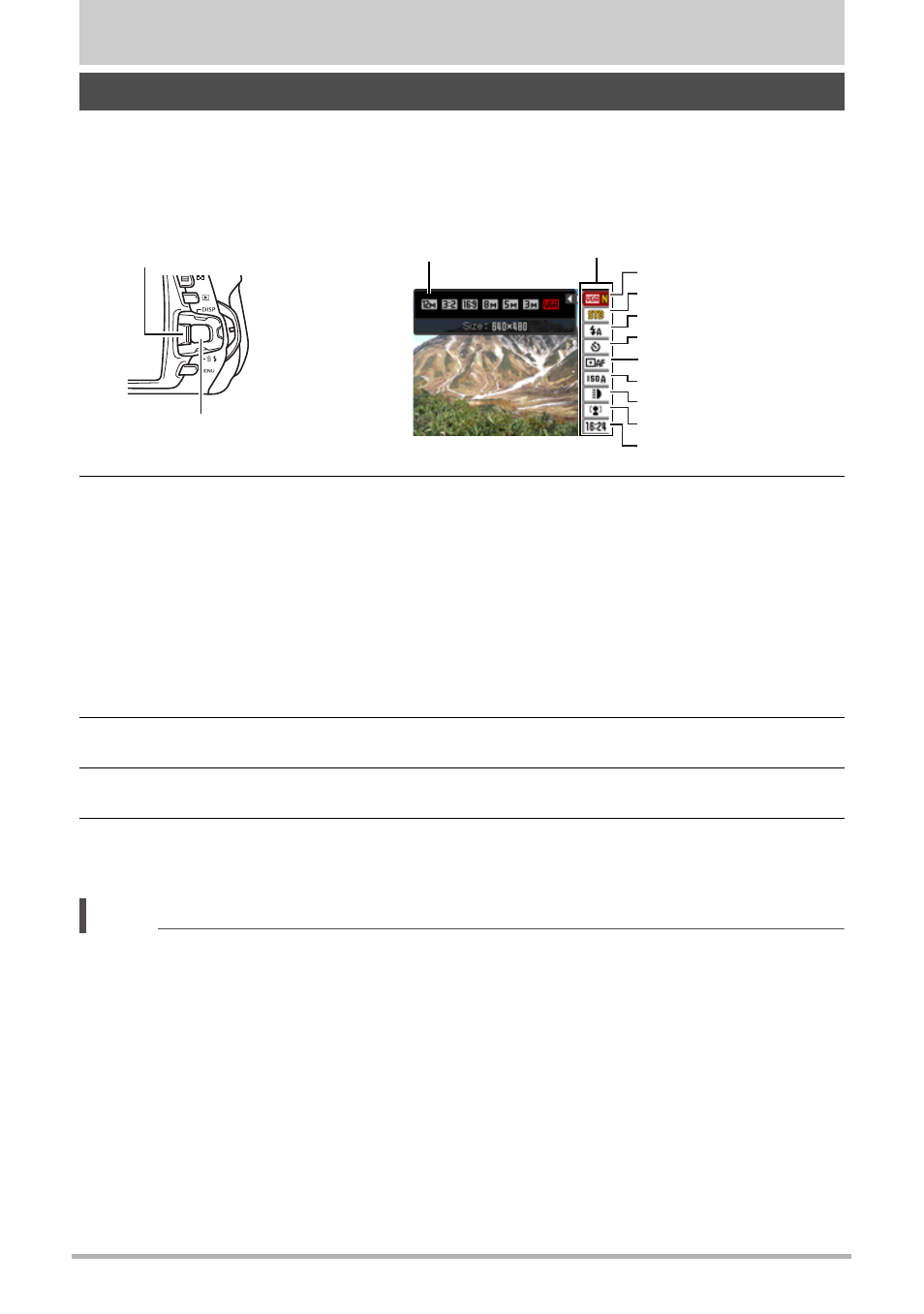
35
Snapshot Tutorial
Snapshot Tutorial
The Control Panel can be used to configure camera settings.
1.
In the REC mode, press [SET].
This will select one of the Control Panel icons and display its settings.
2.
Use [8] and [2] to select the setting you want to change.
* Snapshot image quality cannot be changed using the Control Panel.
3.
Use [4] and [6] to change the setting.
4.
If you want to configure another setting, repeat steps 2 and 3.
5.
After all of the settings are the way you want, press [SET].
This will apply the settings and return to the REC mode.
NOTE
• You also can configure settings other than those listed above (page 65).
• The Control Panel cannot be displayed while a Dynamic Photo, Prerecord Movie,
For YouTube, or Voice Recording Operation is in progress.
Using the Control Panel
[SET]
Control Panel
Available settings
[8] [2] [4] [6]
1
9
5
3
4
7
8
2
6
1
Snapshot image size/quality*
(pages 36, 82)
2
Movie image quality (page 39)
3
Flash (page 40)
4
Self-timer (page 42)
5
AF Area (page 43)
6
ISO sensitivity (page 45)
7
REC Light (page 46)
8
Face Detection/Make-up/Landscape
(pages 46, 48, 49)
9
Date/Time (page 50)
