3Com 3C16476CS User Manual
Page 38
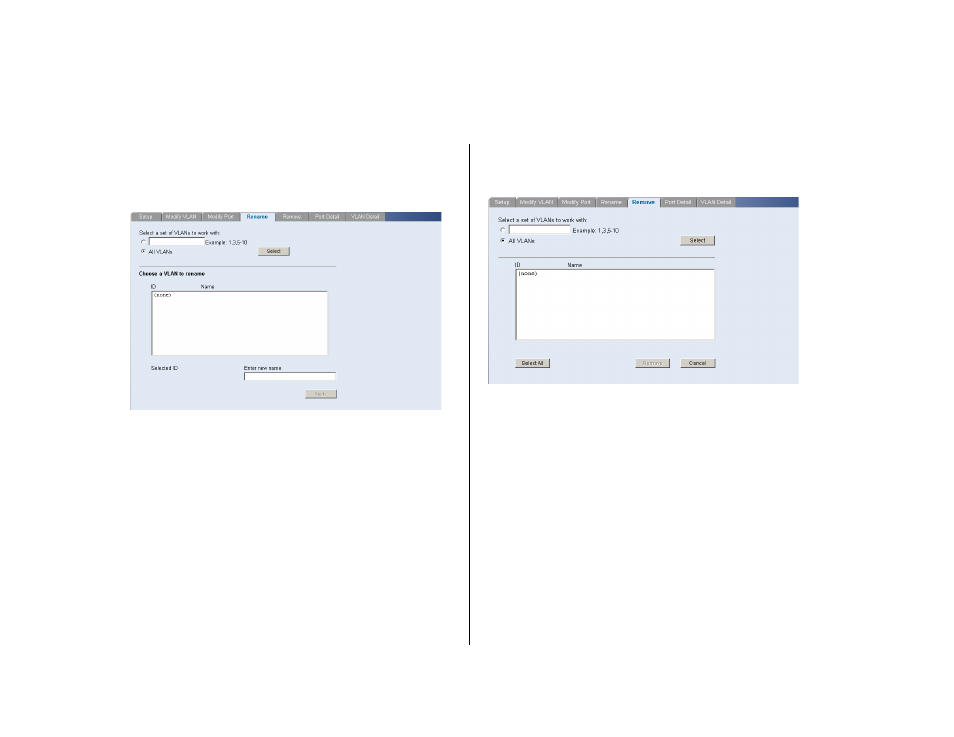
38
C
HAPTER
4: C
ONFIGURING
THE
S
WITCH
Rename
Use the Rename screen to change the name of a
VLAN.
Figure 28 Rename Screen
1
Enter a set of VLANs or select all VLANs to add to the
rename list, then click Select.
2
From the list of selected VLANs, choose a VLAN to
rename. Enter a new VLAN name and click Apply.
Remove
Use the Remove screen to remove a VLAN.
Figure 29 Remove Screen
1
Enter a set of VLANs or select all VLANs to add to the
remove list, then click Select.
2
From the list of selected VLANs choose a VLAN to
remove, or click the Select All button to select all the
VLANs. Click Remove to remove the VLAN.
