Reboot, System access – 3Com 3C16476CS User Manual
Page 32
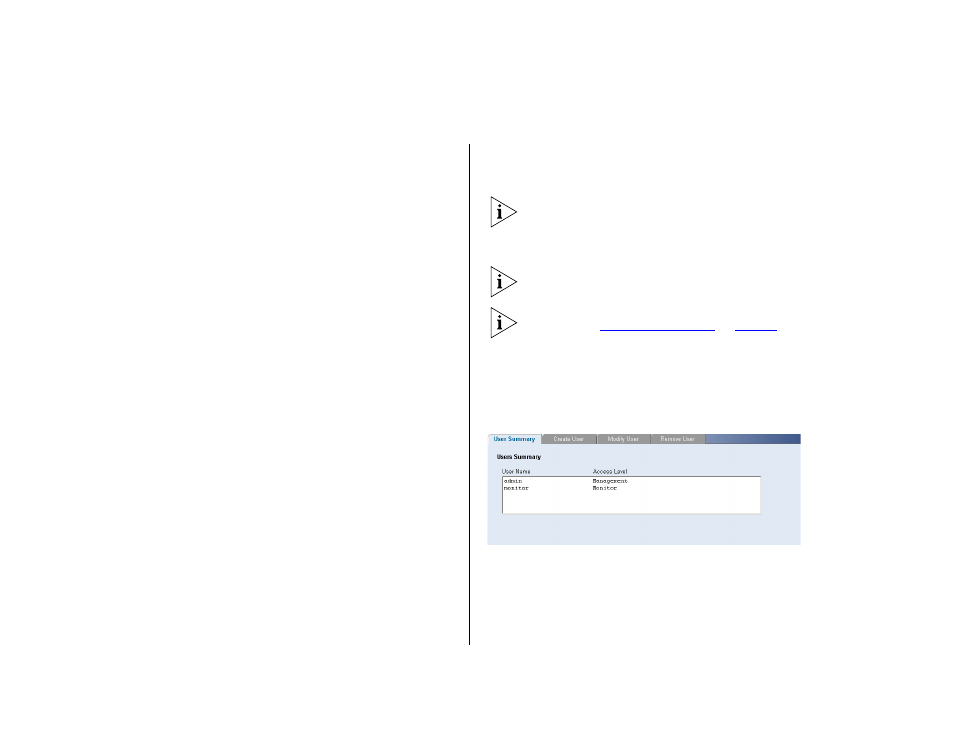
32
C
HAPTER
4: C
ONFIGURING
THE
S
WITCH
your computer to re-establish communication with
the Switch.
Reboot
Clicking on Administration, then Reboot on the menu
has the same effect as power cycling the unit. No
configuration information will be lost. Reboot the
Switch if you are experiencing problems and you
want to re-establish your Internet connection.
Any network users that are currently accessing the
Internet will have their access interrupted while the
reboot takes place, and they may need to restart their
computers when the reboot has completed and the
Switch is operational again.
System Access
Click Administration, then System Access on the
menu. A screen appears with four system access tabs:
■
User Summary
■
Create User
■
Modify User
■
Remove User
To prevent unauthorized users from accessing the
Web interface and modifying the Switch’s settings,
the interface is password-protected.
The default admin account settings are:
■
User name –
admin
■
Password – blank (no password)
To ensure that unauthorized users do not access the
Web interface, 3Com recommends that you set an
admin password when you first configure the Switch.
Even if you do not intend to actively manage the
switch, 3Com recommends that you change the
password to prevent unauthorized access to your
network.
The password can be up to 8 characters long and is
case-sensitive.
If you forget the administration password after you
set it, refer to
for
information on how to regain access to the Web
interface.
User Summary
Displays the list of user names and their access level.
Figure 16 User Summary Screen
