Firmware upgrade, Initialize – 3Com 3C16476CS User Manual
Page 31
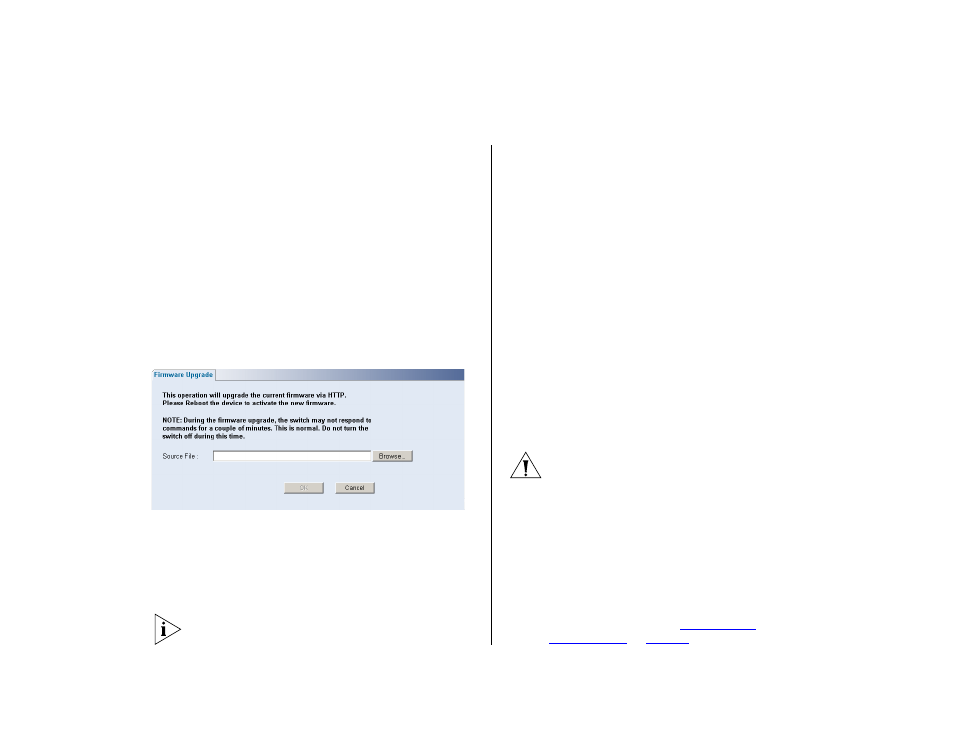
Administration Settings
31
3
Click Restore to copy the configuration back to the
Switch.
For security purposes, restoring the configuration
does not change the password.
Firmware Upgrade
The Upgrade facility allows you to install on the
Switch any new releases of system firmware that
3Com may make available.
Newer versions of firmware can be downloaded via
HTTP and copied to the Switch; the Switch will restart
and apply the newer system firmware version.
Figure 15 Upgrade Screen
1
Click Administration, then Firmware Upgrade on the
menu. The Firmware Upgrade screen appears.
2
Once you have downloaded the firmware, use the
Browse button to locate the file on your computer,
and then click OK.
You may need to change the file type in the dialog
box displayed by your Web browser to *.* to be able
to see the file.
The file will be copied to the Switch, and once this
has completed, the Switch will restart. Although the
upgrade process has been designed to preserve your
configuration settings, 3Com recommends that you
make a backup of the configuration beforehand, in
case the upgrade process fails for any reason (for
example, the connection between the computer and
the Switch is lost while the new firmware is being
copied to the Switch).
A progress screen displays while the upgrade is taking
place.
The upgrade procedure can take a few minutes, and
is complete when the progress bar has finished
running and the Power LED has stopped flashing and
is permanently green.
CAUTION: Do not interrupt power to the Switch
during the upgrade procedure. If you do, the
firmware may be corrupted and the Switch may not
start up properly afterwards.
Initialize
To reset the Switch to factory default settings:
1
Click Administration, then Initialize on the menu.
You will lose all your configuration changes. The
Switch LAN IP address will revert to the default IP
address 169.254.x.y. (see
). You may need to restart
