Ecler AMIC24I User Manual
Page 7
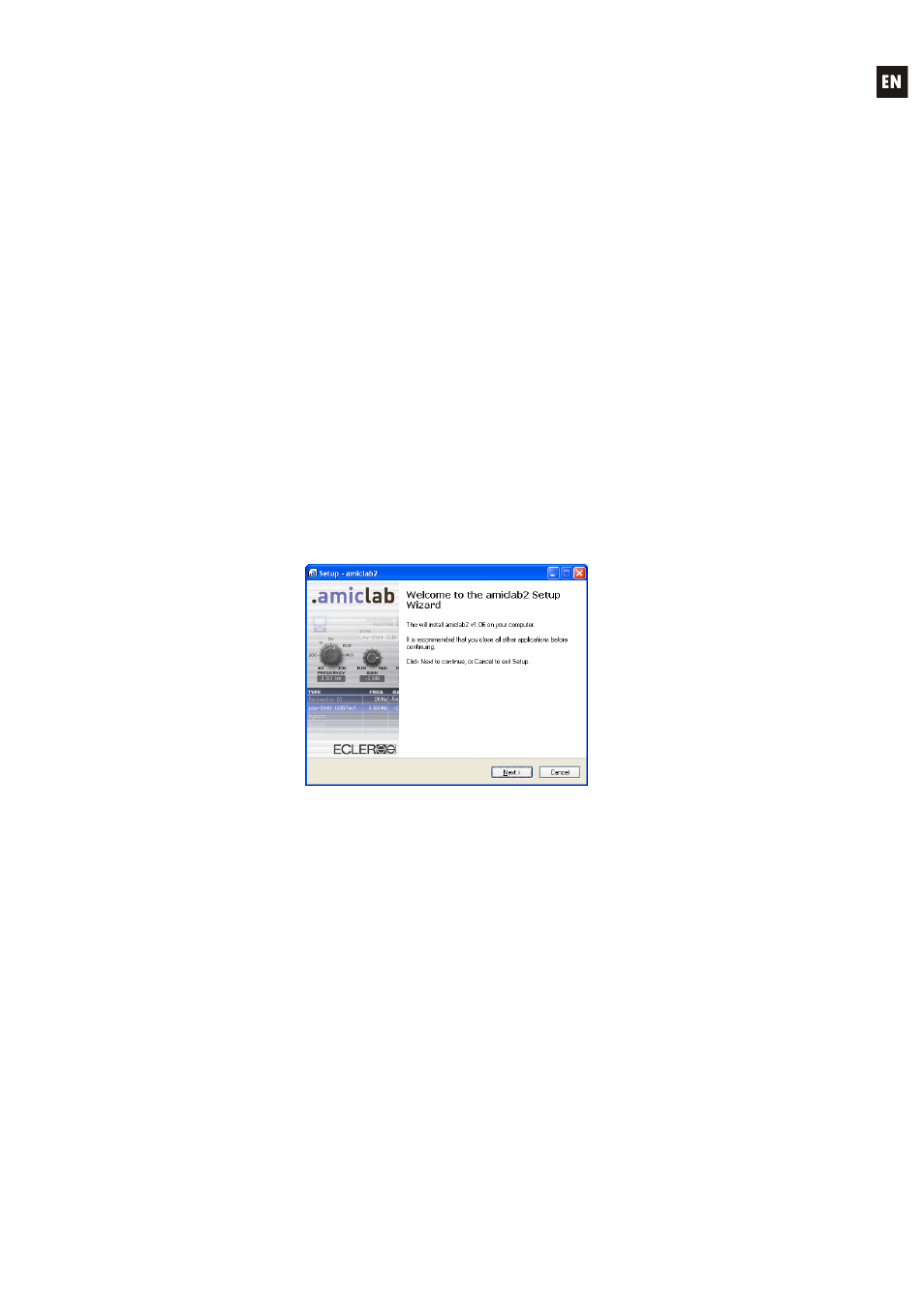
7
4. SOFTWARE INSTALLATION
4.1. System requirements
.amiclab2 needs a PC with Windows® 98SE / ME / 2000 / XP / VISTA / 7 / 7 64 bits (a Pentium
4 or more with 512 MB of RAM or greater is recommended), a USB port (1.1 or 2.0), and a VGA video
card with a minimum 800x600 resolution (1024x768 recommended). The computer doesn't act upon
audio processor efficiency, since all processing is done inside AMIC24i DSP. It is only used to
graphically edit parameters.
Before being able to use .amiclab2 to communicate with AMIC24i, you have to install the USB
driver. This driver allows the PC to recognize AMIC24i, and gives .amiclab2 a method to communicate
with hardware.
4.2. USB driver installation
In order to install the USB driver, you'll need "amicusb.inf" and "amicusb.sys" files from
.amiclab2 CD-ROM:
1. Connect the USB cable between AMIC24i and the computer. A "Found New Hardware Wizard"
window will appear.
2. Select "Install from a list or specific location" and type the previous files path.
The wizard will automatically install the driver.
4.3. Graphic editor installation
1. Run the "setup_amiclab2.exe" file and follow installer instructions.
2. .amiclab2 will be installed in a folder named "Ecler\amiclab2", in the hard disk "Program Files"
folder. During installation, you can choose a different location for the software.
3. Confirm each installation process window by clicking on "Next" button. Installation may be
cancelled at any time by clicking on "Cancel" button.
4. When installation is complete, click "Finish" to go back to Windows® desktop or automatically
launch .amiclab2 if "Launch .amiclab2" option has been chosen.
