Shooting with color accent, Choose t, Access the setting screen – Canon D20 User Manual
Page 87: Specify the color, Specify the range of colors to keep
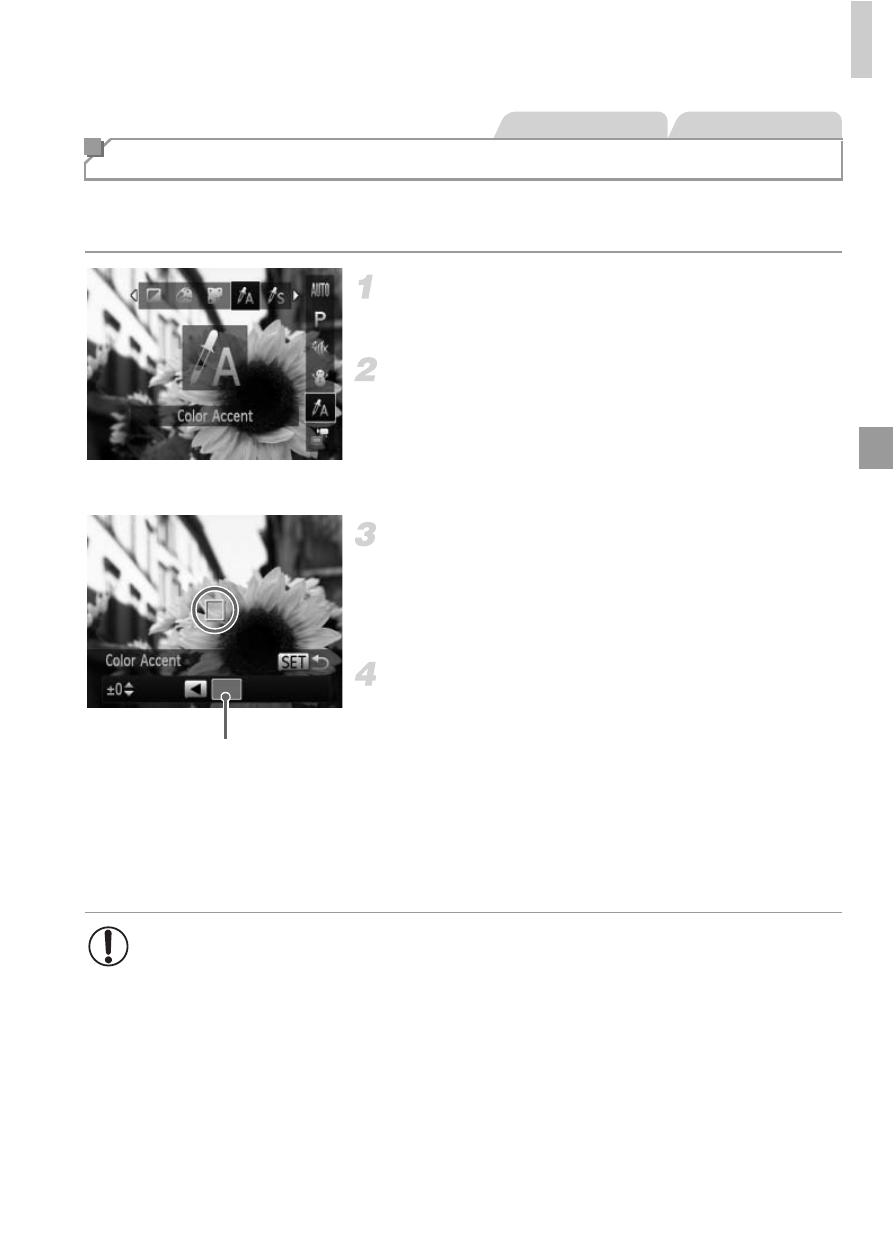
Applying Special Effects
87
Choose a single image color to keep and change other colors to black and
white.
Choose
T.
Follow step 1 on p. 78 and choose
T.
Access the setting screen.
Press the
p button.
X
The original image and the Color Accent
image are displayed one after another.
X
By default, green is the color that will be kept.
Specify the color.
Position the center frame over the color to
keep, and then press the
q button.
X
The specified color is recorded.
Specify the range of colors to keep.
Press the
op buttons to adjust the range.
To keep only your specified color, choose a
large negative value. To keep colors similar
to your specified color as well, choose a large
positive value.
Press the
m button to return to the shooting
screen.
Shooting with Color Accent
Still Images
Movies
Recorded Color
•
Using the flash in this mode may cause unexpected results.
•
In some shooting scenes, images may look grainy and colors may
not look as expected.
