Using the pdf manuals, 33 save the images to the computer – Canon D20 User Manual
Page 33
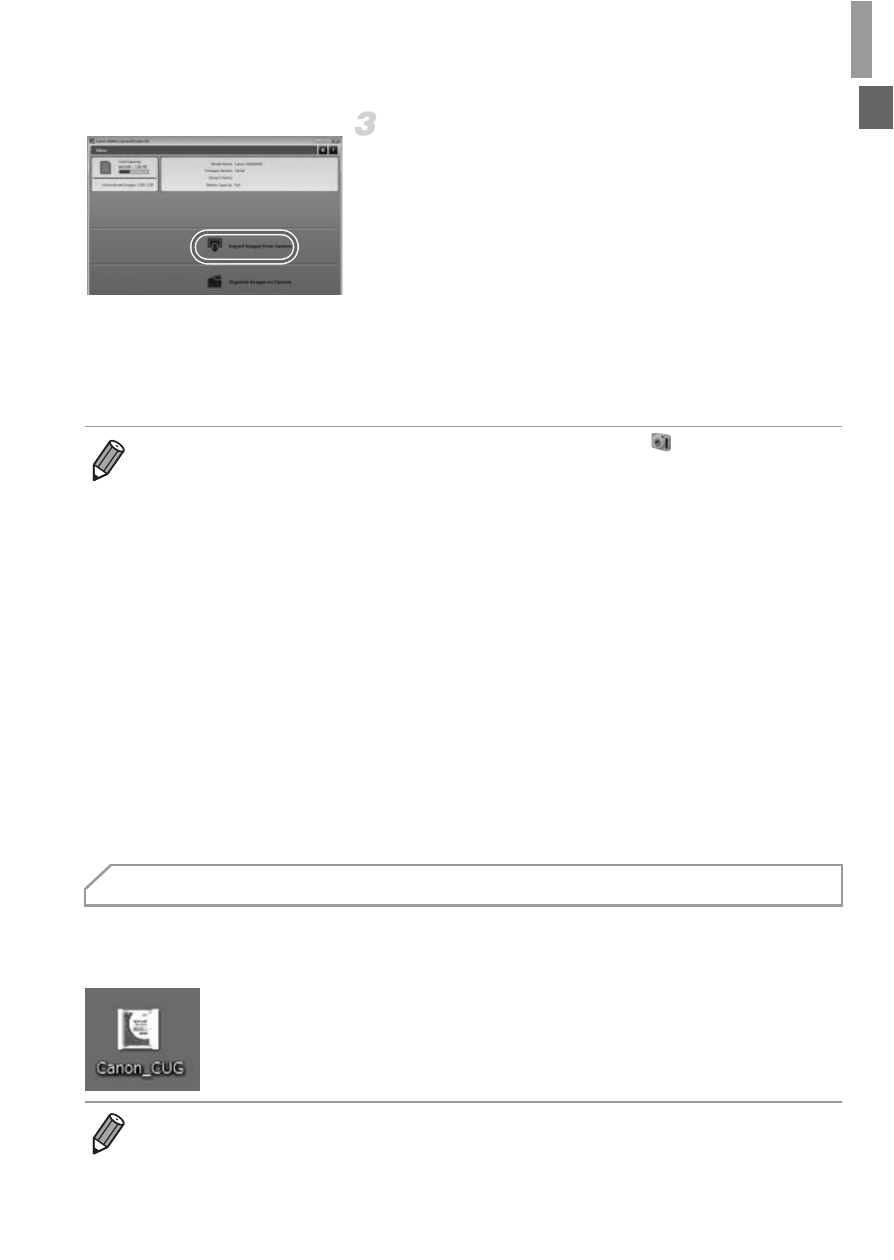
Included Software, PDF Manuals
33
Save the images to the computer.
Click [Import Images from Camera], and then
click [Import Untransferred Images].
X
Images are now saved to the Pictures folder on
the computer, in separate folders named by date.
After images are saved, close
CameraWindow, press the
1 button to turn
the camera off, and unplug the cable.
For instructions on viewing images on a
computer, refer to the ImageBrowser EX
User Guide (p. 28).
Use the included CD-ROM to install the PDF manuals, and a shortcut for the
camera manual will be created on the desktop.
Adobe Reader is required to view the PDF manuals.
CameraWindow
•
In Windows 7, if the screen in step 2 is not displayed, click the
icon in the taskbar.
•
To start CameraWindow in Windows Vista or XP, click [Downloads Images From
Canon Camera using Canon CameraWindow] on the screen displayed when you turn
the camera on in step 2. If CameraWindow is not displayed, click the [Start] menu and
choose [All Programs] X [Canon Utilities] X [CameraWindow] X [CameraWindow].
•
On a Macintosh computer, if CameraWindow is not displayed after step 2, click
the [CameraWindow] icon in the Dock (the bar at the bottom of the desktop).
•
Although you can save images to a computer simply by connecting your camera to
the computer without using the included software, the following limitations apply.
-
It may take a few minutes after you connect the camera to the computer until
camera images are accessible.
-
Images shot in vertical orientation may be saved in horizontal orientation.
-
Image protection settings may be cleared from images saved to a computer.
-
Some problems may occur when saving images or image information, depending
on the operating system version, the software in use, or image file sizes.
-
GPS log files (p. 49) may not be saved correctly.
-
Some functions provided by the included software may not be available, such
as editing movies or returning images to the camera.
Using the PDF Manuals
•
It may not be possible to install the software and PDF manuals on computers
that do not meet the system requirements (p. 29). To view the manuals on these
computers, copy the PDF files in the Readme folder on the CD-ROM directly to
a computer capable of using Adobe Reader.
