Verifying the ports are available, Right-click on the my computer icon, Select properties – Comtrol RPSH Windows 95/98 User Manual
Page 19: Select the device manager tab, Troubleshooting, Verify that all cables are connected securely, Reboot the server, Remove and reinstall the driver, Removing a device, Close the device manager
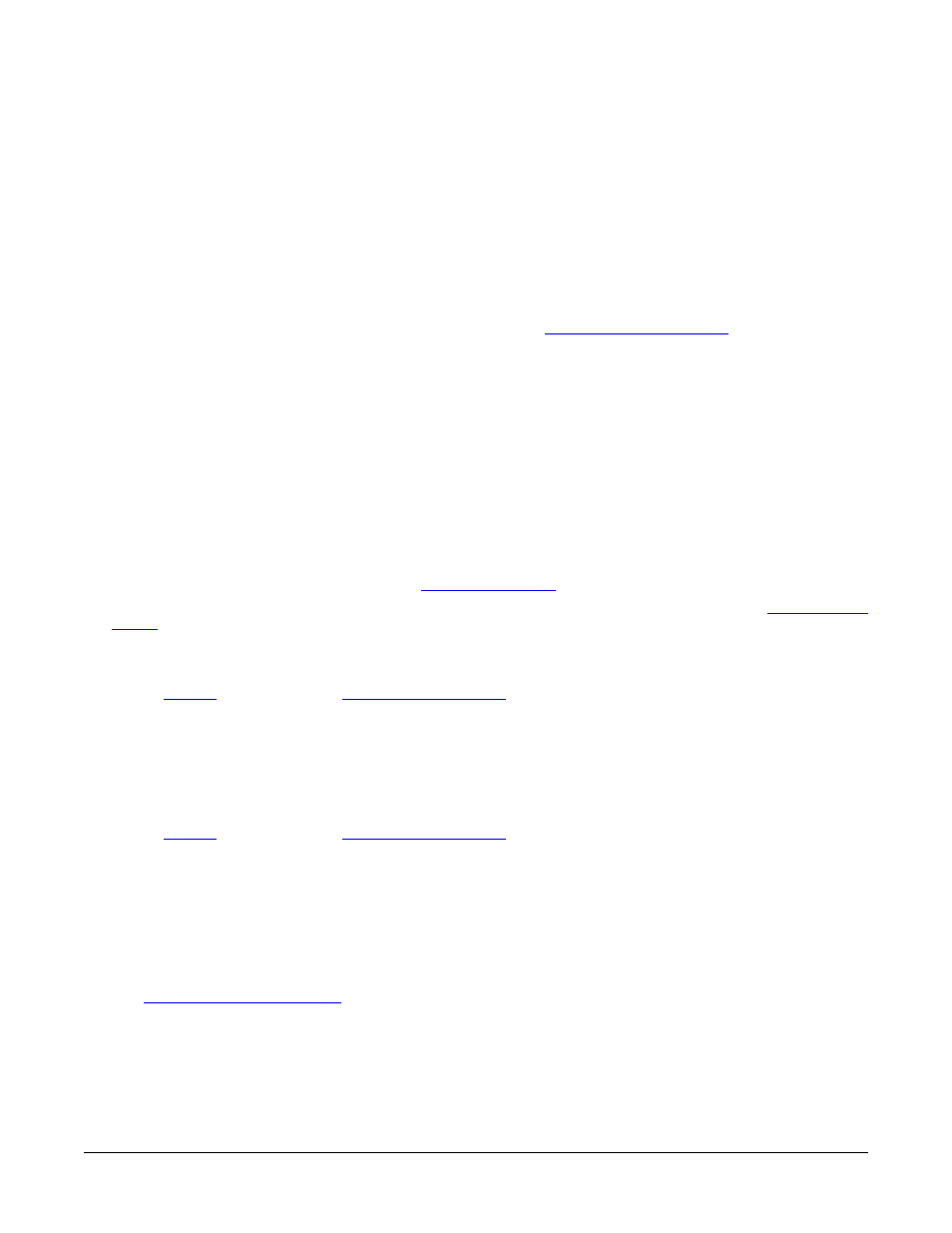
Verifying the Ports are Available
19
Verifying the Ports are Available
Use the following procedure to verify that the COM ports are available to Windows 98:
1.
Right-click on the My Computer icon.
2.
Select Properties.
3.
Select the Device Manager tab.
4.
View your system’s ports by clicking on the plus (+) sign for Ports (COM & LPT).
Troubleshooting
If you are having problems, you can try the following:
1.
Verify that you are using the correct types of cables, see the
Hardware documentation
for pin out
information.
2.
Verify that all cables are connected securely.
3.
Reboot the server.
4.
Verify that you are addressing the port correctly. In many applications, device names above COM9 require
the prefix \\.\ in order to be recognized. For example, to reference COM10, use \\.\COM10 as the file or
port name.
5.
Use the Test Terminal program (WCOM32) to troubleshoot communications on a port-by-port basis.
6.
Remove and reinstall the driver.
Removing the RocketPort Serial Hub or VS1000/VS1100
There are two steps to removing a RPSH/VS1000.
•
If you want only to remove a device, follow
.
•
If you want to completely remove the device and driver, first follow Removing a Device, then
.
Removing a Device
1.
discussion.
2.
Highlight the device you want to remove and select Remove.
3.
Close the Device Manager.
Removing the Driver
To remove the Comtrol Windows 95/98 device driver:
1.
discussion.
2.
Select Add/Remove Programs.
3.
Select Comtrol Serial Port Tools.
4.
Select the Add/Remove button.
5.
When the process is complete, select OK to exit.
Installing Additional Devices
Use the
discussiong to add an additional device.
