Using caller id, Using voice mode, V.92 firmware upgrades – Comtrol RM III V.90 User Manual
Page 6: Resetting the modems, Using the diagnostics, Running the diagnostics
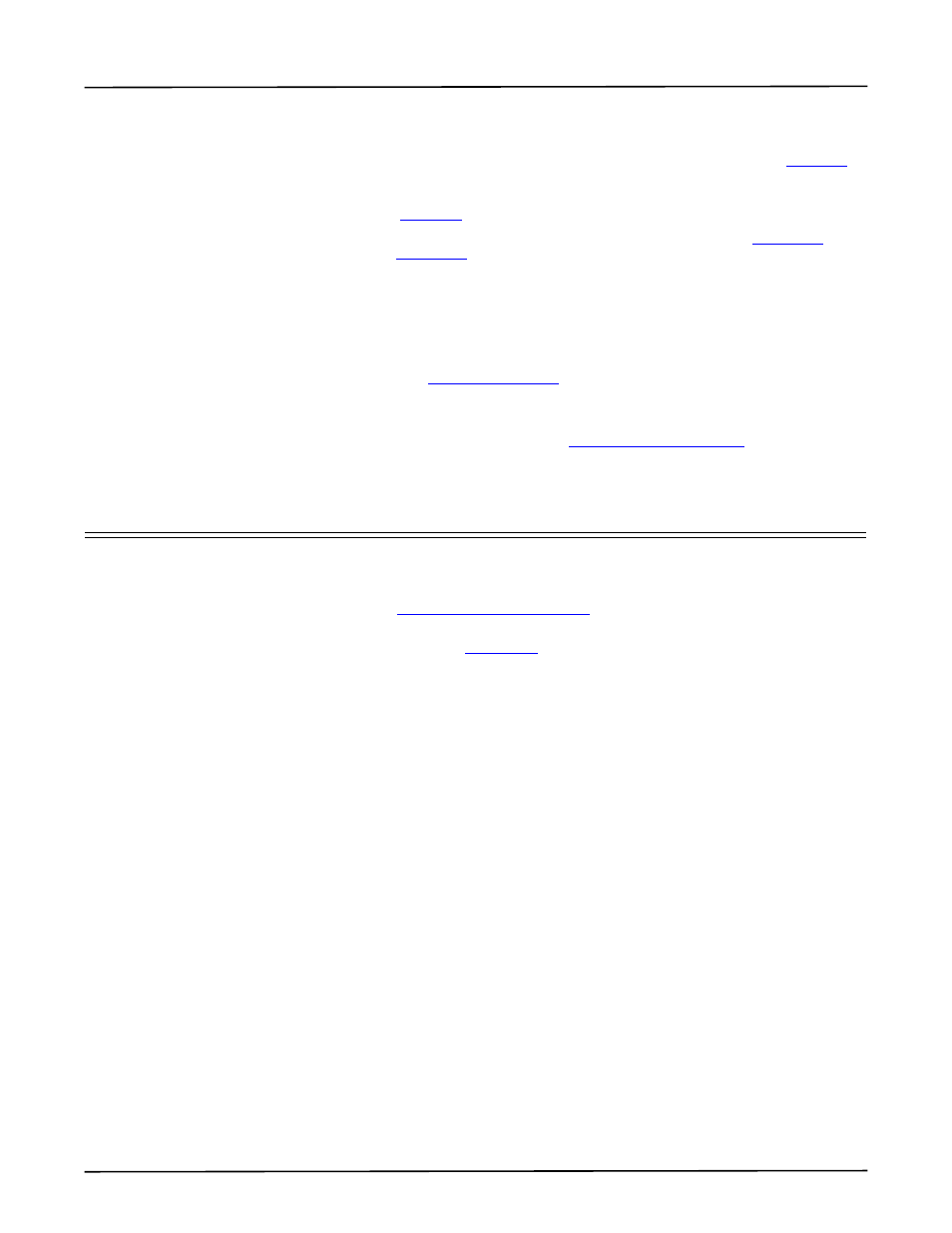
Hardware Installation
6
Using Caller ID
Using Caller ID
The RocketModem III supports the use of Caller ID services through use of the
+VCID and +VRID commands.
To enable formatted caller ID, use at+vcid=1. Detailed information, see
Page 3-2
of
the AT Commands Reference Manual
To enable formatted retrieval of the last caller information, use at+vrid=0. Detailed
information, see
Page 3-3
of the AT Commands Reference Manual
.
Additional information for these commands can also be located in
Table 6-1:
Voice
Commands and
Table 6-6:
Events Detectable in the Voice Mode per V.253 of the AT
Commands Reference Manual
Using Voice Mode
After being put into voice mode, characters entered from the telephone set are
passed on the application. Enable voice mode using this command: at+fclass=8.
V.92 Firmware
Upgrades
Use the URLs listed
on Page 2 to locate the Firmware Upgrade
Utility for your operating system.
Resetting the
Modems
See the software installation document (
on Page 2) for
your operating system to reset a modem port or ports.
Using the Diagnostics
The diagnostic file and an application that runs on Microsoft operating systems is
used to create a bootable diskette. Both files are available on the CD shipped with
the RocketModem III. The diagnostic can be built using the CD menu system or
you can execute
RModem/Diag/Rawrite.exe
directly from the Comtrol CD.
Note: The application requires you to enter the disk image source file name. The
source file name is
1800055X.i
; where X represents the revision letter of the
diagnostic.
Running the
Diagnostics
After creating a bootable diskette, use the following procedure to run the
hardware diagnostics:
1.
If the machine is on, power down the machine.
2.
Insert the diagnostic diskette you created in the floppy drive and power up the
machine.
3.
When the title screen displays, press any key to start the diagnostic.
4.
Press any key to continue at the Please Note screen.
5.
At the RocketModem ISA TYPE SELECTION screen, select the letter that
corresponds to any installed RocketModem/ISA boards or select C if there are
no RocketModem/ISA boards installed, and Enter.
6.
If the list of installed boards is correct, press Y and Enter. If the information is
not correct, press N and Enter to restart the diagnostic.
Note: The diagnostic resets and re-initializes all modems. If your model uses
downloadable firmware, the diagnostic also queries the firmware load
status. If the firmware has not been loaded, it is downloaded
automatically. If the firmware has been loaded, you are asked to select Y
to reload the firmware or N to continue without reloading the firmware.
7.
After initialization completes, an option box displays at the bottom of the
screen:
– D to run the Diagnostic
– T for Terminal Mode at @ 9600 bits/sec
