Comtrol DeviceMaster Rackmount Shelf Kit User Manual
Devicemaster rackmount shelf kit installation
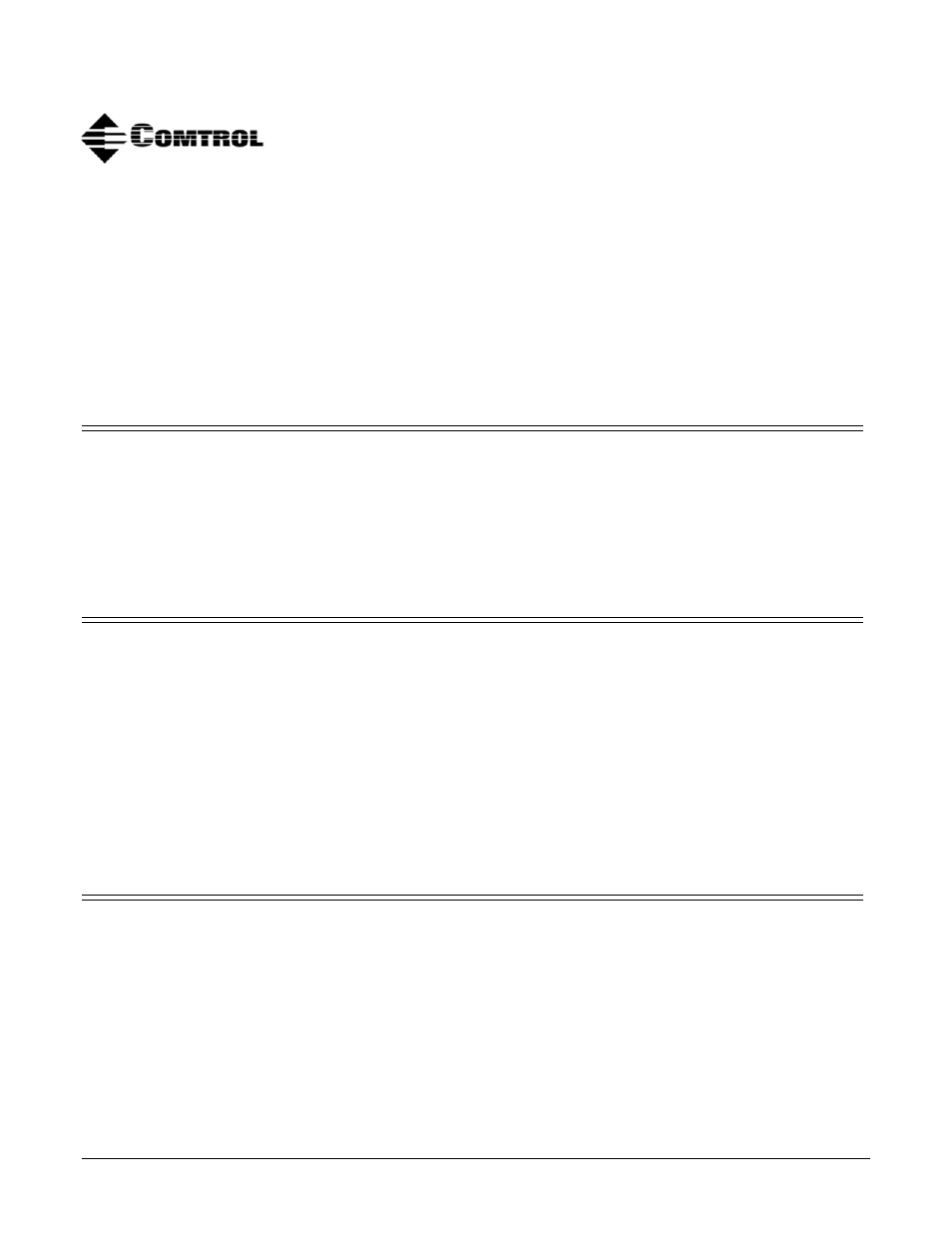
DeviceMaster Rackmount Shelf Kit Installation
1
DeviceMaster Rackmount Shelf Kit
Installation
The DeveMaster Rackmount Shelf Kit can be purchased to mount the
DeviceMaster RTS (4-port and 8-port) or the DeviceMaster ATS family in a
standard 19” IT rack. One DeviceMaster can be mounted on a single shelf.
The shelf mounts into a standard equipment rack and provides pre-drilled holes
for mounting the DeviceMaster units. A mounting bracket for the external power
supply is included with the kit.
Requirements
To install the rackmount kit, you will need the following:
•
Phillips screw driver
•
5/16” nut driver
•
DeviceMaster RTS 4/8-port installations require the brackets and screws
that were shipped with the RTS.
Hardware Included
This list represents the hardware included for the rackmount kit installation.
•
One shelf
•
One bracket to mount the power supply (5801097)
•
Four round head 5/8” phillips screws to mount the shelf in the IT rack.
•
Four flat head phillips screws to secure the DeviceMaster ATS. These are not
used in a DeviceMaster RTS installation.
•
One nut that is used to mount the power supply bracket.
•
Four nuts that are used to mount the DeviceMaster RTS. These are not used
when installing a DeviceMaster ATS.
Installation Guidelines
Follow these guidelines when mounting the DeviceMaster ATS or RTS in a rack.
•
If the DeviceMaster is installed in a closed or multi-rack assembly, the
operating temperature of the IT rack environment may be greater than the
ambient temperature. Be sure to install the DeviceMaster in an environment
that is compatible with the maximum rated ambient temperature for your
model.
•
Make sure that the mechanical loading is level to avoid a hazardous condition;
such as, loading heavy equipment in the IT rack unevenly. The IT rack should
safely support the combined weight of all equipment in the rack.
Document Outline
- DeviceMaster Rackmount Shelf Kit Installation
- Requirements
- Hardware Included
- Installation Guidelines
- DeviceMaster RTS Installation
- 1. Attach the brackets shipped with the DeviceMaster RTS to the bottom of the unit using the screws.
- 2. Place the RTS on the shelf, making sure to align the bracket holes on the RTS with the RTS mou...
- 3. Insert the flat head phillips screw from the underside of the shelf and secure the four nuts u...
- 4. Align power supply bracket (5801097) with the threaded stub and lip, and slide it into place.
- 5. Slide the power supply under the bracket.
- 6. Secure the power supply bracket with a nut (washer side down).
- 7. Align and mount the shelf into a standard IT rack using the four 5/8” round head phillips scre...
- DeviceMaster ATS Installation
- 1. If you have previously installed the brackets or rubber feet that came with the DeviceMaster A...
- 2. Place the ATS on the shelf, making sure that you align the four small countersunk holes with t...
- 3. Insert and secure the four flat head phillips screws.
- 4. Align power supply bracket (5801097) with the threaded stub and lip, and slide it into place.
- 5. Slide the power supply under the bracket.
- 6. Secure the power supply bracket with a nut (washer side down).
- 7. Align and mount the shelf into a standard IT rack using the four 5/8” phillips screws provided.
- Technical Support
