Connect the vs1100 device or devices to the vs1, Install the terminator plug in the output conne, Continue with the power-on diagnostics discussi – Comtrol VS1100 Configuration Guide User Manual
Page 16
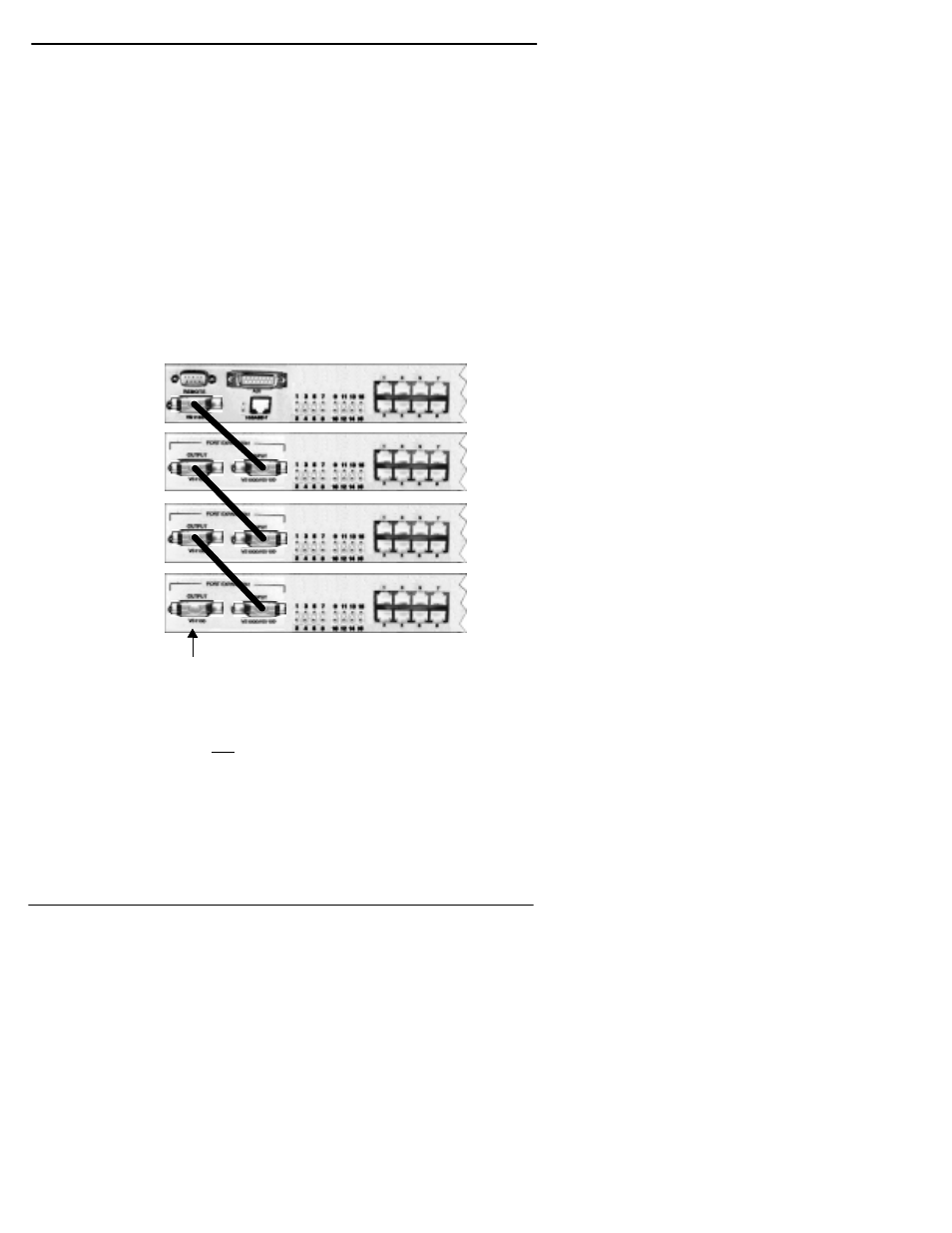
16
Installing VS1100 Hardware
Installing the Hardware
OR
•
Attach the adhesive feet to the depressions in the bottom of the
VS1100 and place the unit on a stable surface.
Note: You can mount the VS1100 facing in either direction. The
VS1100 does not contain a power supply or cooling fan.
3.
Connect the VS1100 device or devices to the VS1000 virtual
server, as shown in the following illustration:
•
Connect the cable (shipped with the VS1100) from the
connector labeled VS1100 on the VS1000 to the connector
labeled INPUT on the first VS1100.
•
To connect additional VS1100 units, connect the cable from the
OUTPUT of one VS1100 to the INPUT of the next VS1100.
Note: You can connect a maximum of three VS1100 expansion
units to each VS1000 base unit.
Note: The VS1100 expansion unit cannot be connected directly to
the LAN. Remember, the RJ45 jacks on the VS1100 are
RS-232 ports, not 10Base-T ports.
4.
Install the terminator plug in the OUTPUT connector of the last
VS1100 in the installation.
5.
Continue with the Power-On Diagnostics discussion on the
following pages.
VS1000
VS1100
VS1100
VS1100
Terminator
Plug
