Troubleshooting windows systems, Comtrol utility – Comtrol RocketPort EXPRESS SMPTE User Manual
Page 17
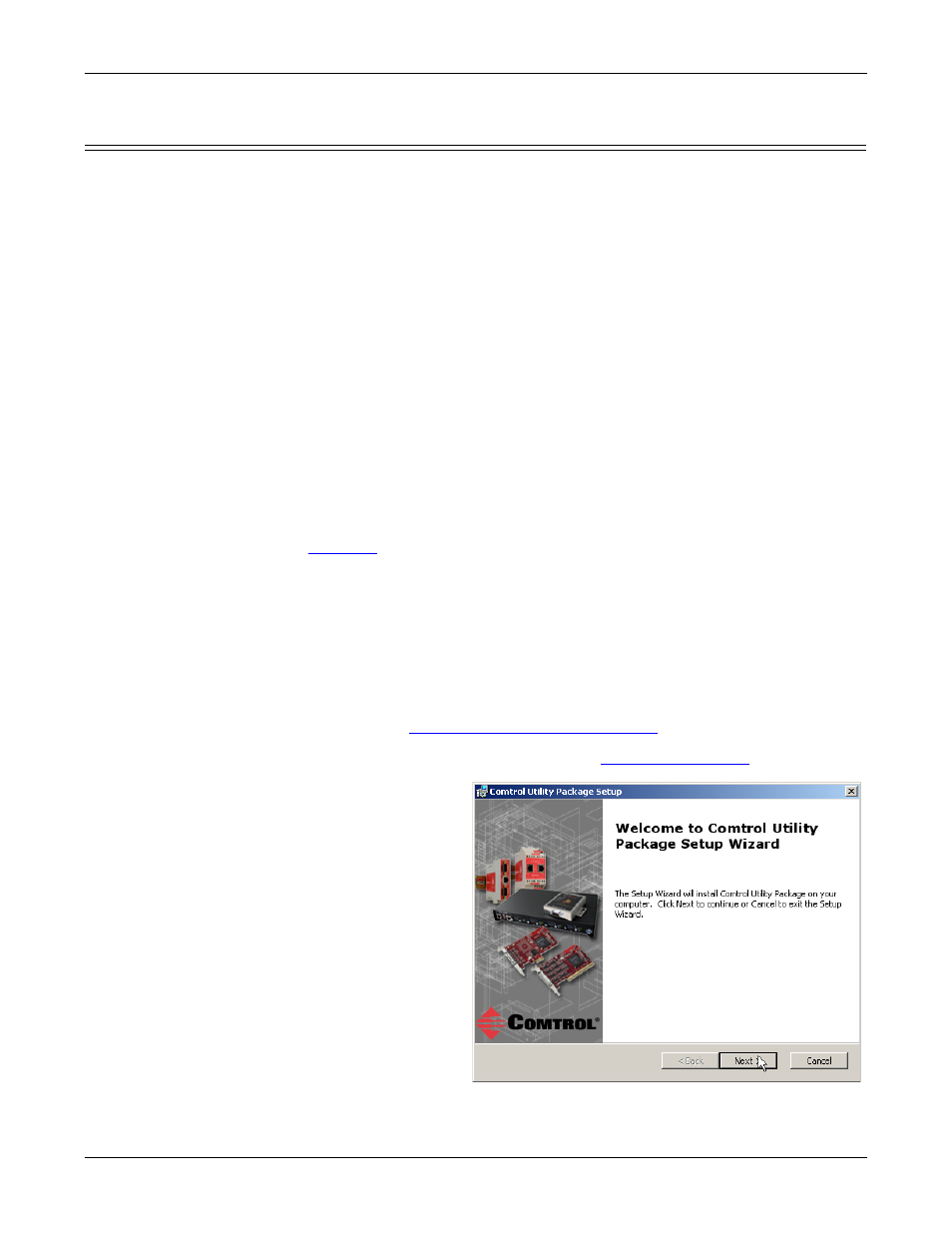
RocketPort EXPRESS SMPTE User Guide: 2000482 Rev. B
Troubleshooting - 17
Troubleshooting Windows Systems
Troubleshooting Windows Systems
If you are using a RocketPort EXPRESS SMPTE driver on a Windows system and
the diagnostic verified that the card is functional, you can check the following:
1.
Verify that the RocketPort EXPRESS SMPTE has installed by checking the
Device Manager to verify that the RocketPort EXPRESS SMPTE card
displays.
2.
Verify that you are addressing the port correctly.
In many applications, device names above COM9 require the prefix \\.\ in
order to be recognized. For example, to reference COM20, use \\.\COM20 as
the file or port name.
3.
After driver installation, if a port does not open; go to Ports COM & LPT, right-
click on the yellow exclamation mark on the port, and click Update Driver. Use
the same procedure used when installing the ports that are detected with plug
and play systems.
4.
Enable the Verbose Event Log feature on the Options tab of the RocketPort
EXPRESS SMPTE driver and then reboot the server.
5.
Install and use one of the tools in the Comtrol Utility package. Use the
following subsection, Comtrol Utility, below for installation and adapter
testing procedures.
Comtrol Utility
The Comtrol Utility is available on the Software and Documentation CD or you
can
download
(Page 5) the latest version. The file is a self-extracting zip file that
automatically starts the installation procedure. It is not necessary to reboot the
PC after installation.
The Comtrol Utility package includes the following applications that you can access
from the Comtrol Program group:
•
Port Monitor (PortMon2) checks for errors, modem control, and status signals.
In addition, it provides you with raw byte input, output counts, and confirm
that the device driver is functioning. It can determine if the ports are in use by
another application.
•
Test Terminal (WCOM2) can be used to troubleshoot communications on a port-
by-port basis (
Using Test Terminal to Test a Port
on Page 22). Test Terminal
requires a loopback plug. You can build a loopback plug if you are missing the
loopback plug shipped with the adapter (
Use the following
procedure to install the
Comtrol Utility package.
1.
Execute the
Comtrol_Utility_Pack
age_x.xx.msi file,
where x_xx is the
Comtrol Utility
version number.
2.
Click Next.
