Running the bootable diagnostic, Testing a port or ports, Stress testing the rocketport express smpte – Comtrol RocketPort EXPRESS SMPTE User Manual
Page 16: Exiting the diagnostic, If the diagnostic fails
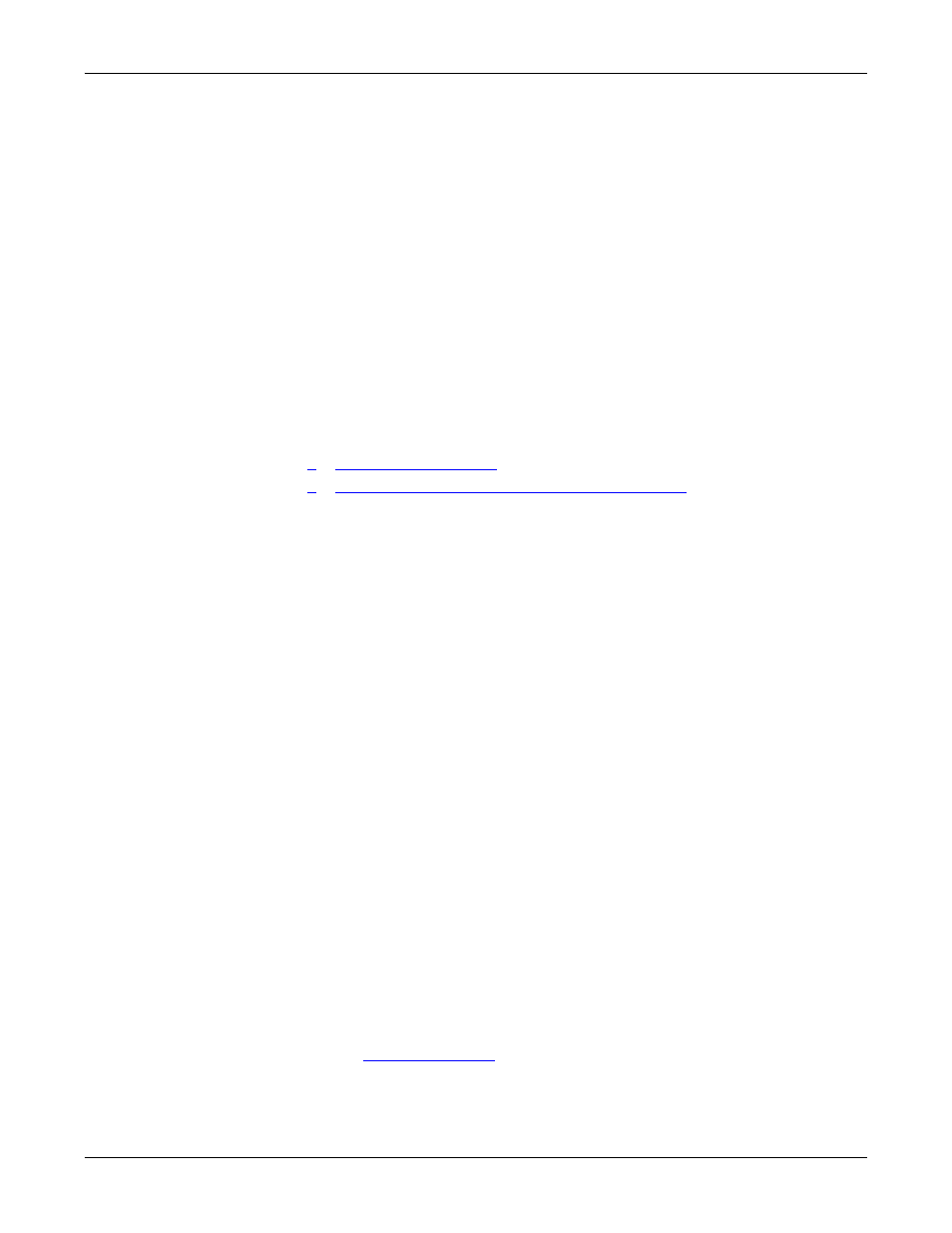
16 - Troubleshooting
RocketPort EXPRESS SMPTE User Guide: 2000482 Rev. B
Running the Bootable Diagnostic
If you cannot locate the Diagnostic CD, you can burn a replacement with the .iso
file on the Comtrol Software and Documentation CD shipped with your adapter or
download the latest version from the ftp site (Page 5).
Running the
Bootable Diagnostic
Use the following procedure to run the diagnostics.
Note: If the diagnostic goes into sleep mode while unattended, press the Num Lock
key to activate the screen. Use Ctrl/Alt Delete to kill the diagnostic process
at any time.
1.
Insert the bootable CD that contains the diagnostic and restart your machine.
Note: If the Diagnostic CD does not boot the PC, you may need to change your
BIOS settings so that the PC can boot from a CD drive.
The diagnostic starts automatically and takes a few minutes before the first
screen appears.
Note: If the diagnostics did not detect the RocketPort EXPRESS SMPTE, the
adapter has a hardware failure, contact Technical support (Page 25).
2.
Press Enter at the Copyright screen to begin the diagnostic.
3.
Select from the following options and use the appropriate steps.
•
•
Stress Testing the RocketPort EXPRESS SMPTE
Testing a Port or
Ports
4.
Enter 1 to 4 and then press Enter to test a port or ports on a specific RocketPort
EXPRESS SMPTE or multiple adapters.
5.
Press Enter to test all ports on the RocketPort EXPRESS SMPTE or enter the
port number of a port that you want to test and then Enter.
6.
Place the loopback plug on the appropriate port and press Enter. If you are
testing all of the ports and have only one loopback plug, you must move it from
port to port during the test.
Note: Use Shift Page Up/Down to review the diagnostic report.
To end the diagnostic, you may need to select b to return to a screen that contains
a q to quit. A summary is displayed if you select q. Type reboot, select Enter, and
remove the CD from the drive when prompted.
Stress Testing the
RocketPort
EXPRESS SMPTE
The stress test requires a loopback plug for each port on each card.
Select S and press Enter to run the stress test on all RocketPort EXPRESS SMPTE
cards installed in the system. Make sure that you have a loopback port installed
and each port on each adapter.
The stress test uses a default configuration to simultaneously stream data to all
ports of the RocketPort EXPRESS SMPTE cards in a system until you stop the
test.
To stop the test and review the results of the stress test, enter S.
Exiting the
Diagnostic
To end the diagnostic, you may need to select b to return to a screen that contains
a q to quit. Type reboot, select Enter, and remove the CD from the drive when
prompted.
If the Diagnostic
Fails
If the diagnostics fails, try one of the following before contacting Technical
Support:
1.
Turn off the power and reseat the RocketPort EXPRESS SMPTE card into the
slot.
2.
Try running the diagnostics again. If they fail again, you may have a bad port,
contact
