Nsert and, Harge the, Attery – CLEAR Spot 4G Users Guide User Manual
Page 5: Urn the, Clear, Set it up (continued)
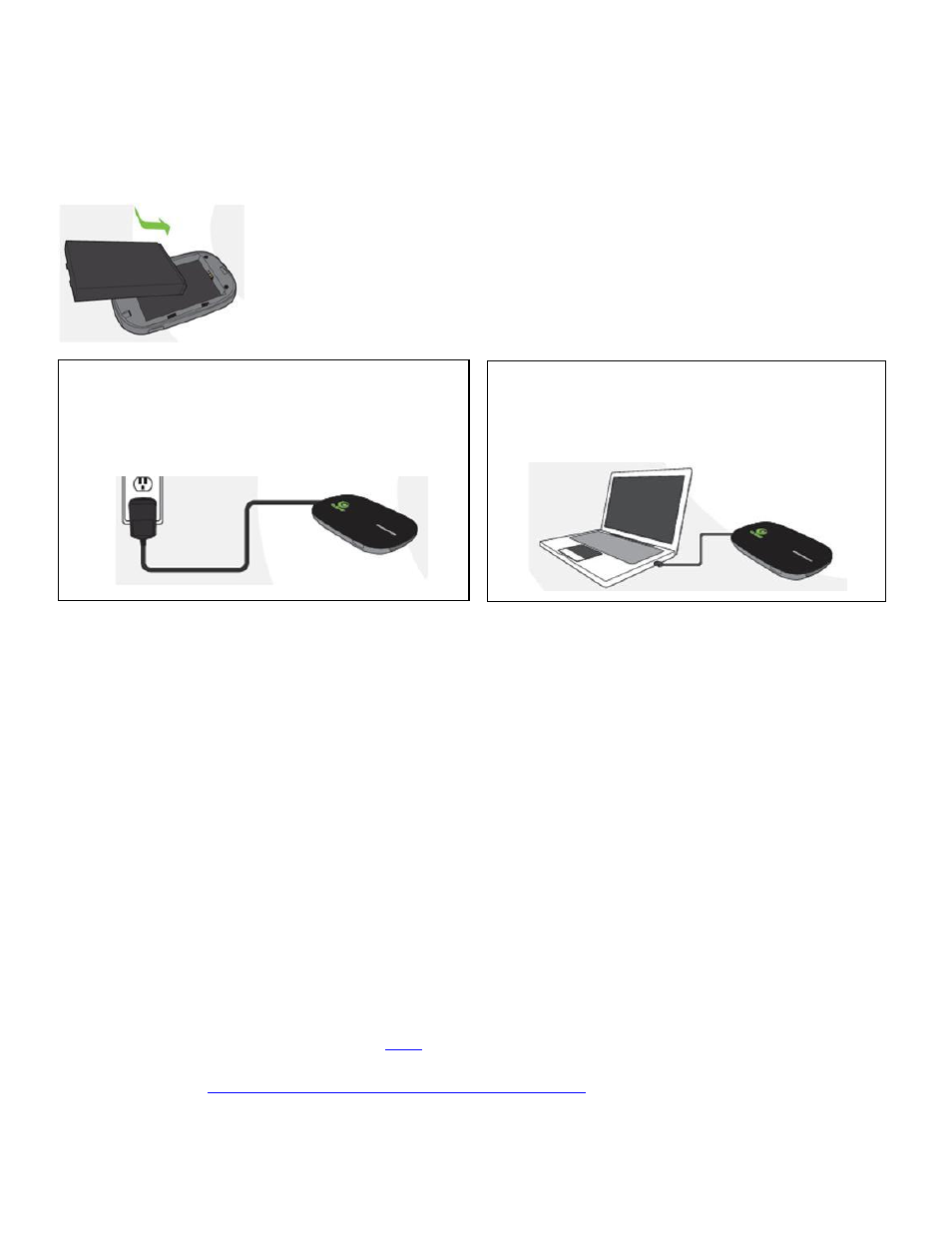
4
Set It Up (continued)
Insert and Charge the Battery
The battery comes partially charged, so you can use your CLEAR Spot right away. Remove the
battery cover, slide in the battery so the pins align, and replace the battery cover.
You can use the CLEAR Spot while charging the battery. The Power Button illuminates red while the
battery is charging, and the Power Button turns green when the battery is fully charged. It takes
approximately three hours to fully charge a battery that has no charge.
Turn the CLEAR Spot On
With the battery in your CLEAR Spot, press and hold the Power Button for two to three seconds to
turn it on. While the CLEAR Spot is searching for the CLEAR 4G network, the 4G Signal Status
Indicator flashes red.
Once the CLEAR 4G network is found, the 4G Signal Status Indicator turns solid green, yellow, or
red, indicating an excellent, moderate, or weak signal. As long as the 4G Signal Status Indicator
remains steadily lit, the CLEAR Spot is connected to the CLEAR 4G network.
Once the Wi-Fi Status Indicator turns blue, it means wi-fi is available and the CLEAR Spot is ready for
you to connect your laptop and / or other wi-fi-enabled devices (collectively, “device”).
When indoors, place the CLEAR Spot near a window or outside wall to receive the best signal. The
CLEAR Spot wi-fi network range is 100 – 150 feet, so you don’t have to be next to the CLEAR Spot to
connect your device.
If you’re connected to the internet, cli
to login into your CLEAR online account, and to use the
CLEAR network diagnostics tool to help optimize the CLEAR 4G signal. If you’re not connected to
the internet, ente
in your web browser when you are
connected to the internet.
To use the Wall Charger, plug the small end of
the Mini-USB Cable (USB Cable) into the
CLEAR Spot, plug the large end into the Wall
Charger, and plug the Wall Charger into an
electrical outlet.
To charge the CLEAR Spot battery through
your computer, plug the small end of the
USB Cable into the CLEAR Spot and plug
the large end into an available USB Port on
your computer.
